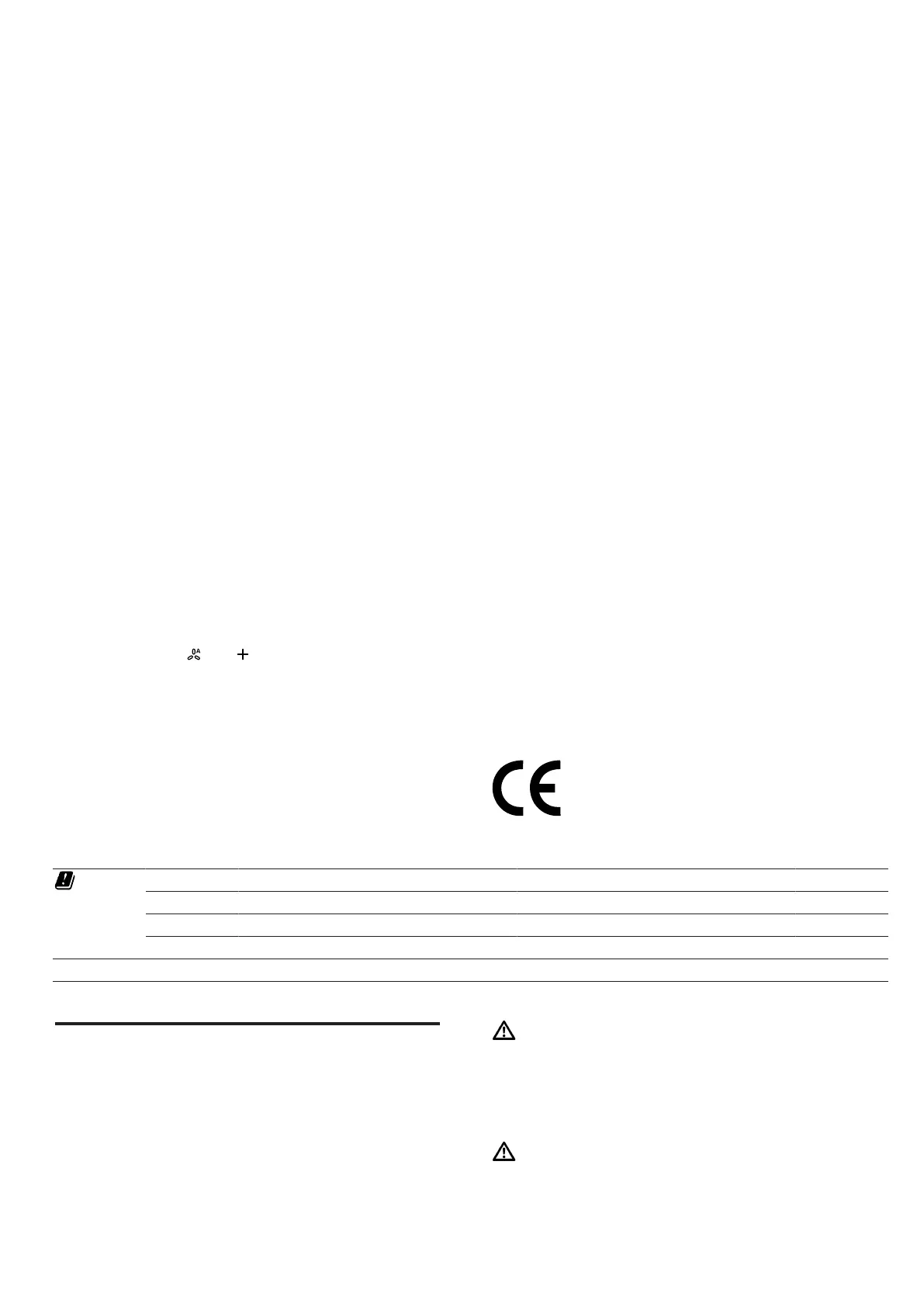en Cleaning and servicing
10
2. Follow the instructions for the
HomeConnect
app
on the mobile device.
a The login process is complete when LED7 stops
flashing and remains continuously lit.
Software update
Your appliance's software can be updated using the
software update function, e.g. for the purposes of op-
timisation, troubleshooting or security updates.
To do this, you must be a registered
HomeCon-
nect
user, have installed the app on your mobile device
and be connected to the
HomeConnect
server.
As soon as a software update is available, you will be
informed via the
HomeConnect
app and will be able to
start the software update via the app. Once the update
has been successfully downloaded, you can start in-
stalling it via the
HomeConnect
app if you are in your
local area network. The
HomeConnect
app will inform
you once installation is successful.
Notes
¡ You can continue to use your appliance as normal
while updates are downloading. Depending on your
personal settings in the app, software updates can
also be set to download automatically.
¡ We recommend that you install security updates as
soon as possible.
Resetting the connection
Saved connections to the home network and to
HomeConnect
can be reset.
▶
Press and hold and until LED7 goes out in the
LED display.
a An audible signal sounds.
Remote diagnostics
Customer Service can use Remote Diagnostics to ac-
cess your appliance if you contact them, have your ap-
pliance connected to the
HomeConnect
server and if
Remote Diagnostics is available in the country in which
you are using the appliance.
Tip:For further information and details about the avail-
ability of Remote Diagnostics in your country, please
visit the service/support section of your local website:
www.home-connect.com
Data protection
Please see the information on data protection.
The first time your appliance is registered on a home
network connected to the Internet, your appliance will
transmit the following types of data to the
HomeConnect server (initial registration):
¡ Unique appliance identification (consisting of appli-
ance codes as well as the MAC address of the Wi-Fi
communication module installed).
¡ Security certificate of the Wi-Fi communication mod-
ule (to ensure a secure data connection).
¡ The current software and hardware version of your
appliance.
¡ Status of any previous reset to factory settings.
This initial registration prepares the
HomeConnect
functions for use and is only required when you want to
use the
HomeConnect
functions for the first time.
Note:Please note that the
HomeConnect
functions
can only be utilised with the
HomeConnect
app. In-
formation on data protection can be retrieved in the
HomeConnect
app.
Declaration of Conformity
BSH Hausgeräte GmbH
hereby declares that the appli-
ance with Home Connect functionality meets the essen-
tial requirements and other relevant provisions of the
Directive
2014/53/EU
.
A detailed
RED
Declaration of Conformity can be found
online at
www.siemens-home.bsh-group.com
among
the additional documents on the product page for your
appliance.
2.4GHz band: 100mW max.
5GHz band: 100mW max.
BE BG CZ DK DE EE IE EL
ES FR HR IT CY LV LT LU
HU MT NL AT PL PT RO SI
SK FI SE UK NO CH TR
5GHz WLAN (Wi-Fi): For indoor use only.
Cleaning and servicing
To keep your appliance working efficiently for a long
time, it is important to clean and maintain it carefully.
Cleaning products
You can obtain suitable cleaning products from after-
sales service or the online shop.
WARNING‒Risk of electric shock!
An ingress of moisture can cause an electric shock.
▶
Before cleaning, pull out the mains plug or switch
off the fuse in the fuse box.
▶
Do not use steam- or high-pressure cleaners to
clean the appliance.
WARNING‒Risk of burns!
The appliance will become hot during operation.
▶
Allow the appliance to cool down before cleaning it.
