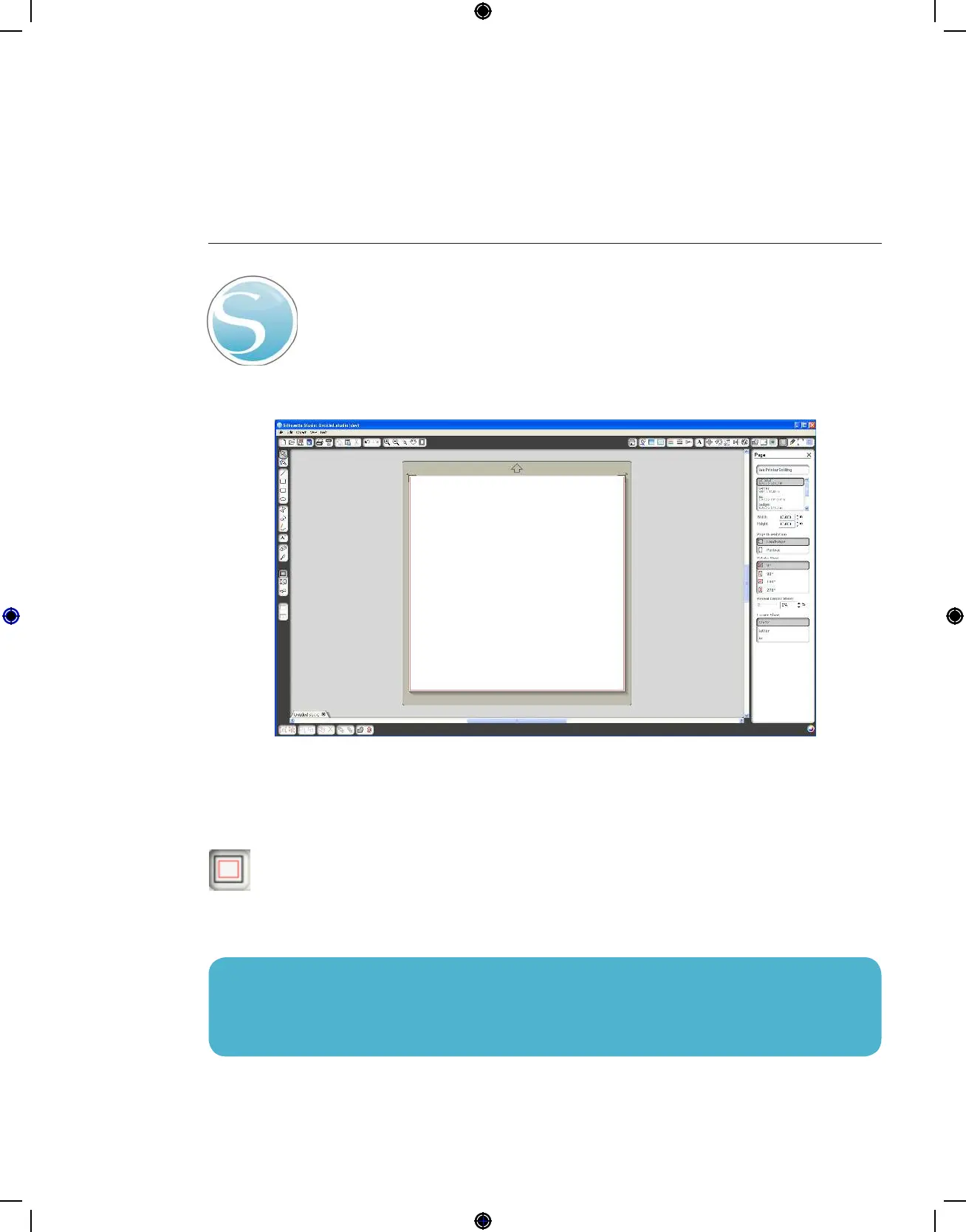Getting Started with Silhouette CAMEO
NOTE: To change the measurement units from the U.S. system to the metric system, choose File
-> Preferences… (Silhouette Studio® -> Preferences… on a Mac®). Under the Measurements
section of the preferences dialog box you will find several different units of measure.
3
How to Cut with Your Silhouette CAMEO
Opening the Silhouette Studio® Software
Locate the Silhouette Studio® icon on the desktop, or in the Start Menu on your PC (in
the Applications folder on a Mac®). Double-click the icon to run the application.
Once Silhouette Studio® has loaded, you will notice a blank 12” x 12” page on your
screen.
If you would like to change the page dimensions or orientation, you will find the page setup
options already opened in a panel on the right-hand side of the screen.
To access these page setup options in the future, click the Page Settings button in the
options toolbar in the upper right-hand corner of the window.
