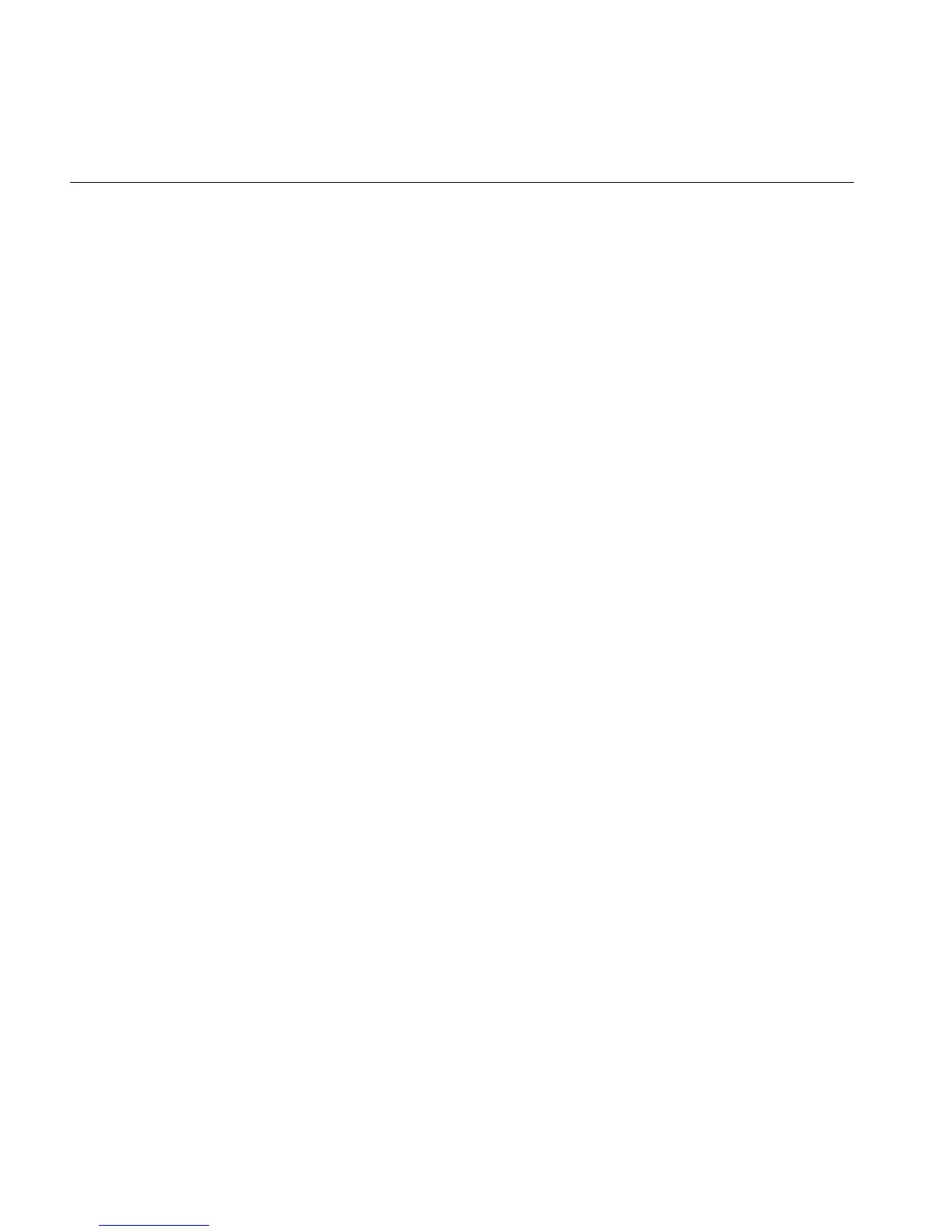16 007-3725-002
Silicon Graphics
®
O2
™
and Silicon Graphics
®
Octane
™
R12000 CPU Upgrade Information
Attaching the Upgrade Label
Attach the Octane upgrade label to the system label on the back of the workstation.
Attach the O2 upgrade label near the system label on the bottom of the workstation.
Troubleshooting
If your workstation does not boot after installing the CPU, reread the CPU installation
instructions. Check to make sure the new CPU is correctly seated. If you mistakenly
installed the new R12000 CPU before installing the software, follow these steps (refer to
your owner’s guide for instructions):
24. Remove the new CPU module.
25. Reinstall the old CPU module.
26. Install the software.
27. Remove the old CPU module.
28. Install the new CPU module.
If you need further help to troubleshoot the installation, see your owner’s guide. If
necessary, contact your local authorized service provider.