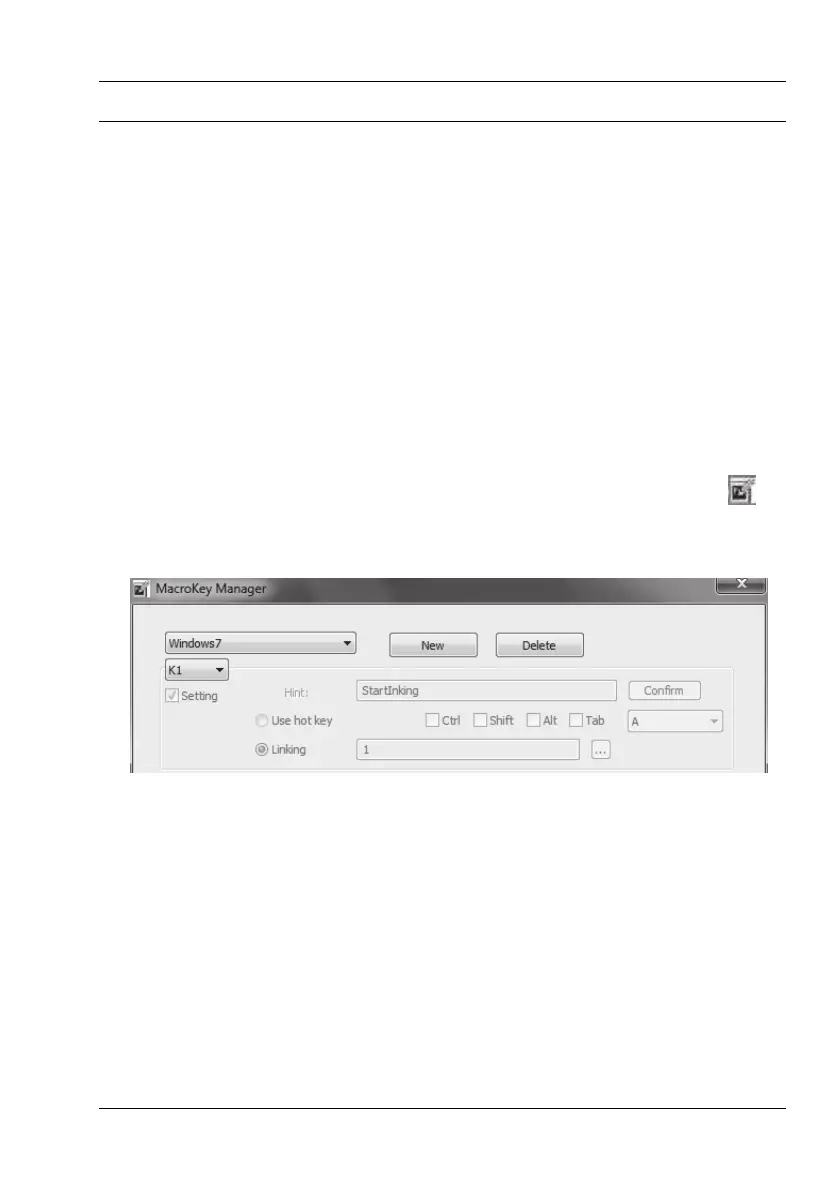SilverCrest graphics tablet SGT 10.6 A2
English - 23
Configuration
Programming macro keys
You can assign a program start command (e.g."Save file") or a key combination (hotkey) to a
macro key (K1 to K26). If you then click on a programmed macro key with the pen, this command
is executed.
The macro key commands are managed in so-called profiles. In the featured default profiles
(XP/2000, Vista, Windows 7, Photoshop Elements, PhotoImpact XL SE, Corel Draw), the macro
keys are sometimes assigned standard commands which cannot be changed.
All other macro keys can be defined and edited. If the default profiles do not meet your
requirements, you can create your own profiles.
Proceed as follows to program macro keys:
1. Double-click the "Macro Key Manager" icon in the system tray of the Windows taskbar
.
The "Macro Key Manager" is then opened. The following example describes how to use this
program.
2. Select a profile from the drop down list at the top left (shown here with the entry "Windows 7").
Click the [New] button to create a new profile.
Click the [Delete] button to remove the profile shown in the drop down list if you no longer
need it.
We will now create a new profile for the "Free Notes" program.
