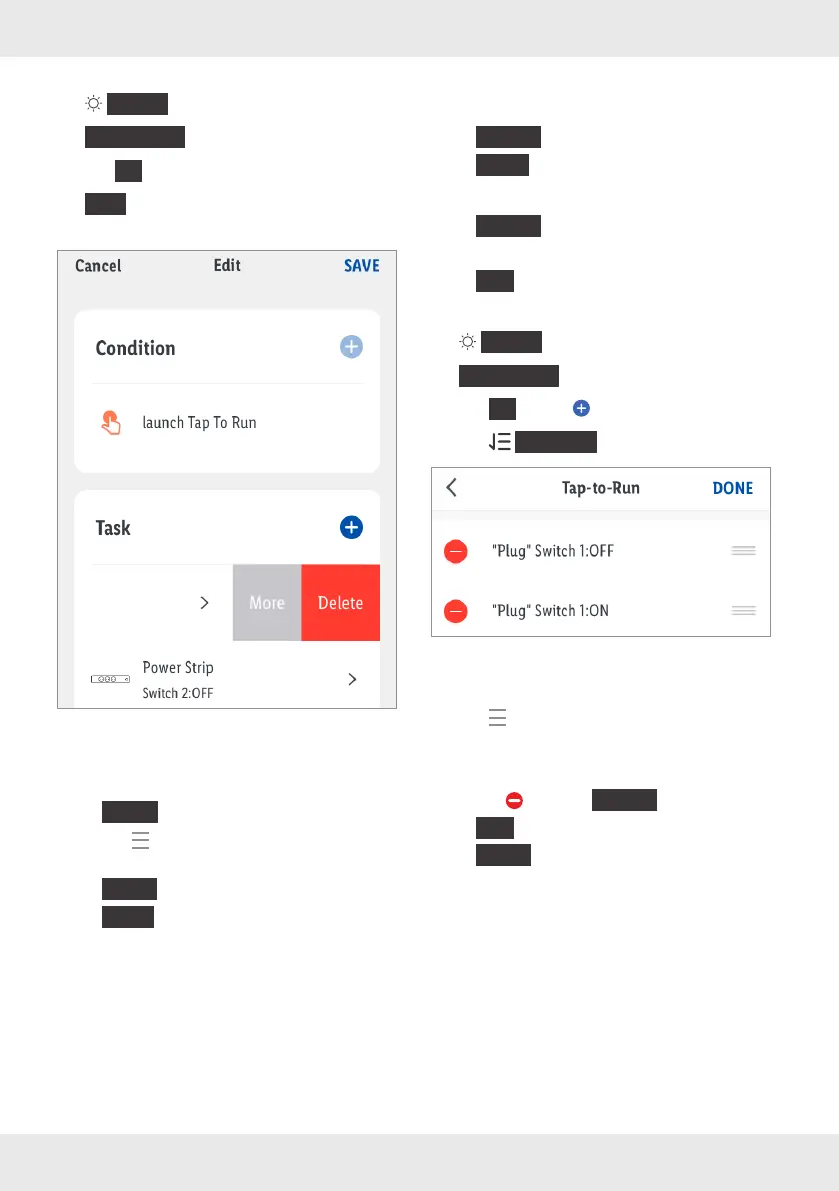24 GB/IE/NI/MT/CY
Edit/Delete
{
Smart
}
tab:
{
Tap-to-Run
}
tab:
1. Tap
{
...
}
on the scenario button.
2.
{
Edit
}
: Tap task, name, or style and make
changes.
(iOS)
3. Change displayed sequence:
– Swipe task to the left.
–
{
More
}
– Tap . At the same time drag the task to the
desired position in the list.
–
{
Done
}
–
{
Save
}
4. Delete single task:
– Swipe task to the left.
–
{
Delete
}
–
{
Save
}
5. Delete complete scenario:
–
{
Delete
}
(bottom of the screen)
–
{
OK
}
Scenario management
{
Smart
}
tab:
{
Tap-to-Run
}
tab:
1. Tap
{
...
}
(below ).
2. Tap
{
Manage
}
.
(iOS)
3. Change displayed sequence:
Tap and at the same time drag the scenario
to the desired position in the list.
4. Delete scenario:
– Tap and then
{
Delete
}
.
–
{
OK
}
–
{
Done
}
