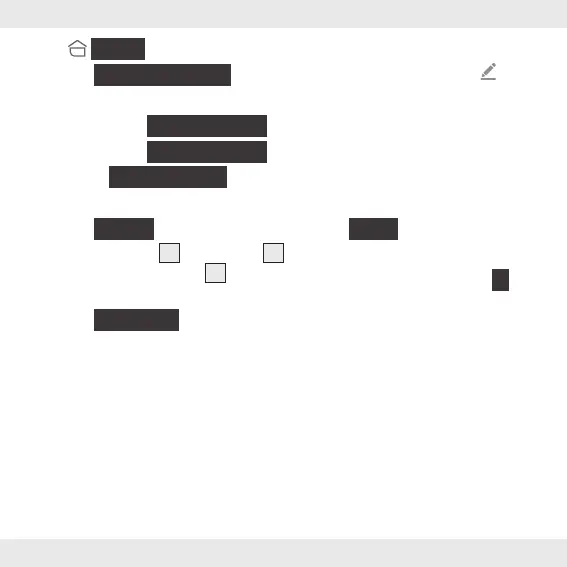19 GB/IE
4.
{
Home
}
tab:
Tap
{
ZigBee Gateway
}
.
5. Select:
– iOS:
{
Add subdevice
}
– Android:
{
Add subdevice
}
6. Select
{
Motion Sensor
}
.
Product not listed?
Tap
{
Others
}
.
7. Push metal pin
3
into pin hole
6
for 5 s until green LED
5
flashes
quickly (fig. B).
8. Tap
{
Next Step
}
.
9. Connection is being established.
10. Naming the product: Tap and
enter a name.
11. Create the room in which the
product will be used (if needed).
12. Tap one of the rooms to set
location of product (selected room
is grayed out).
13. Tap
{
Done
}
.
14. Pairing completed.
15. Return to home screen: Tap
{
<
}
.
