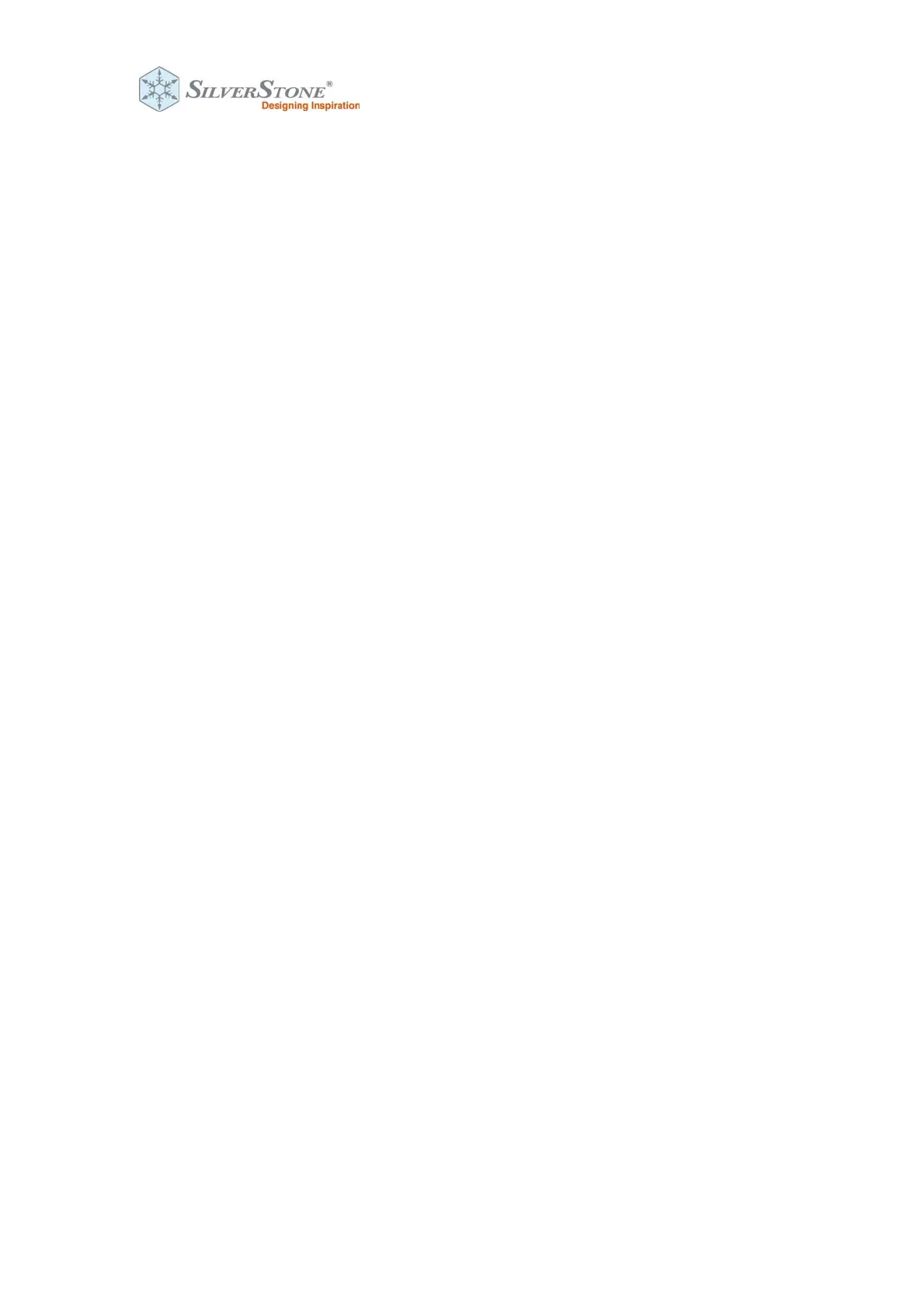* If you cannot find the corresponding pin header to connect on your motherboard, please
refer to your motherboard manual.
** If you have difficulty connecting to the motherboard’s USB 9 pin header, please use the
included 90 degree adapter.
STEP 2
Please remove the screw on the remote to insert the CR 2032 battery. Then secure the
remote by reinstalling the removed screw.
STEP 3
Plug in the power cord and other required cables by your computer then press the power
button to turn it on.
Q & A
1. Why can’t I turn on the computer by pressing the power button?
Please check if the LED indicator blinks when pressing the Power or Reset button, if it
doesn’t blink, then you should change the battery.
If it blinks, but still can’t turn on the computer, please try the following steps:
(1)Unplug the computer’s power cord.
(2)Check if the POWER SW and RESET SW are connected in the correct position, be sure
they are not loose.
If these steps do not work, then check in motherboard’s BIOS / UEFI menu to make sure USB
power on functions have been enabled.
2. Both LED indicators on the remote and the ES02 adapter both lit up, why doesn’t my
computer turn on when I press the button?
Solution: Re‐sync the remote and the ES02 adapter.
STEP 1: Please press and hold the black button for 3 seconds on the ES02 adapter until its
indicator lights up
STEP 2: Press any button on the remote until the indicator light turns off on the ES02 adapter
Warranty Information:
This product has a limited 1 year warranty in North America, Europe, and Australia. For information on warranty
periods in other regions, please contact your reseller or SilverStone authorized distributor.
