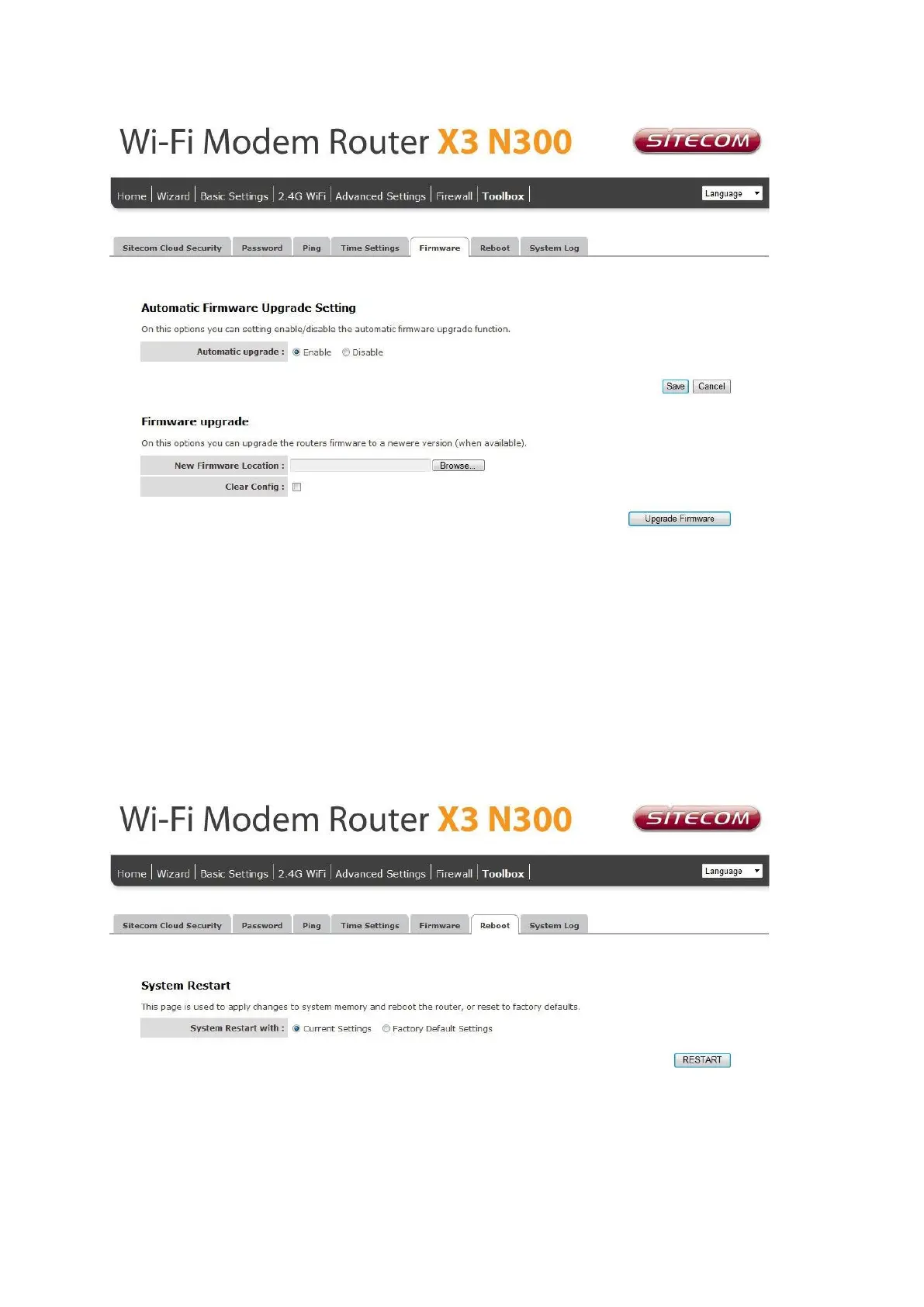Enable Automatic firmware update: When enabled the router will check for updates
on the firmware if an updated firmware has been released the router will inform you that
a newer firmware is available and offers to download and install the firmware.
This page also allows you to manually upgrade the firmware for the router. Click the
“Browse” button to select the firmware file and click the “Upgrade Firmware” button to
start upgrading.
IMPORTANT! Do not turn off your router while this procedure is in progress.
Reboot
Whenever you use the Web configuration to change system settings, the changes are
initially placed in temporary storage. To save your change for future use, you have to
click “Apply” to reboot the router. If you have encountered problems during the
configuration, you can click the “OPS” button in the top panel of the router over 15
seconds to reset default settings.
