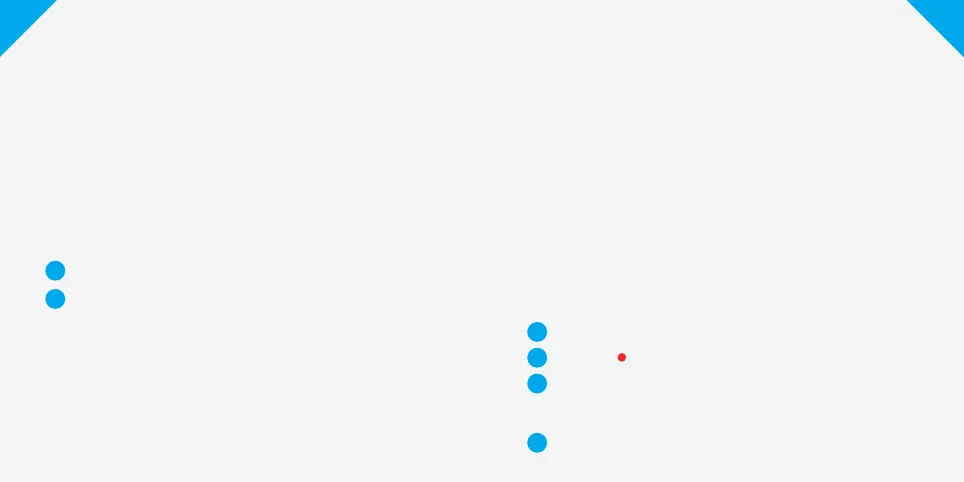The SKY On Demand screen doesn’t show any
programme images.
You’ll need to check the status of your wireless connection.
To ix this:
Go through the steps beginning on page 3.
Check the status of your wireless connection by visiting
Settings > Internet Connection on your MY SKY box —
your ‘Local Area Network’ and ‘Wide Area Network’
must indicate OK. ‘
If both the ‘Local Area Network’ and ‘Wide Area Network’
status show ‘FAIL’.
Check that the SKY LINK and your MY SKY box are powered
and connected properly. Visit a page on your laptop or
computer to check that your home Wii is working OK.
Please note: If your home Wii is not working you will need
to contact your service provider.
To ix this:
Go through the steps beginning on page 3.
Press the Red button to reset the wireless connection.
If only the ‘Wide Area Network’ is showing FAIL, check
that your router is connected and you have a working
internet connection.
If you’re still having problems, visit sky.co.nz/ondemand
2
2
3
1
1
4
