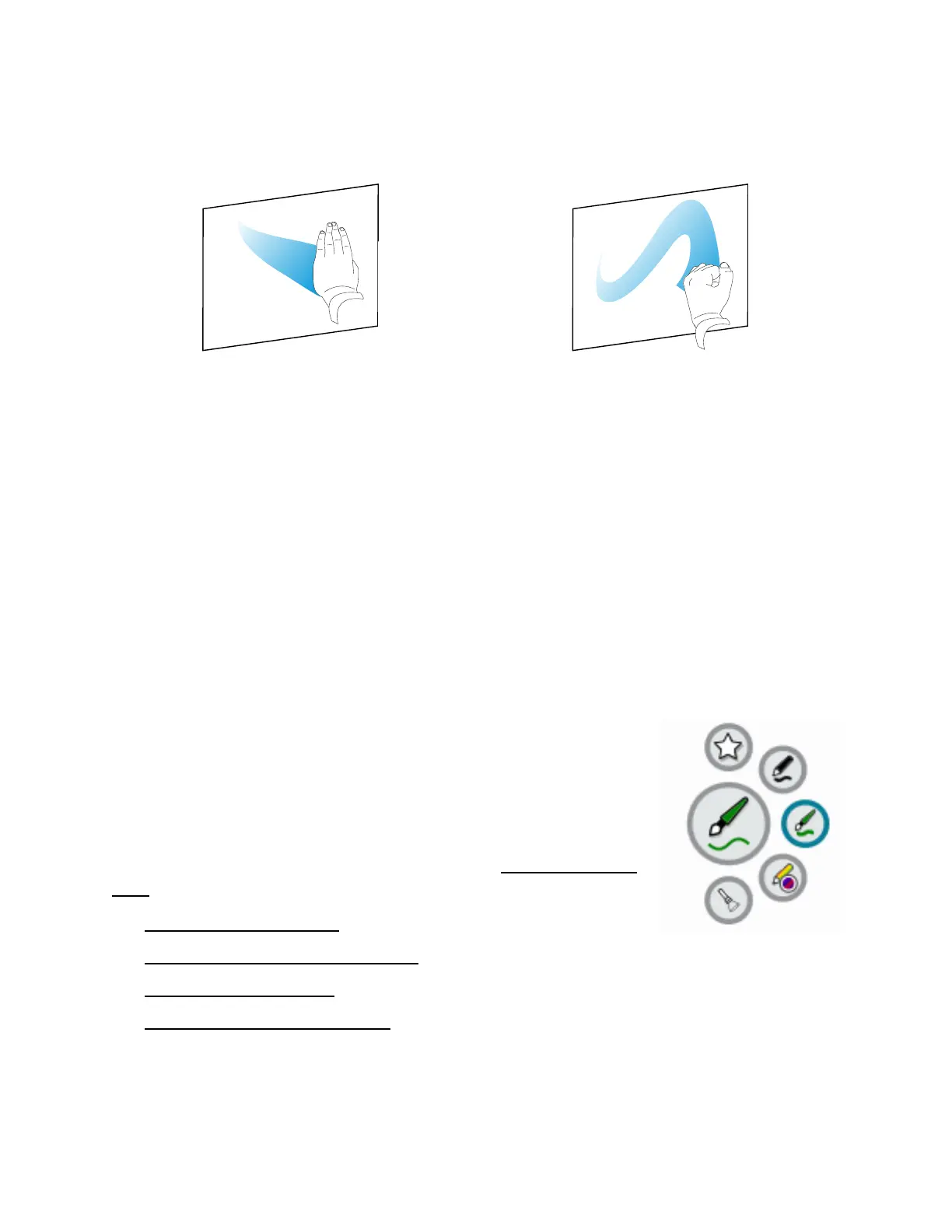Chapter 2 Using basic features
smarttech.com/kb/171554 21
Erase with palm Erase with fist
Writing, drawing, and erasing
The display includes two pens, which you can use to write or draw in digital ink. You can erase digital ink
using gestures or the eraser tool in the apps.
Writing and drawing in digital ink
To write or draw in digital ink
1. Pick up one of the display’s pens.
2. Use the pen to write or draw in digital ink.
Using the SMART Ink
®
dynamic (floating) toolbar
When you start drawing on the screen while viewing a connected computer’s
input, the SMART Ink
®
dynamic (floating) toolbar for SMART Ink appears on
the screen. You can use this toolbar to temporarily change the pen’s color,
thickness, or other properties, and you can also access SMART Ink’s tools,
such as screen capture, spotlight, screen shade, and so on.
To learn more about SMART Ink and its toolbar, visit the SMART Ink support
page. Here are a few quick links to get you started:
l
Turning SMART Ink on or off
l
Opening the dynamic (floating) toolbar
l
Closing (hiding) the toolbar
l
Using SMART Ink presentation tools
