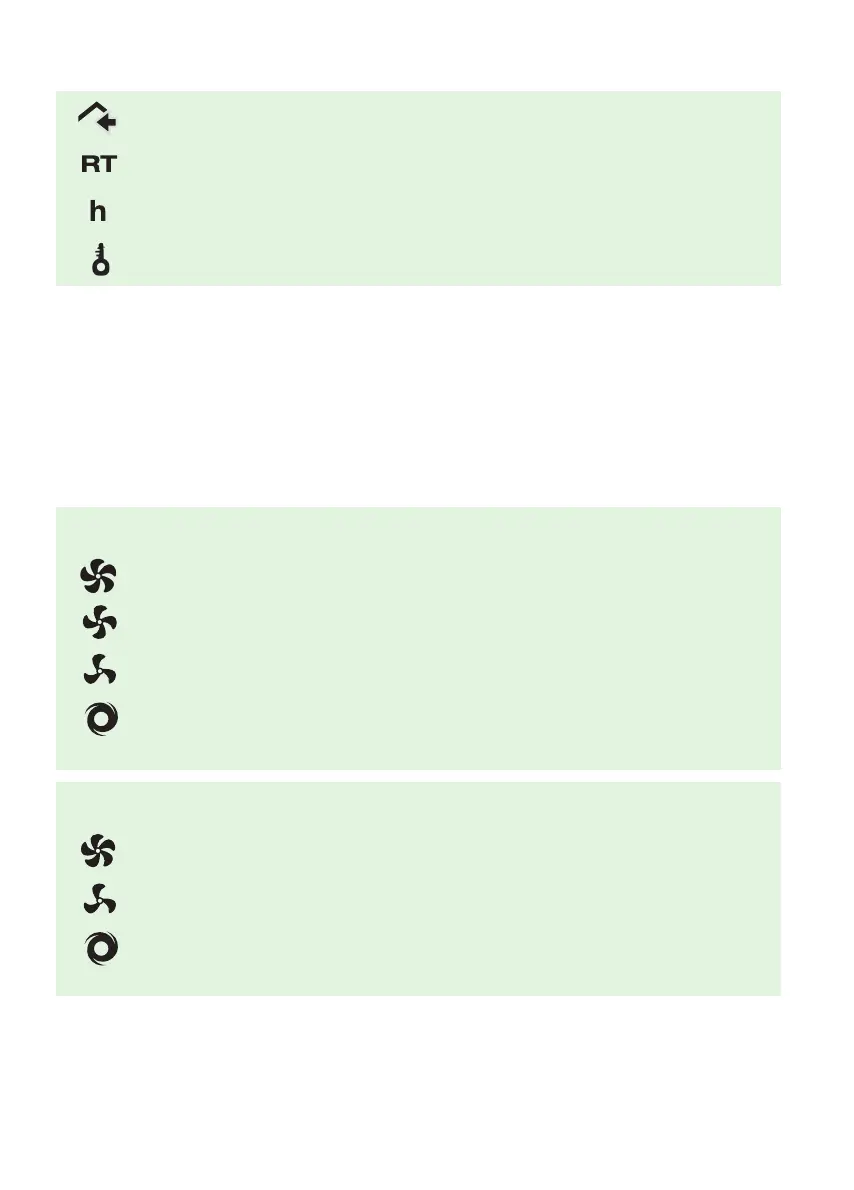Icon Set
= Fan is active
= Room temperature
= Rental mode (Power button is disabled)
= Screen is locked
Operation of SmartVent Lite Touch Screen Controller
1. Fan
- This displays the Current Fan Speed.
- The SMARTVENT LITE Touch Screen Controller model will determine
which options are available.
Three Speed Fan
= High speed
= Medium speed
= Low speed
= Controller will change fan speed automatically depending on current
and set room temperatures
Two Speed Fan
= High speed
= Low speed
= Controller will change fan speed automatically depending on current
and set room temperatures
- Tap the Fan Adjust button and set fan speed will flash.
- Tap the Fan Adjust button when set fan speed is flashing to adjust.
- After selection, the unit will automatically save the settings if no user input
is received within 5 seconds.
2. Check Set Temperature
- Tap either the Scroll Up or Scroll Down button. A “SET” icon will appear on
the top right side of the screen and the number displayed will be the set
temperature.
- When the “SET” icon disappears, the number displayed will be the current
roof temperature.
Note: Set temperature can only be changed following the steps provided in the
Configuration Setup Menu
3. Lock Mode
- To lock the touch screen press and hold the Scroll Up and Scroll Down
buttons together for 3 seconds.
- The Lock symbol appears in the top half of the screen.
