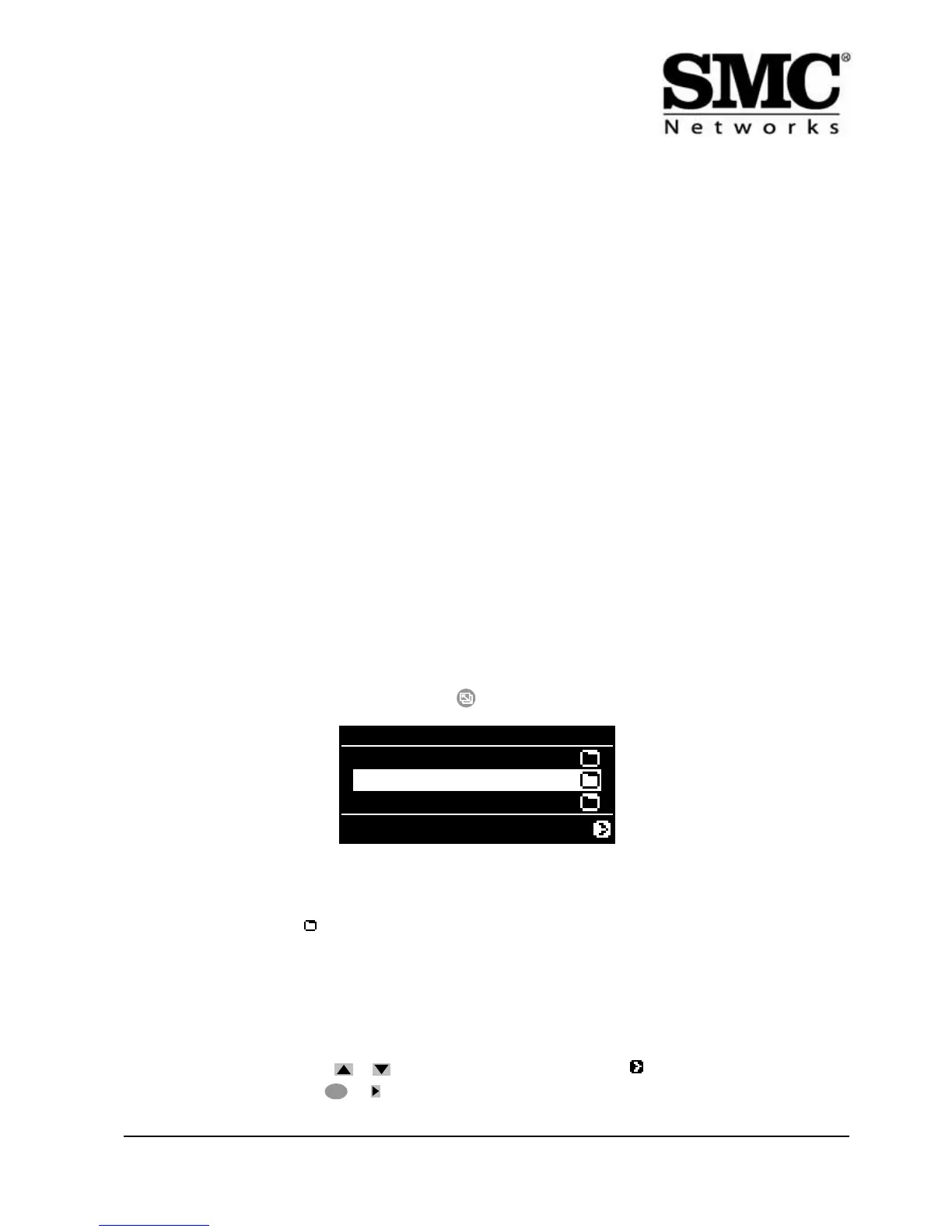5
SMCWAA-G EZ-Stream™ 802.11g
Wireless Audio Adapter
Understanding the Operating Modes and Screen Displays
Your SMCWAA-G has three operating modes and four main LCD screen layouts, as follows:
Operating Modes
Browse Mode (Home Menu)
Browse Mode is the normal startup mode of the SMCWAA-G. Here, you can browse your locally stored tracks, as well as
tracks and radio stations on the Internet, and select what you want to hear.
Note: the SMCWAA-G will start in Configuration Mode (Configuration Wizard) if it has problems in connecting to the
network.
Play Mode
The Play Mode has its own screen display, but the SMCWAA-G can carry on playing while you work in Browse Mode or
Configuration Mode, to select your next track or to change system settings.
Configuration Mode
This mode must be used when you first install your SMCWAA-G, but you will only ever need it again if you want to change any
of the stored system settings.
Basic use of the Configuration Mode is described in Configuring the SMCWAA-G on page 10. For the full range of
configuration capabilities, see Configuration Mode Menus on page 23.
Screen Layouts
Select Screens (Home Menu)
The SMCWAA-G normally starts in Browse Mode, showing the Home Menu, which is a Select Screen. To return to the
Browse Mode at any time, simply press the HOME key ( ) once. A typical Home Menu may look like this:
At the top is the Screen Title. For the Home Menu, this is the Device Name, in this case SMCWAA-G. You can change this
name in the Configuration Mode.
Beneath the top line is a number of menu items. In the Home Menu, each item represents a different audio source. The Type
Icons on the right, in this case , represent folders, each containing further items. If there are more than three menu items,
you can scroll up or down to see the full list. The numbers in the center bottom of the display (2 / 5 in the example above)
show the number of the highlighted item and the total number of items in the current menu.
Note: Some item types, such as Musicmatch, Rhapsody and Windows Media Connect, may be available from more than
one PC on the network. To avoid confusion, the Network Name of the PC is included with the item name. In this example,
Musicmatch (MyPC) is a Musicmatch library stored the machine called MyPC.
Note: The computer name can be changed using the Windows Control Panel.
To select from any menu, press the key to highlight the item you want. The icon at the bottom right of the
screen means you can now press or to select the item.
Musicmatch (MyPC)
Dynamic Playlist
Internet Radio
SMCWAA-G
2/5
or
OK