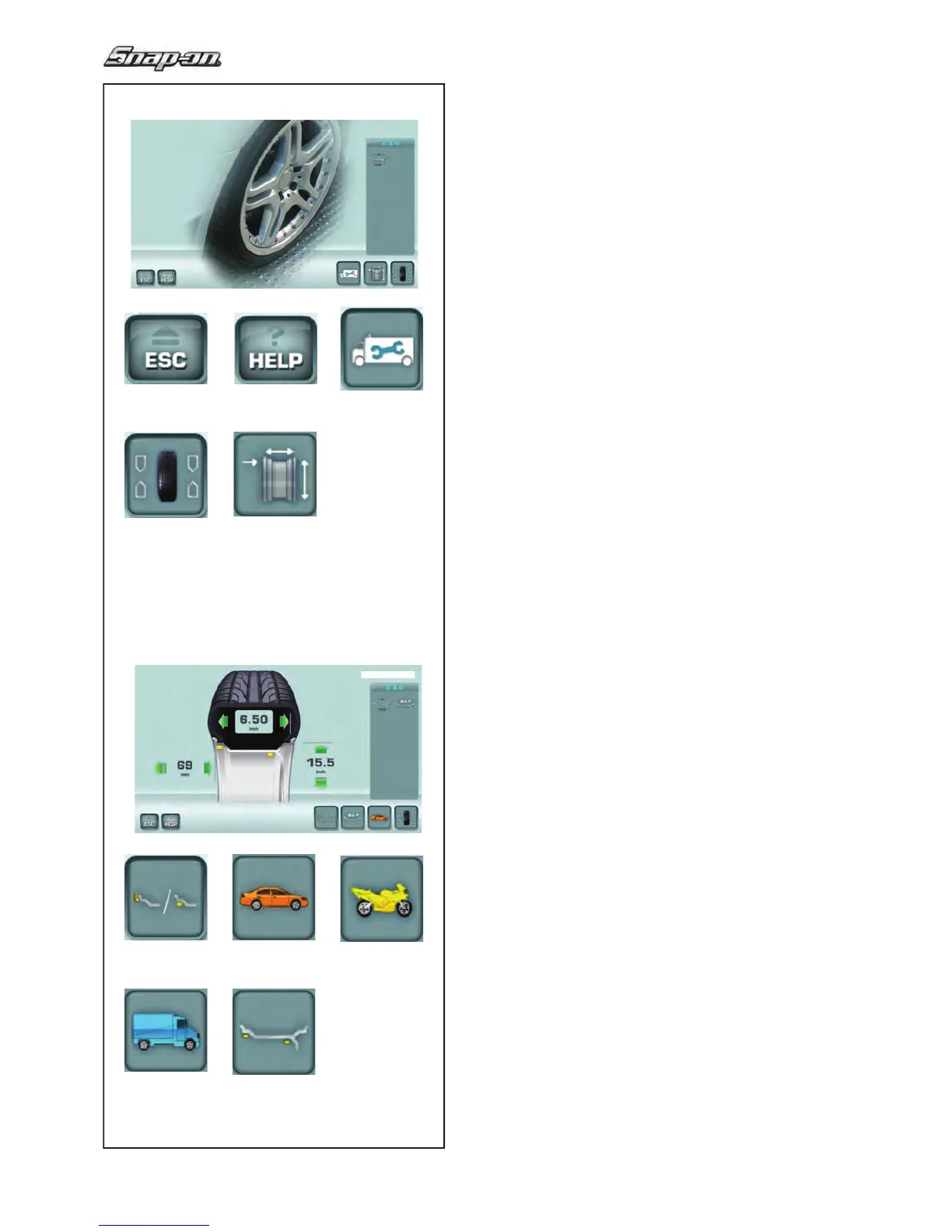22
4-9
3
2
4
10
5
6
9
87
4-10
1
Layout
4.1.2.1 Menu Buttons
Types of menu fi elds
The Menu Keys are in the Commands Field.
Therefore, depending on the position in the program,
the many Operating Screen Pages will in each case
show the Command keys needed for the functions
available.
To issue commands and select items:
— Touch the desired icons or keys on the screen.
Below are the meanings of the icons and keys
selectable on the screen.
INTRO SCREEN “Main Menu”
Fig. 4-9
1 ESC key:
- Return to MAIN MENU.
- Exit C codes.
- Clear HELP info and ERROR MESSAGES.
2 Tasto HELP: Select HELP information for the current
operations.
3 Access to: SETTINGS (press three times)
4 Access to: BALANCING
5 Access to: RIM DATA INPUT
Note:
From this screen page, simply removing the
detecting device causes an automatic switch to the
“RIM DATA ENTRY” screen page.
RIM DATA ENTRY “Rim data input”
Fig. 4-10
6 EASY ALU TOGGLE Selection
7 CAR Selection
8 MOTORCYCLE Selection
9 VAN Selection
10 Select ALU 0, 1, 2, 3, 4, 5
