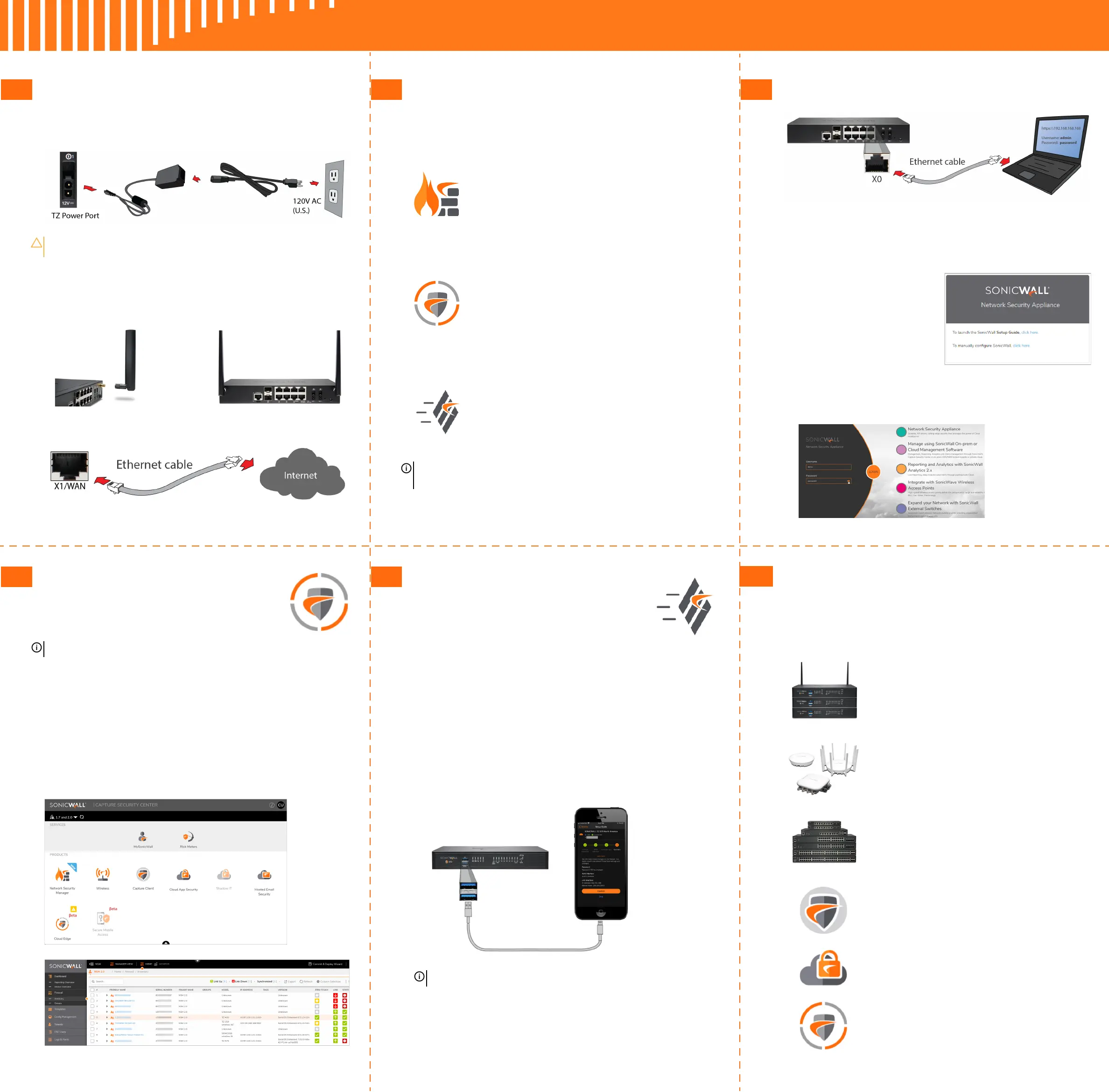5 Connectivity and Power
1. Connect Power
2. Connect Interfaces
If you have a TZ570W, connect the antennas to your TZ.
Connect the TZ WAN interface (X1 or X2) to the Internet.
CAUTION: Only use the power adapter included with this appliance. Do
not use a power adapter that is damaged or from another appliance.
6 Setup Options
Setup using Local Management
Set up and manage your TZ by connecting it to a
management computer via Ethernet cable.
To minimize scrolling, set your screen resolution
to at least 1920 x 1080 pixels.
Setup using Cloud Management
Use SonicWall Capture Security Center (CSC)
with Zero Touch to manage and configure your
TZ.
Setup using SonicExpress App
Use SonicWall SonicExpress on your
smartphone to register and configure your TZ.
NOTE: After initial setup, be sure to download the latest
firmware from MySonicWall and upgrade your TZ.
7 Local Management
1 Connect the TZ LAN interface (X0) to your computer.
2Navigate to https://192.168.168.168 in your web
browser and log in with the default credentials:
3Username: admin
Password: password
4 Launch the Setup Guide
wizard or manually
configure to complete
initial configuration.
5 In SonicOS, click Register and log in with your
MySonicWall credentials to register your TZ.
Your TZ is now initialized and ready for use!
8 Cloud Management
Use Capture Security Center (CSC) with Zero
Touch to manage and configure your TZ.
1Log into CSC at cloud.sonicwall.com
using your MySonicWall credentials.
2 Select the mySonicWall tile to register your TZ.
3 Enable Zero Touch and NSM licensing on your TZ in
MySonicWall.
4 Select the Network Security Manager tile in CSC to
manage your TZ from the cloud.
NOTE: This option requires a Cloud Management license.
9 SonicExpress App
Use SonicExpress on your smartphone to
register and configure your TZ.
1 Download and launch the SonicExpress App on your iOS
or Android device.
2Tap Login and log in with your MySonicWall credentials.
3 Select the Tenant for the TZ. Tenants can contain
multiple SonicWall appliances.
4 Connect your iOS/Android device to the TZ with the
smartphone USB cable. This cable is not supplied with
the TZ.
5Use the Setup Guide to register the TZ, synchronize
service licenses, change the password, and configure
essential interface settings.
NOTE: Use the USB cable from your mobile device.
10 SonicWall Secure SD-Branch
SD-Branch combines SD-WAN, SD-LAN, unified security
and centralized management for distributed enterprises.
Related Products
TZ, NSa, NSsp Series
Next-generation Firewalls with Integrated SD-WAN
SonicWave APs
Wireless Access Points
SonicWall Switch
Network Access Switch
Capture Client
Endpoint Security
Cloud App Security
Secure Cloud Applications
Capture Security Center
Single-pane-of-glass Management with
Zero-Touch Deployment