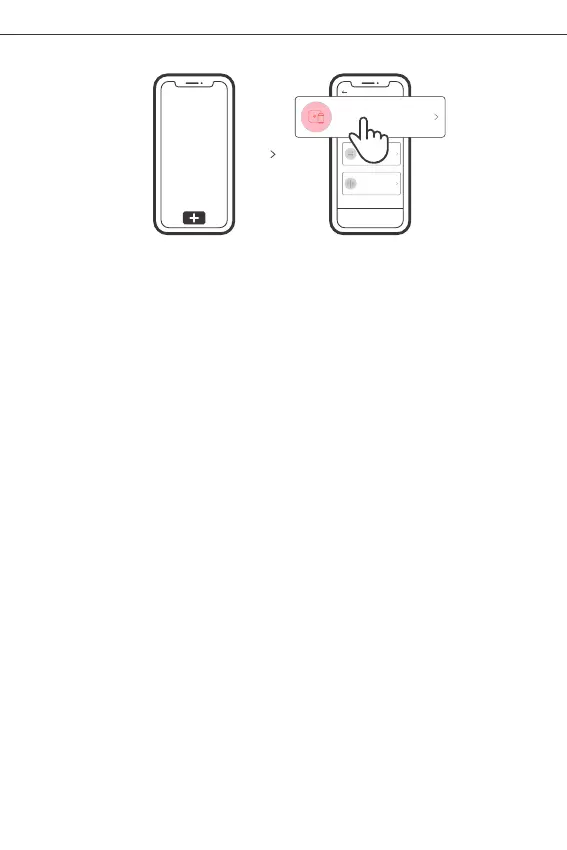SONOFF TECHNOLOGIES CO., LTD.
English
6
4.Add the device
Select Wi-Fi SSID with ITEAD-****** and enter the password 12345678, and then
go back to eWeLink APP and tap “Next”. Be patient until pairing completes.
2. Tap “+” and select “ Compatible Pairing Mode ” on APP.
Sca n QR code
GSM dev ices an d devic es with Q R co
de can be a dded in t his mod e.
Sou nd Pair ing
Add dev ice in th is mode i f your
devic e s uppor t this fe ature .
QuickPairing
WIFIdevicescanbeaddedinthismo
de(makesurethedeviceisinpairin g
mode).
AddDevice
Tap “+” and select “ Quick Pairing ”, then operate following the prompt on the app.
If you fail to enter Quick Pairing Mode (Touch), please try “Compatible Pairing Mode ”
to pair.
Compatible Pairing Mode
1. Press the light switch 5 times repeatedly at an interval of every 1s (Off-ON-Off-ON-
Off-ON-Off-ON-Off-ON) when the light is on. The "quick flash" indicates the device
enters the compatible pairing mode.
Usage of being an ordinary bulb
Power on the bulb, it will enter quick pairing mode (The bulb change from bright to
dim and cycle the mode), after 10s, if power off, it will go solid and keep warm light
at the highest brightness.
