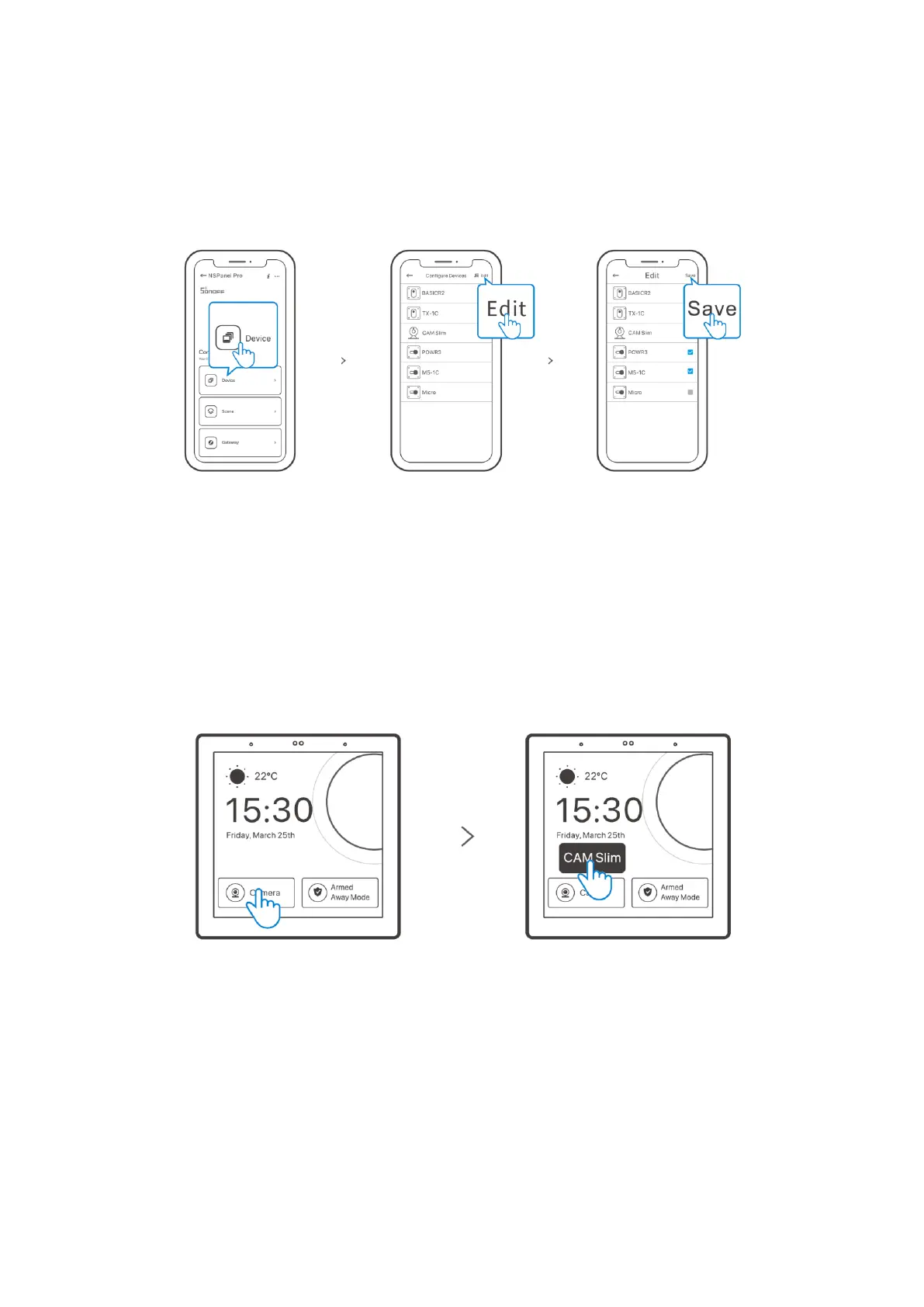8
Adding Wi-Fi Devices
You can add Wi-Fi devices using the eWeLink app. Select “Device” on the NSPanel Pro
interface of the app, sync the added Wi-Fi devices to the panel.
Note: After adding the devices, they can be checked and controlled on the panel.
Adding Camera
Add the camera on the app and configure it on the NSPanel Pro page, then tap “Camera”
and select the added camera like “CAM Slim” on the panel to view the live view on the
panel through the camera.
Note: You can also drop down the screen to select “Add camera” and add PTSP camera
or DIY camera by following the prompts.