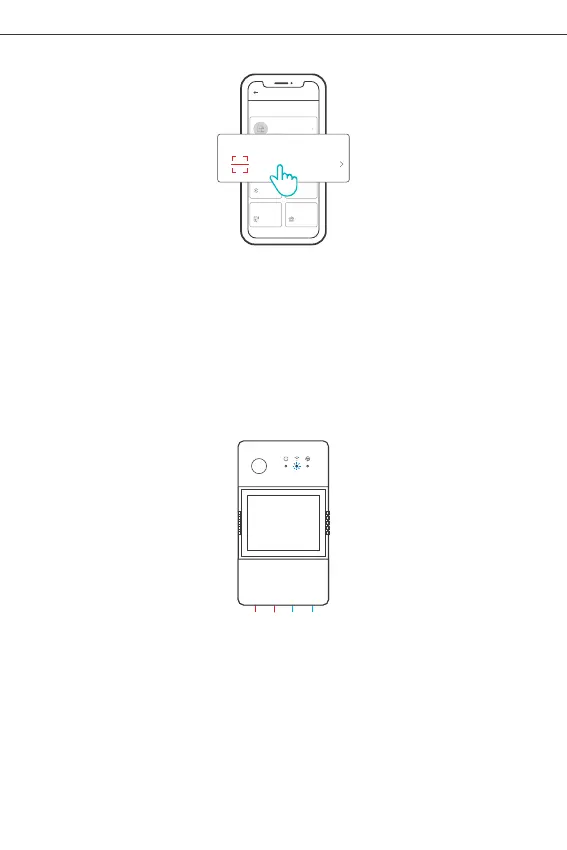Method 2: Scan QR code
Creat e a remot e.
Sou nd Pair ing
Avail able fo r GSM
and oth er devi ces
with QR code.
Available for camera
and other devices that
support this pairing
method.
Add D evice
All dev ices
Avail able fo r eWeLi nk supp ort
devi ces
Qui ck Pair ing
Sca n QR code
Lin k Acc oun ts
Pleas e set dev ice in pa iring m ode bas ed on use r manua l and
choos e the rig ht pair ing met hod.
Blue tooth
Pair ing
Avail able fo r
bluet ooth de vices
and WiF i Bluet ooth
combo d evice s
Link with third-
part platforms
Hom eKi t
Remo te
Cont rol
Available for
HomeKit
compatible devices
Scan QR code
Ava ilable fo r GS M an d ot he r
devi ce s wi th Q R co de .
In the Pairing mode, tap “Scan QR code” to add the device by scanning the QR code
on its back.
Shenzhen Sonoff Technologies Co., Ltd.
English
12
2-1
NL In
LOut
N
2-2
2. Amazon Frustration-Free Setup(FFS)
Applicable situation: The account you use to purchase this device on Amazon.com
is the same as the account you sign in the smart speaker (with Certified for Humans
badge).
Power on the device, it will enter the FFS pairing mode by default (Wi-Fi LED indicator
flashes twice short and one long).
When you hear “New plug found” about 1-2 mins after powering on, refresh the
device list in the Alexa A p p and you will see the device is added successfully.
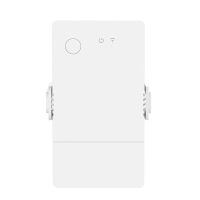