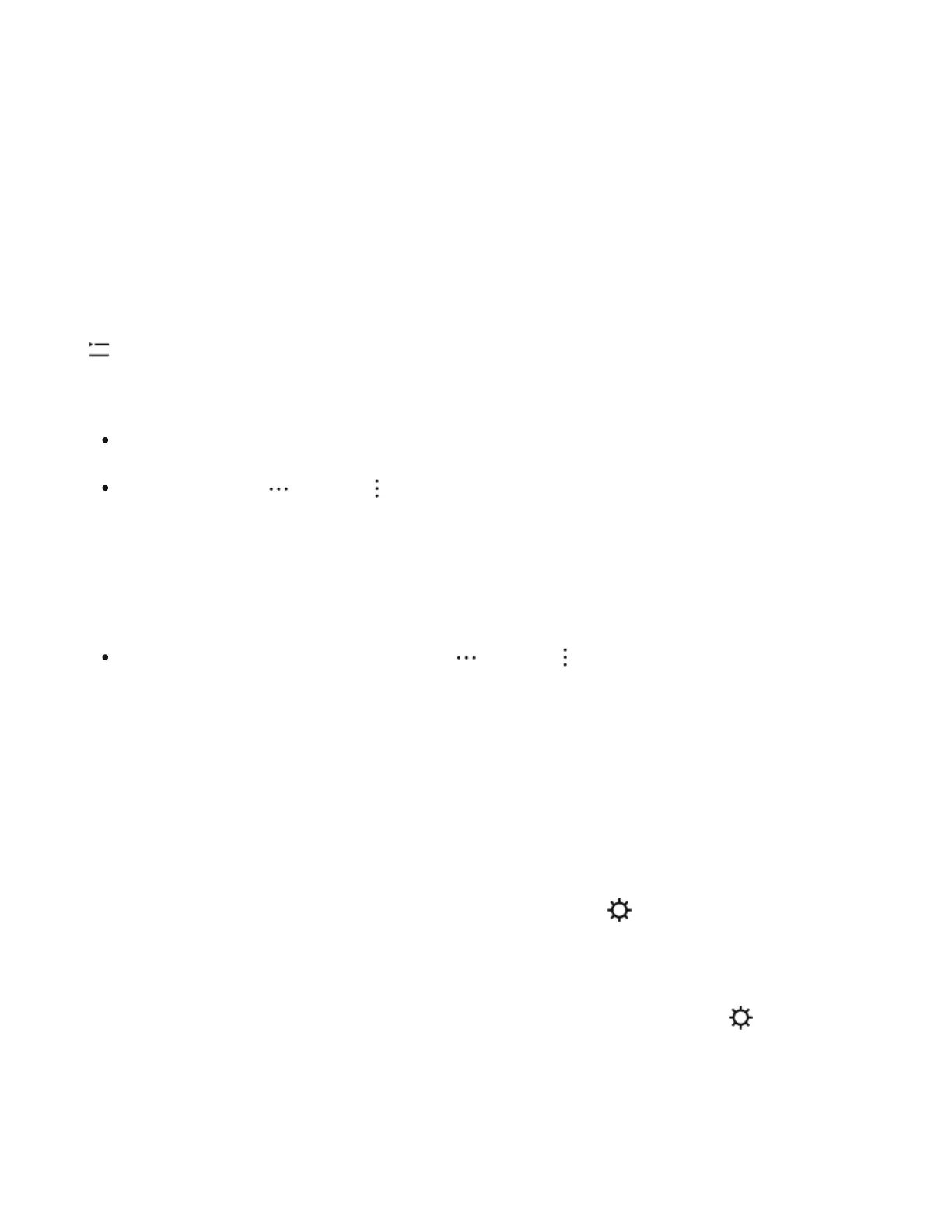Sonos playlists
Any queue can be saved as a Sonos Playlist in My Sonos. Playlists give you quick access to
your favorite music so you can easily listen to it again.
Content stored on your mobile device can’t be saved to a Sonos playlist because it travels
with you and isn’t always available to Sonos.
Create a playlist
Build a queue in the Sonos app with the songs you want to play, then from Now Playing, tap
> Save and give your playlist a name.
Add to a playlist
Edit a playlist
You can change the order of songs or delete them.
Music services and subscriptions
Stream from your favorite services. Sonos works with all the services you know and love—
Apple Music, Spotify, Amazon Music, Audible, Deezer, Pandora, TuneIn, iHeartRadio, Google
Play Music, YouTube Music, and many more.
To add a music service or change the services you have, go to > Services & Voice.
Upgrade to Sonos Radio HD. Enjoy ad-free listening, lossless audio, and access to
exclusive stations and artist content.
To subscribe to Sonos Radio HD or change the subscriptions you have, go to > Account >
Subscriptions.
From Now Playing, tap the song title, then tap Add to Sonos Playlist.
From search, tap (iOS) or (Android) beside a song you want to save, and select
Add to Sonos Playlist.
From My Sonos, tap a playlist, then tap (iOS) or (Android) at the top of the screen.
Select Edit Playlist.
