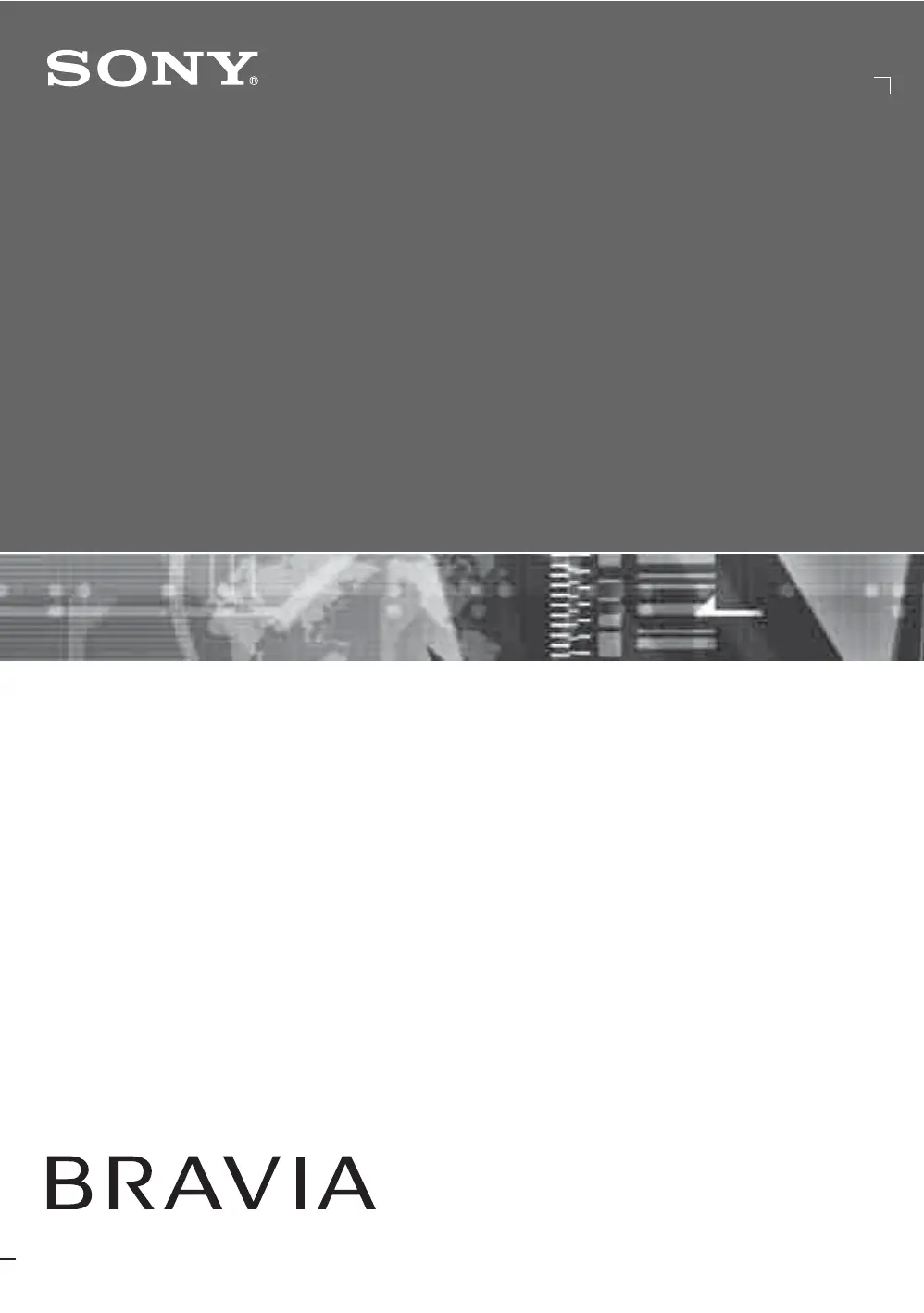M
Meagan GraySep 23, 2025
Why does my Sony Flat Panel TV screen feel warm?
- IidouglasSep 23, 2025
Due to the thin profile of this television, the heat generated by the LCD panel backlight and supporting electronics will be more noticeable. This is normal operation and not a cause for concern.