
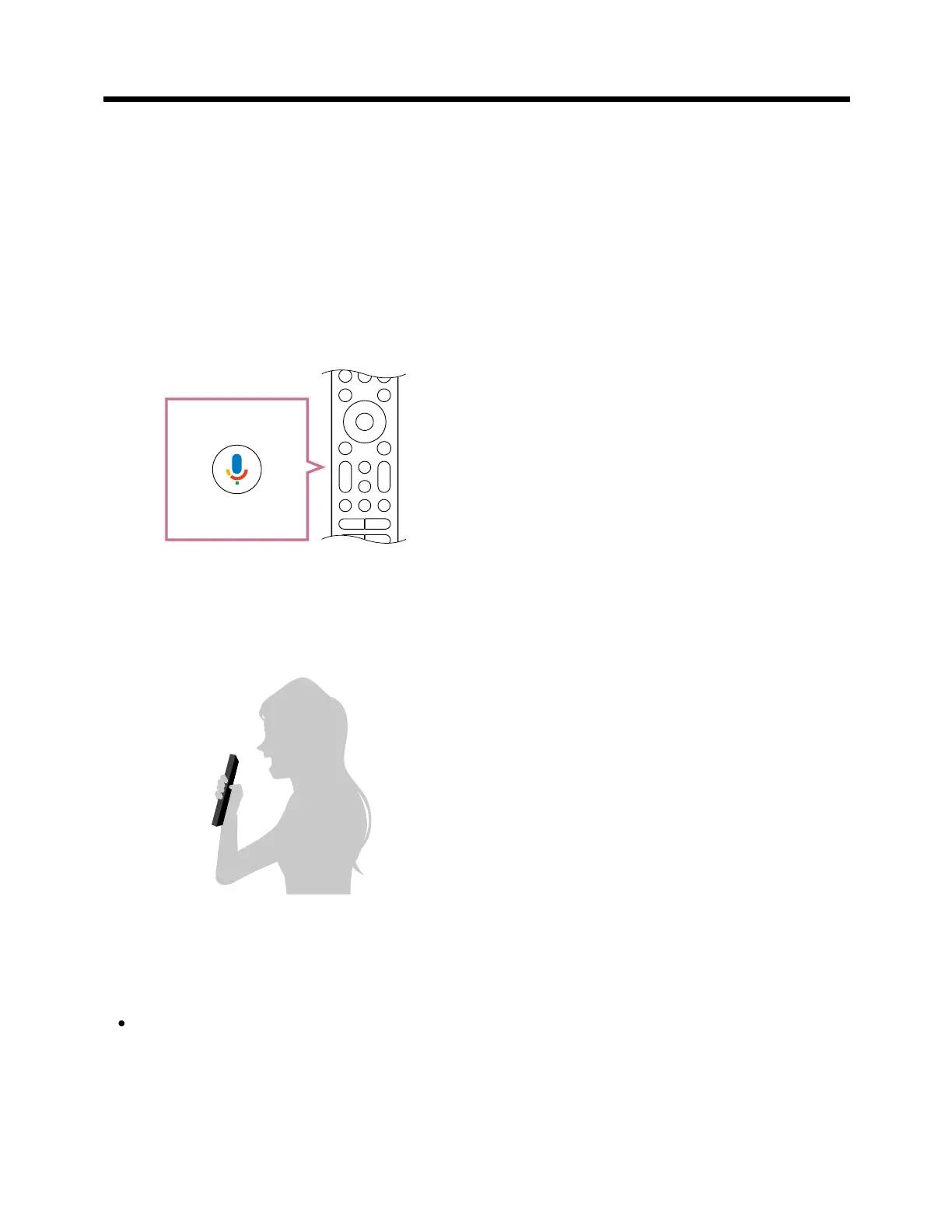 Loading...
Loading...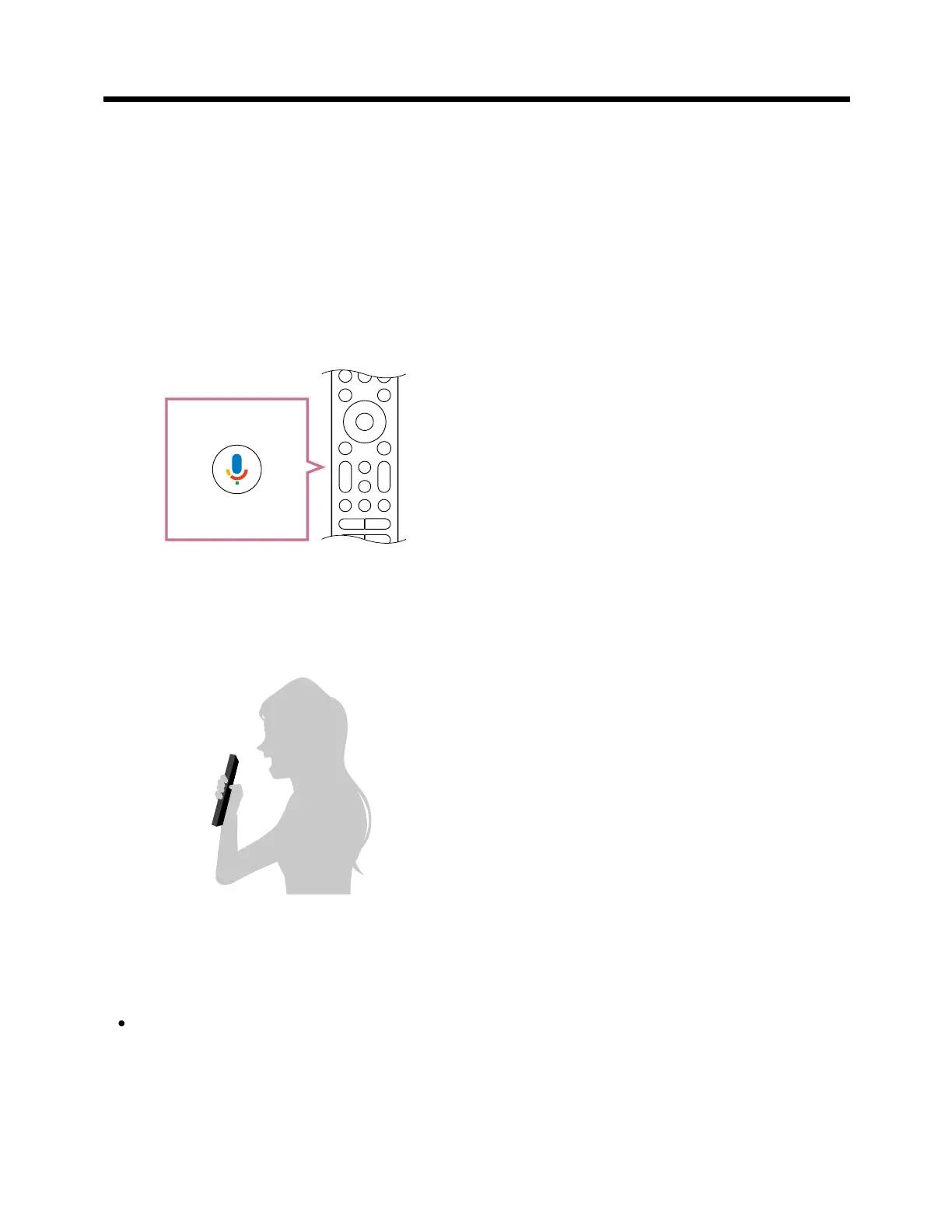
Do you have a question about the Sony BRAVIA XR X93L and is the answer not in the manual?
| Series | BRAVIA XR |
|---|---|
| Model | X93L |
| Display Type | LED |
| Backlight Type | Full Array LED |
| Resolution | 4K Ultra HD (3840 x 2160) |
| Processor | Cognitive Processor XR |
| Operating System | Google TV |
| HDR Support | Dolby Vision, HDR10, HLG |
| HDMI Ports | 4 |
| USB Ports | 2 |
| Refresh Rate | 120Hz |
| Variable Refresh Rate (VRR) | Yes |
| Auto Low Latency Mode (ALLM) | Yes |
| Built-in Wi-Fi | Yes |
| Bluetooth | Yes |
| Voice Control | Google Assistant |
| Screen Size | 65 inches |
| Weight (Without Stand) | Varies by screen size |











