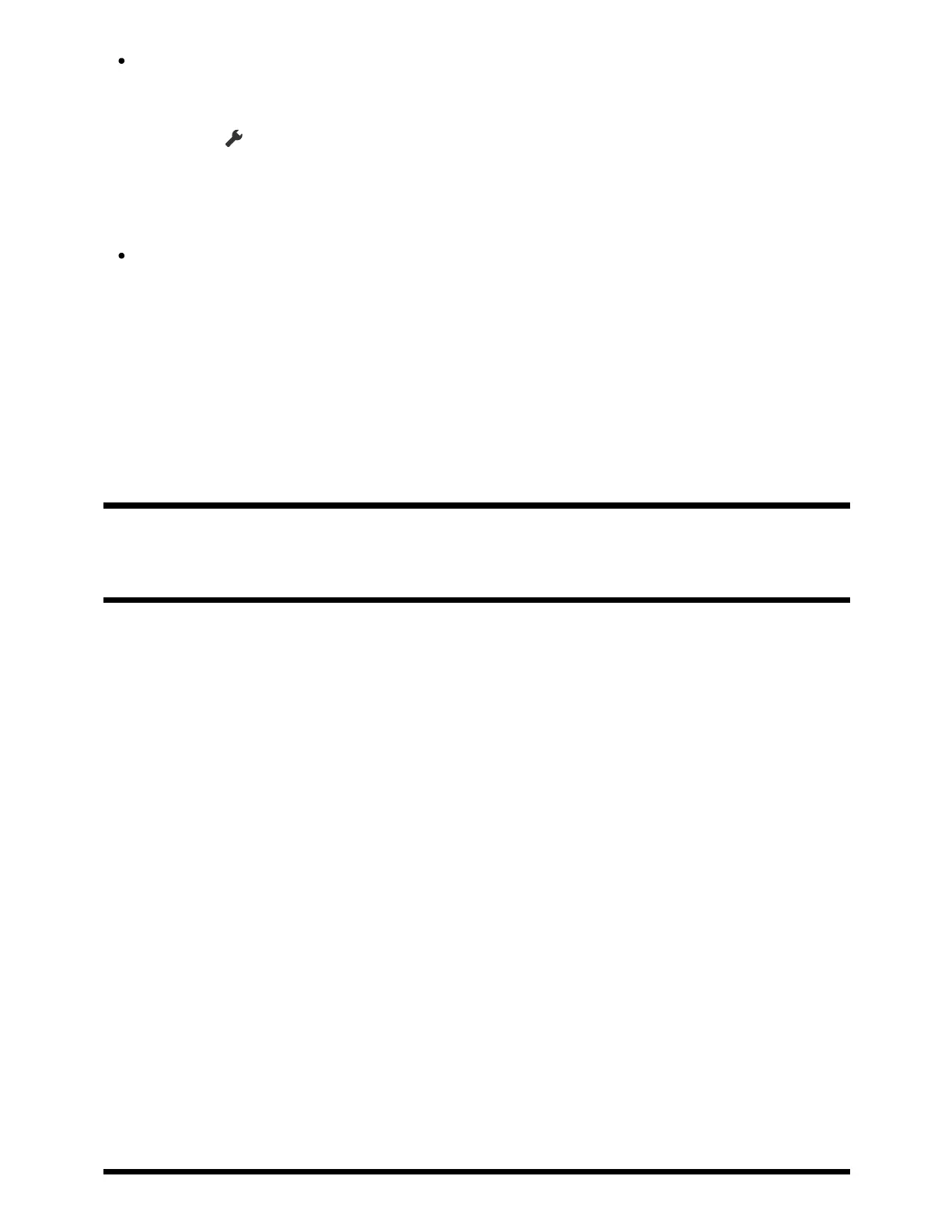1
You can use the TV button on the remote control to display the channels from the
cable/satellite box.
Press the (Quick Settings) button on the remote control, then select [Settings] —
[Channels & Inputs] — [TV button shortcut].
Then, select the input that is connected to the cable/satellite box.
If you configured a cable/satellite box in the initial setup, you can press the TV
button to display the channel list of the cable/satellite box.
You can also operate the cable/satellite box with the control panel displayed when
you select [Remote control].
Cable/satellite box control compatible models have [Cable/Satellite box setup] in
[Settings] — [Channels & Inputs] — [External inputs].
[22] Watching TV programs | Watching TV programs
Using interactive broadcast TV services
To use Ginga service (Ginga models only)
Ginga models have [Channel setup & Ginga] in [Settings] — [Channels & Inputs] —
[Channels].
Ginga (also known as DTVi) Interactivity provides extended programming content
information such as sports statistics, soap opera chapters and characters, publicity,
merchandising, weather information and news, through high-quality digital text and
graphics, along with advanced options.
If available in your home, Ginga Interactivity also allows you to communicate with the
broadcaster through the return channel, in scenarios such as polls, quizzes and games.
These services are provided by broadcasters.
(This function is only available for digital broadcasts and may not be available in your
region/country.)
Select a digital channel that provides Ginga features.
