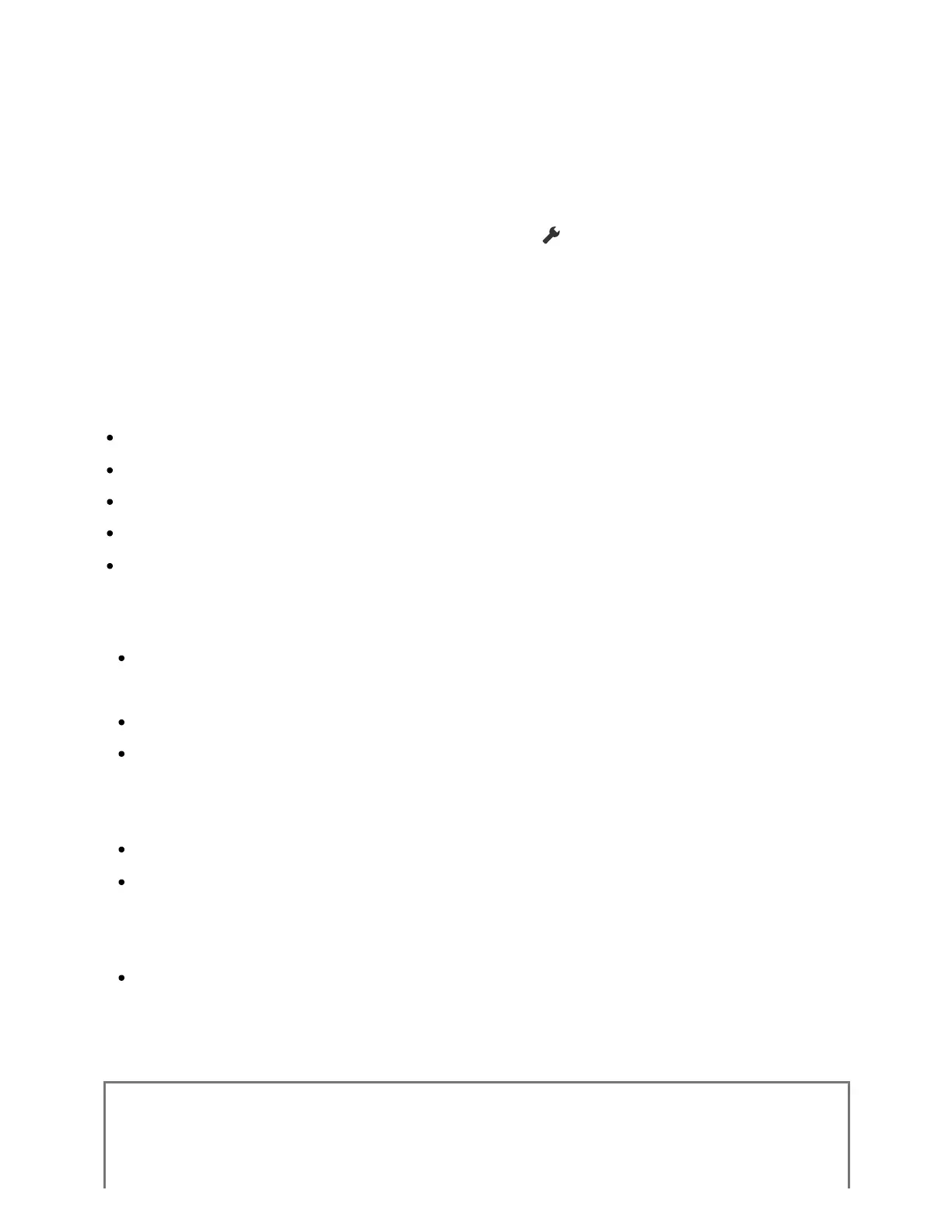To display a picture from a device connected to the HDMI input terminal in a higher quality
HDMI format , set [HDMI signal format] in [External inputs].
Such as 8K, 4K 100/120 Hz, 4K 60p 4:2:0 10 bit, 4K 60p 4:4:4, or 4:2:2
HDMI signal format
To change the HDMI signal format setting, press the (Quick Settings) button on the
remote control, then select [Settings] — [Channels & Inputs] — [External inputs] — [HDMI
signal format] — the HDMI input you want to set.
Follow the on-screen instructions, and set the HDMI signal format for the HDMI input
terminal to a suitable format below. Available HDMI signal formats depend on your model
and the HDMI input.
Standard format
Enhanced format
Enhanced format (Dolby Vision)
Enhanced format (4K120, 8K)
Enhanced format (VRR)
Note
Support for the display of 4K 100/120 Hz and 8K picture depends on your
model/region/country.
Support for the Variable Refresh Rate (VRR) feature depends on your model.
When using Enhanced format, picture and sound may not be output correctly. In this
case, connect the device to an HDMI IN that is in [Standard format], or change the
HDMI signal format of HDMI IN to [Standard format].
Only set to Enhanced format when using compatible devices.
When you watch 4K picture with High-Quality, use a Premium High Speed HDMI
Cable(s) that supports speeds of 18 Gbps. For details on a Premium High Speed
HDMI Cable(s) that supports 18 Gbps, refer to the cable specifications.
To display 4K 100/120 Hz or 8K picture, an Ultra High Speed HDMI Cable that
supports 48 Gbps is required. Refer to the cable specifications to find out whether a
cable supports 48 Gbps.
Related topics
*1
*1
™
™
™
