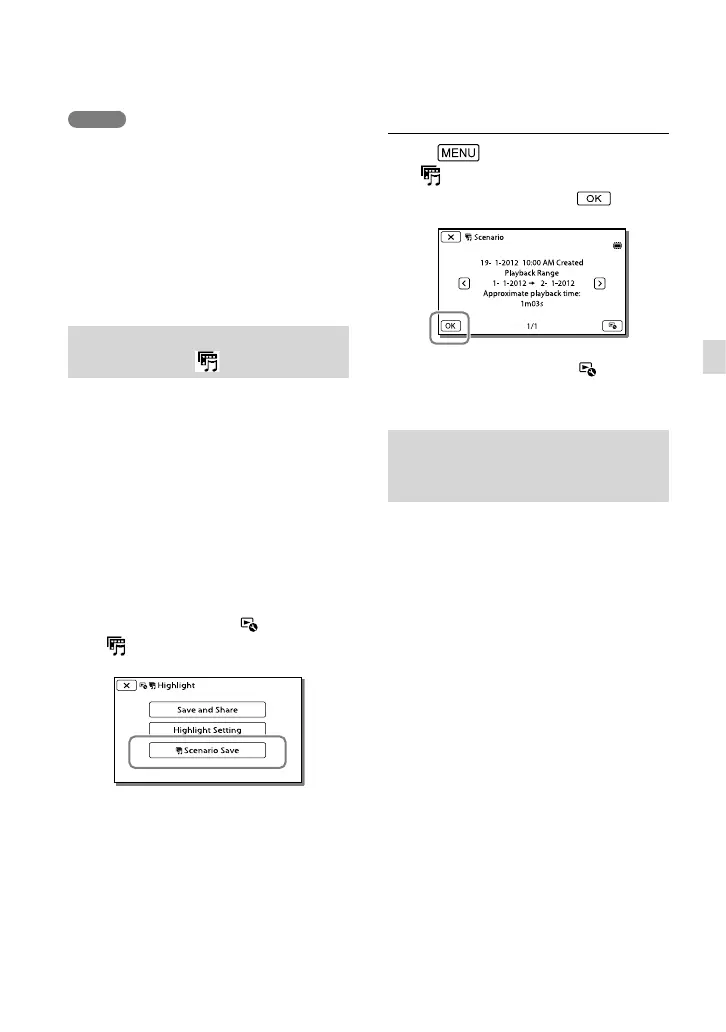37
GB
Advanced operations
Notes
Highlight Playback scenes will change each time
you select a Highlight Playback.
The [Playback Range] setting is cleared when
the Highlight Playback stops.
When you connect the camcorder to an
external device, such as a TV, and watch
Highlight Playback or Highlight Scenario, these
images do not appear on the LCD screen of the
camcorder.
Saving Highlight Playback in HD
image quality (
Scenario Save)
You can save your favorite Highlight
Playback as a “Scenario” with high
definition image quality (HD). Up to 8
scenarios can be saved and these scenarios
can be played on the camcorder only.
1
Select [Replay] on the screen
after a Highlight Playback has
finished.
2
When the Highlight Playback
starts again, select
[
Scenario Save].
To play back a saved scenario
Select
[Playback Function]
[
Scenario], select the desired
scenario, and then select
.
To erase a saved scenario, select [Erase]/
[Erase All] while playing the scenario.
Converting the data format to
STD image quality (Highlight
Movie)
You can convert the data format of
Highlight Playback or Highlight Scenarios
to standard definition image quality (STD)
and save them as a “Highlight Movie.”
Highlight movies can be used to create
DVDs or be uploaded to the Web.
1
Select [Save and Share] on the
screen after a Highlight Playback
or Highlight Scenario playback
has finished.
