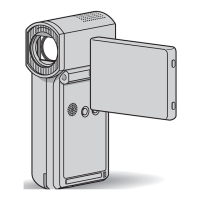Do you have a question about the Sony HANDYCAM HDR-XR150 and is the answer not in the manual?
| Type | Camcorder |
|---|---|
| Sensor Type | CMOS |
| Optical Sensor Size | 1/4" |
| Image Stabilization | Optical SteadyShot |
| Optical Zoom | 25x |
| Digital Zoom | 300x |
| Display | LCD |
| Video Resolution | 1920 x 1080 |
| Video Format | AVCHD |
| Storage Media | HDD |
| Internal Storage | 120 GB |
| Battery Type | Lithium-ion |
| Sensor Size | 1/4" |
| Screen Size | 2.7 in |
| LCD Screen Size | 2.7 in |
| LCD Screen Resolution | 230400 pixels |
| Recording Media | HDD |
| Battery Life | Approx. 2 hours 15 minutes (NP-FV30) |
Statement of compliance with FCC rules for specific models.
Instructions on how to hold the camcorder and avoid certain parts.
Information on AVCHD format compatibility and playback issues.
Specifics about AVCHD discs and their playback limitations.
Recommendation to use genuine Sony accessories.
Explains how illustrations may differ from actual screen displays.
Functionality of the drop sensor for protecting the hard disk.
Warning about using the camcorder in low-pressure, high-altitude environments.
Steps to prepare the power source and memory card.
Steps for recording movies and taking photos.
How to play back recorded content on the camcorder or TV.
Methods for saving recorded content to external media.
How to free up space by deleting recorded files.
How to adjust various settings and personalize the camcorder.
Contains troubleshooting, precautions, and specifications.
Provides summaries of screen indicators, parts, and controls.
Detailed instructions on how to charge the camcorder's battery pack.
Instructions for using the AC adapter with a wall outlet.
Information on charging the battery internationally.
Important cautions and usage guidelines for the AC adapter.
Instructions to change the on-screen display language.
How to choose the media for movie recording on specific models.
How to choose the media for photo recording on specific models.
Instructions on how to insert a memory card into the camcorder.
Basic instructions for starting the recording process.
How to open the camcorder's lens cover.
How to end a video recording session.
How to view individual still images.
Using the camcorder's guide for TV connection.
Specifics for A/V cable with S-Video connections.
Information about "Photo TV HD" compatibility.
How to remove recorded files to free up media space.
System requirements and preparation for Windows computers.
Instructions for installing the Picture Motion Browser software.
How to access the help documentation for PMB.
How to play AVCHD discs on a computer using compatible software.
How to create STD discs compatible with standard DVD players.
Basic movie editing functions like trimming.
How to extract still images from video clips.
Instructions to view content stored on external media via the camcorder.
Choosing disc creation methods based on player compatibility.
Playing back discs on standard DVD players.
How to navigate and use the camcorder's menu system.
Settings for manual control of scene conditions.
Settings for customizing shooting parameters.
Settings related to capturing still photographs.
Options for reviewing recorded media.
Tools for editing recorded video and photos.
Functions for managing recording media.
General system settings and configurations.
Selecting optimal settings for various shooting environments.
Applying fade effects for transitions between scenes.
Adjusting exposure for subjects with high contrast.
Selecting and adjusting the focal point for off-center subjects.
Manually adjusting picture brightness.
Special mode for shooting small subjects with blurred backgrounds.
Recording fast actions in slow-motion.
Setting image quality for recording, playback, or editing.
Selecting the mode for recording movies.
Displaying a frame to ensure horizontal or vertical subject alignment.
Optimizing settings for attached conversion lenses.
Recording bright images in low-light conditions.
Automatically detecting and adjusting for faces.
Automatically capturing photos when a smile is detected.
Adjusting the sensitivity for smile detection.
Settings related to audio recording and microphone levels.
Adjusting the maximum zoom level.
Adjusting exposure for backlit subjects.
Capturing a wider range of colors.
Selecting aspect ratio for STD movies.
Using the self-timer for photo capture.
Selecting the resolution for photos.
Options for assigning file numbers to photos.
Displaying recorded images as thumbnails.
Accessing and viewing recorded images.
Displaying recorded information like date and time.
Removing unwanted movies or photos.
Erasing saved Highlight Playback scenarios.
Protecting media from accidental deletion.
Splitting movies into scenes.
Capturing still photos from movie clips.
Dubbing movies to memory cards for specific models.
Copying photos to memory cards for specific models.
Editing playlists of recorded movies.
Connecting the camcorder to computers or other devices via USB.
Using the guide for connecting to TVs.
Tools for managing music files.
Checking battery status and information.
Functions for managing recording media.
Securely erasing data from internal storage for data transfer or disposal.
Adjusting audio and display settings.
Adjusting the brightness of the LCD screen.
Adjusting the LCD screen's backlight brightness.
Adjusting the color intensity of the LCD screen.
Setting the duration for displaying icons on the LCD screen.
Adjusting signal output based on the connected TV's aspect ratio.
Settings for component video connections.
Selecting output resolution for HDMI connections.
Choosing where screen displays are output (LCD or TV).
Settings for clock and language.
Adjusting time differences for local time settings abroad.
Setting daylight saving time.
Selecting the on-screen display language.
Configuring power management features like auto shut-off.
Enabling or disabling the demonstration mode.
Calibrating the touch panel for accurate input.
Activating/deactivating the drop sensor for hard disk protection.
Enabling control of the camcorder via TV remote through HDMI.
Steps and guidance for resolving common camcorder issues.
Reasons why the camcorder might shut off unexpectedly.
Troubleshooting for the charging indicator lamp.
Notes and troubleshooting for the camcorder's LCD screen.
Solutions for when memory card functions fail.
Reasons and solutions for inability to delete images from memory cards.
Troubleshooting for corrupted file names.
Basic recording operations and troubleshooting.
Explanation of the focal plane phenomenon causing crooked subjects.
Troubleshooting for horizontal stripes in recorded images.
Explanation for black bands when recording screens.
Reasons why LCD backlight level adjustment might be unavailable.
How magnification is affected by recording mode changes.
Troubleshooting for playback issues.
Reasons why photos might not play, especially after computer modification.
Meaning of the error icon indicating potential data damage.
Meaning of the error icon indicating a damaged image database file.
Troubleshooting for audio issues during playback.
Issues with playing back media on external devices.
Limitations and troubleshooting for editing functions.
Solutions for no image or sound when connected to a TV.
Explanation of image trimming on TVs and how to use GUIDE FRAME.
Troubleshooting for distorted images on 4:3 TVs, especially when playing 16:9 content.
Explanation for black bands when playing 16:9 content on 4:3 TVs.
Troubleshooting for dubbing and connecting to other devices.
Troubleshooting issues related to connecting to a computer.
Explains error codes and warning indicators on the LCD screen.
Indicators related to battery pack temperature issues.
Warnings for high internal camcorder temperature.
Warnings for low internal camcorder temperature.
Indicators related to memory card status and free space.
Indicators related to memory card formatting errors.
Indicator for using an incompatible memory card.
Indicator for write-protected memory cards.
Indicator for unsteady camcorder operation.
Indicator when the drop sensor is activated.
Indicator for smile shutter function issues.
Explanations of various on-screen warning messages and their solutions.
Camcorder's automatic data recovery process.
Situations where data recovery fails.
Troubleshooting for incorrectly formatted memory cards.
Limitations on folder creation and recording when storage is full.
Issues with memory cards not supporting movie recording or playback.
Troubleshooting for memory cards with recording/playback errors.
Warning against removing memory cards during data writing.
General limitations on selections and data protection.
Estimated recording and playback times with different battery packs.
Estimated playback duration with fully charged battery packs.
Expected recording durations for movies based on internal memory and recording modes.
Information on using the camcorder with different power supplies abroad.
Requirements for viewing HD movies on international TVs.
Requirements for viewing STD movies on international TVs.
Explanation of TV color systems (NTSC, PAL, SECAM) and their usage by region.
A chart showing time zones and corresponding area settings.
Explanation of the AVCHD format and its specifications.
Details on using Sony's Memory Stick media with the camcorder.
Information about image file compatibility with Memory Stick media.
Instructions on how to charge the camcorder's battery.
Factors affecting battery life and replacement indicators.
Explanation of the x.v.Color feature for enhanced color reproduction.
General guidelines for handling and caring for the camcorder.
Important precautions for using and caring for the camcorder.
Handling and care for the LCD screen.
Instructions for cleaning the LCD screen.
Steps to recalibrate the touch panel if input is inaccurate.
Information about open-source software used in the camcorder.
Detailed explanations of various icons and indicators on the camcorder screen.
How to reset the camcorder to its default settings.