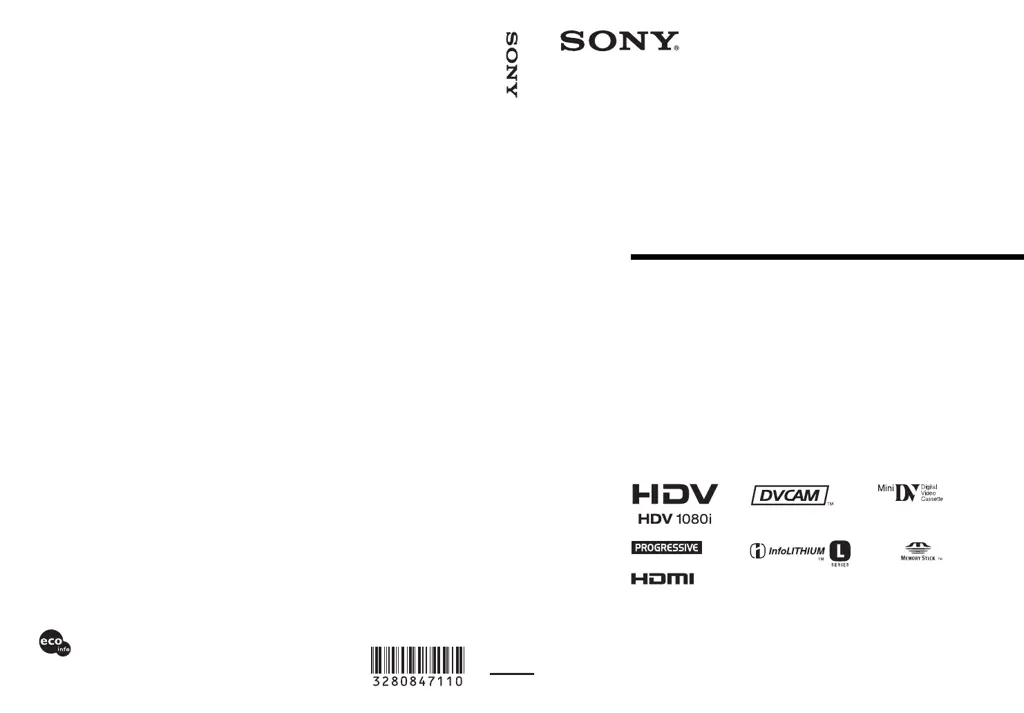How to turn on a Sony Camcorder if it doesn't power on?
- RRobert JohnsonAug 5, 2025
If your Sony Camcorder doesn't turn on or shuts off suddenly, try attaching a charged battery pack. Alternatively, use the AC Adaptor/Charger to connect the camcorder to a wall socket.