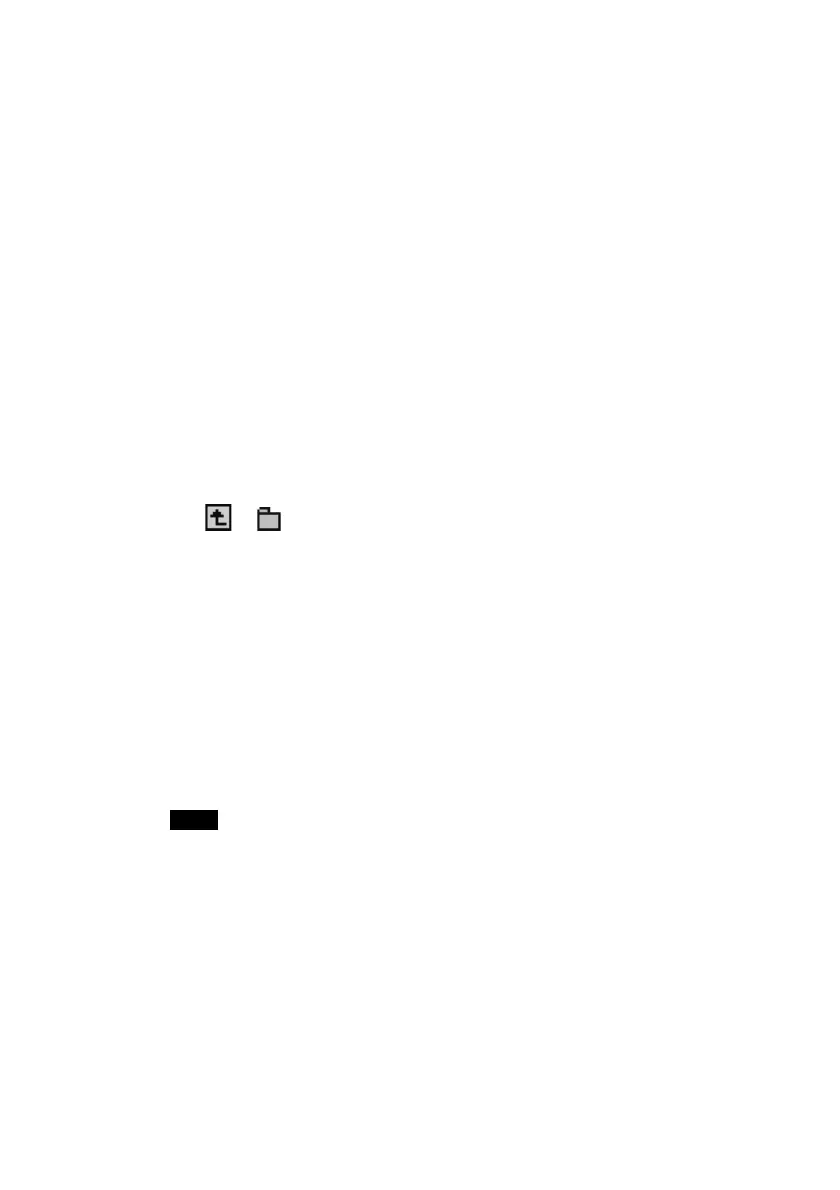11
4 Tap to select the data you want to copy to the CLIE handheld.
5 Tap COPY.
The Copy File dialog box appears.
6 Tap OK.
The data selected in step 4 in the Memory Stick media is copied to
the CLIE handheld.
To copy all the data at once
Tap "Select All" in step 4 above.
To cancel the selected data
• Tap "Clear All" to cancel all selections.
• Tap the selected data again to cancel the selected data.
To change the folder to be copied
Tap
or to select the folder that you want to copy, so that the folder
display changes and you can specify a folder to be copied.
You can only select a folder under the PALM\PROGRAMS or
PALM\LAUNCHER folder. The other folders cannot be selected.
Moving the data in the Memory Stick media to the CLIE handheld
You can also move the data, instead of copying, from the Memory Stick
media to the CLIE handheld.
Tap MOVE in step 5 above.
The data in the Memory Stick media is deleted after being saved on
the CLIE handheld.
Note
Some of the files copied from the Memory Stick media to the CLIE handheld
might not be backed up on your computer by the next HotSync operation.
