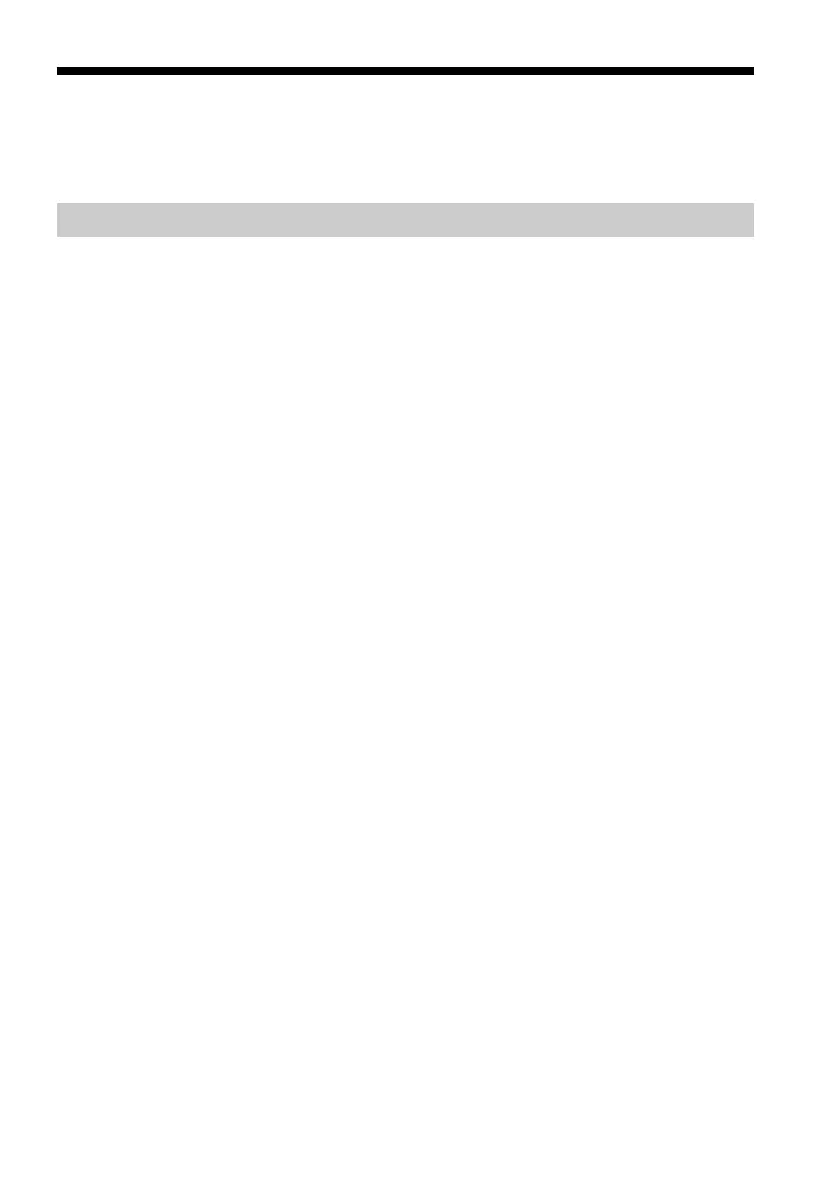14
MS Gate Ver.2.1 menu commands
MS Gate uses unique menu commands.
Tools menus
The contents of the Tools Menu depend on the displayed screen.
Select All
Selects all data displayed in the tab you select.
Clear All
Cancels the selected data.
COPY
Copies selected data to the CLIE handheld or Memory Stick media. The
Copy File dialog box appears. Tap OK to copy the selected data.
MOVE
Moves selected data to the CLIE handheld or Memory Stick media. The
Move File dialog box appears. Tap OK to move the selected data.
DELETE
Deletes selected data from the CLIE handheld or Memory Stick media.
The Delete file dialog box appears. Tap OK to delete the selected data.
Rename
Changes the file or folder names in the Memory Stick media.
Create Folder
Adds a new folder to the current folder (selected folder) in the Memory
Stick media.
Create Default Folder
Creates a \PALM\PROGRAMS\MSFILES folder.
Change to Default Folder
Returns to the \PALM\PROGRAMS\MSFILES working folder.
The default folder is a basic working folder of MS Gate.