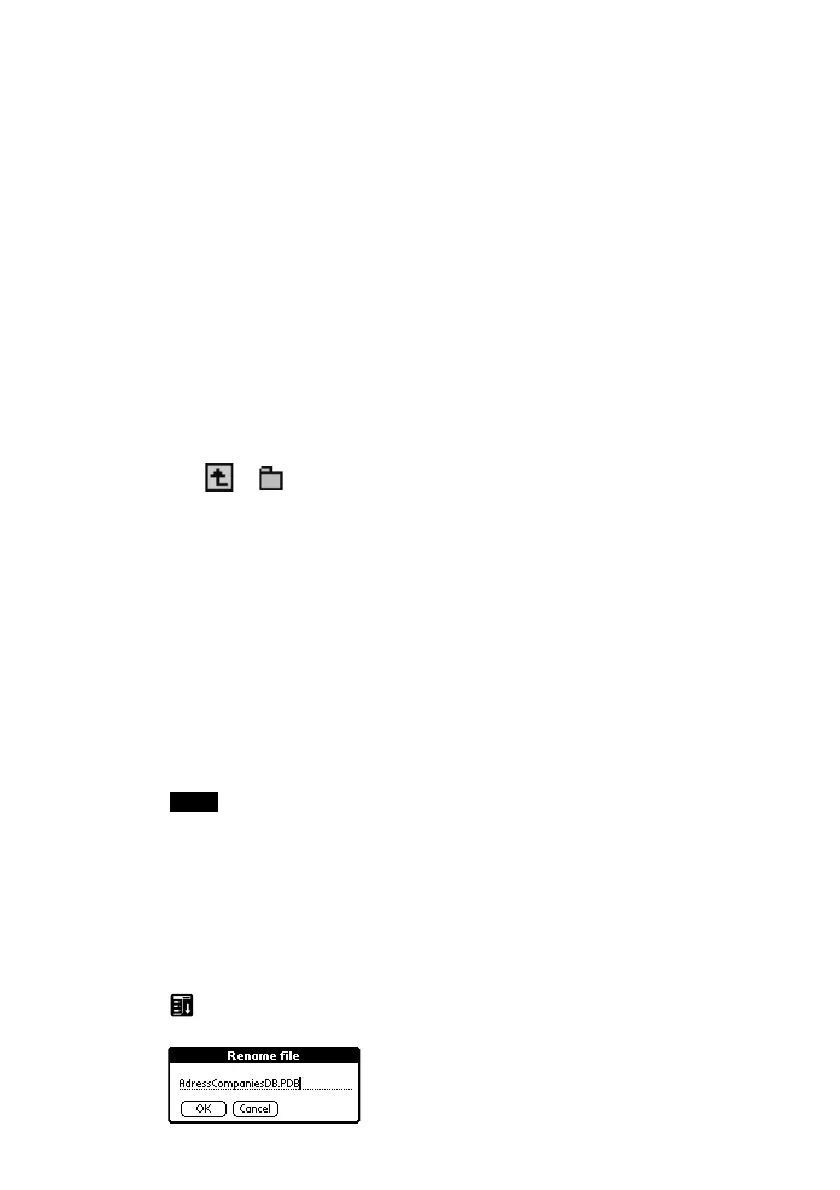9
4 Tap COPY.
The Copy File dialog box appears.
5 Tap OK.
The data selected in step 3 is copied to the Memory Stick media
(stored in the \PALM\PROGRAMS\MSFILES folder).
To copy all data at once
Tap Select All in step 4 above.
To cancel the selected data
• Tap Clear All to cancel all selections.
• Tap the selected data again to cancel the selected data.
To change the folder to be copied
Tap
or to select the folder that you want to copy, so that the
folder display changes and you can specify a folder to be copied.
You can only select a folder under the PALM\PROGRAMS or
PALM\LAUNCHER folder. The other folders cannot be selected.
Moving data from the CLIE handheld to the Memory Stick media
If there is not much free memory space on the CLIE handheld, it is
convenient to move the data, instead of copying, to the Memory Stick
media.
In step 4 above, tap MOVE.
The data on the CLIE handheld is deleted after being saved on the
Memory Stick media.
Note
If the Low Batteries dialog box appears while copying or moving data, data
copying or moving might fail resulting in a faulty file being recorded to the
Memory Stick.
After recharging the battery, repeat the same procedure again. When the dialog
box confirming the replacement appears, tap Yes or Yes to all.
To rename the file or folder name
Select the file or folder that you want to rename, and then tap the Menu
icon. Tap Tools and then Rename. Rename the file or folder in the
following dialog box.
