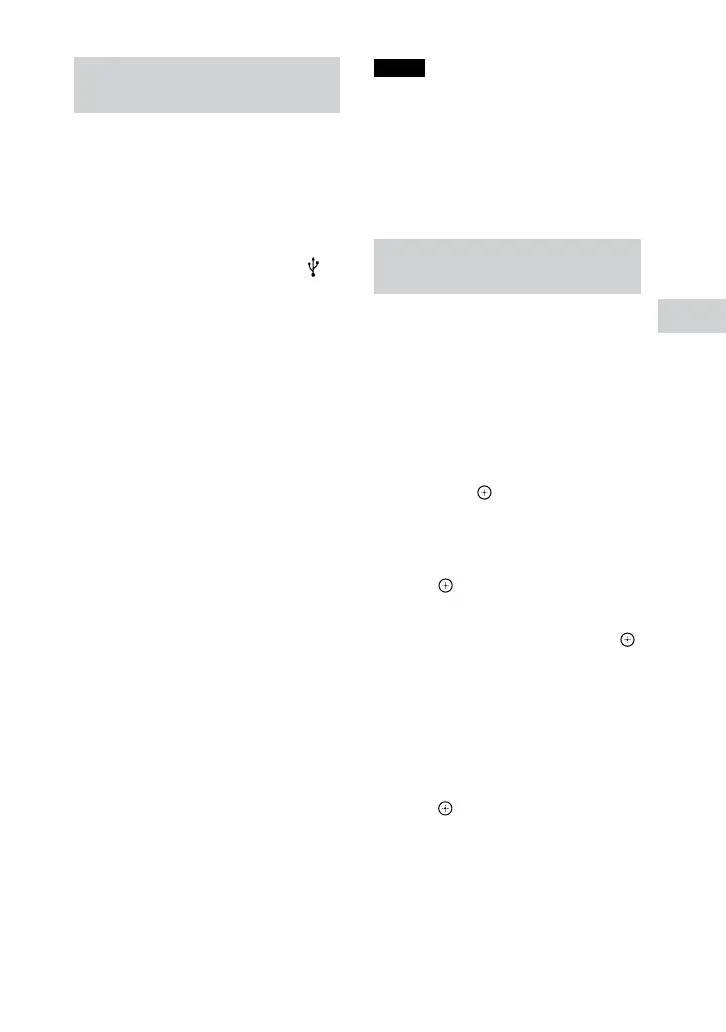37
GB
MHC-V6D.GB.4-537-583-11(1)
USB Transfer
Transferring analog audio
(Analog Transfer)
You can transfer sound from an
analog audio source (other than
DVD/CD, USB or BLUETOOTH
function) to a USB device.
Use the buttons on the unit to
perform this operation.
1 Connect a USB device to the B
port (page36).
2 Prepare for the source.
To transfer a radio program
See “Listening to the radio”
(page39) to tune to the desired
station.
To transfer sound from a
connected optional equipment
See “Using optional equipment”
(page54) to start playing the
connected equipment.
3 Press REC TO USB B.
“PUSH ENTER” appears on the
display.
4 Press ENTER.
The transfer starts when
“DO NOT REMOVE” appears on the
display.
To stop transfer
Press .
To transfer sound as a new MP3
file during transfer
Press REC TO USB B during Analog
Transfer.
“NEW TRACK” appears on the
display.
Notes
While an MP3 file is being created,
transfer is disabled.
If you press REC TO USB B again after
a few seconds, a new MP3 file can be
created.
If the transfer is not stopped, a new MP3
is created automatically approximately
1hour after the transfer begins.
Erasing audio files or folders
from a USB device
1 Press USB repeatedly until
“USB A” or “USB B” lights up on
the display.
2 When playback is stopped, hold
down SHIFT, then press
OPTIONS.
3 Press
/
to select “ERASE,”
then press .
The folder list is displayed on the TV
screen.
4 Press
/
to select a folder, then
press .
5 Press
/
to select an audio file
you want to erase, then press .
If you want to delete all the audio
files and the folder containing those
files, select [ALL TRACKS] on the list.
“FLDR ERASE” or “TRK ERASE” and
“PUSH ENTER” appear on the
display.
To cancel erase operations, press .
6 Press .
“COMPLETE” appears on the display.
