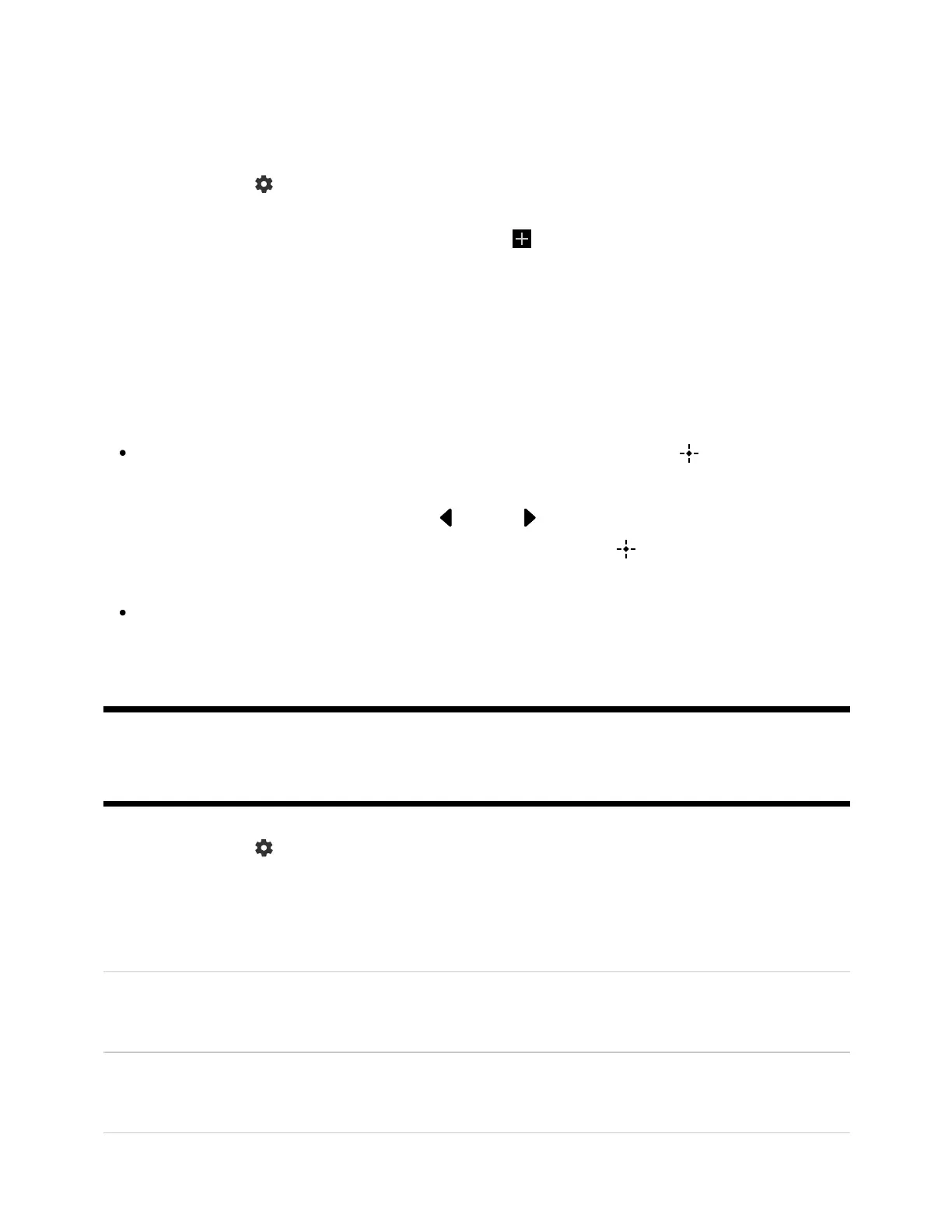2
1
2
3
4
1
Move the focus to change a setting or select it.
To change the settings that are displayed
Press the (Quick Settings) button on the remote control.
Move the focus left or right, and select (Edit).
Select the desired setting.
Select [Close].
Hint
To change the order or hide a displayed item, press and hold the (Enter) button
on the remote control with that item highlighted, and [Move] and [Hide] will be
displayed. If you select [Move], use (Left) / (Right) on the remote control to
move the item to the desired position, and then press the (Enter) button on the
remote control.
With [BRAVIA notifications] in Quick Settings, you can check if there are notifications
such as software updates and low battery levels in the remote control.
[84] Settings
Channels & Inputs
Press the (Quick Settings) button on the remote control, then select
[Settings] — [Channels & Inputs] — the desired option.
Available options
[Channels]
Configures the settings related to receiving broadcast programming.
[Preferences (Channels)]
Configures [Captions].
[Info banner]
