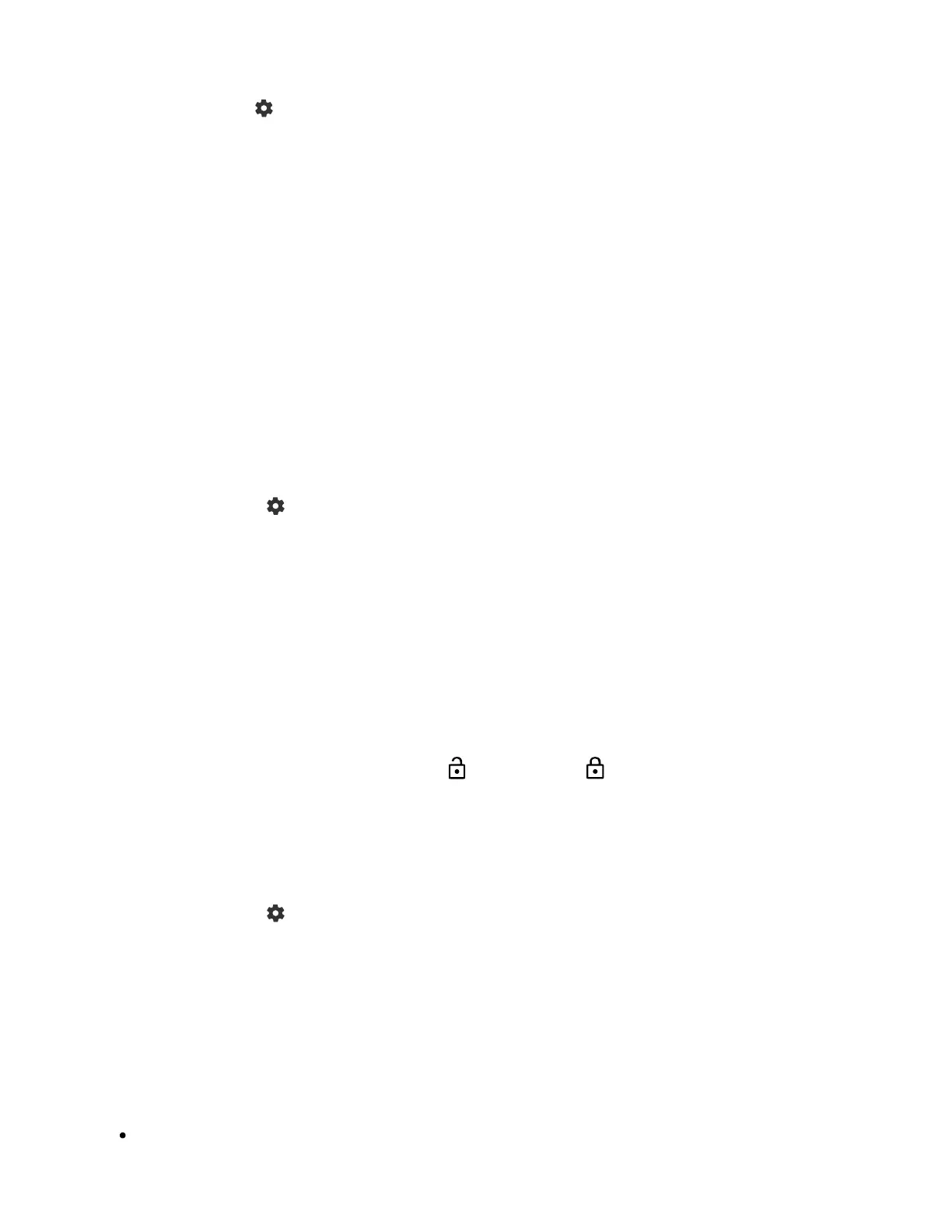1
1
2
3
4
1
To set age restrictions on programs
Press the (Quick Settings) button on the remote control, and then select
the following in order.
[Settings] — [System] — [Parental controls] — [Channels & External inputs] — [TV
rating].
The options depend on your model/country/region/settings.
To restrict apps (password lock feature)
Set to restrict children from using apps such as internet browsers.
Restrictions are set in [Parental controls].
If this is set, you will be required to input the PIN when starting an app.
Press the (Quick Settings) button on the remote control, and select the
following in order.
[Settings] — [System] — [Parental controls] — [Apps]
Set or input the PIN.
Enable [Restrict apps].
Select the apps that you want to restrict from the app list.
Restricted apps will change from (Unlocked) to (Locked). To restrict all
apps, select [All apps].
To restrict the installation of apps from unknown sources
Press the (Quick Settings) button on the remote control, and select the
following in order.
[Settings] — [Privacy] — [Security & Restrictions] — [Unknown sources] —
change the setting in [Install unknown apps].
Note
If you change the [Security & Restrictions] settings, your device and personal data
are more vulnerable to attack by unknown apps from sources other than Play Store.
