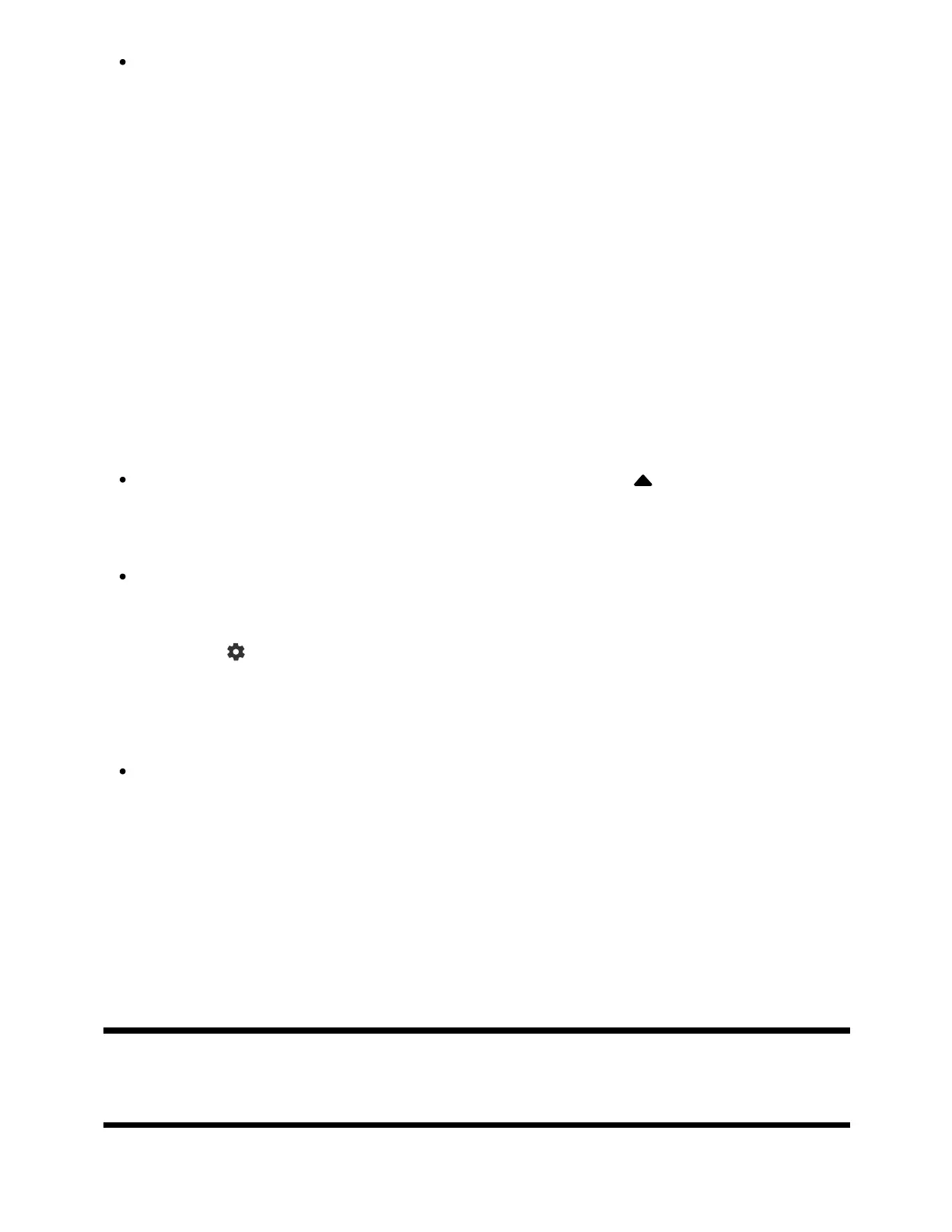1
2
The displayed screen and menus may vary depending on what you are watching
and your model/country/region.
Press the TV button while watching a TV broadcast.
The TV menu is displayed at the bottom of the screen.
Move the focus left or right and select the program you want to watch.
If you move the focus down and select [TV settings] or [Remote control], options
available while you are watching will be displayed. You can also select options
such as [Digital] or [Cable] to change the displayed Channel list. (The displayed
options vary depending on what you are watching.)
Hint
To add the channel you are watching to favorites, press the (Up) button on the
remote control from the [TV menu] and add the channel to favorites from the
displayed menu.
You can use the TV button on the remote control to display the channels from the
cable/satellite box.
Press the (Quick Settings) button on the remote control, then select [Settings] —
[Channels & Inputs] — [TV button shortcut].
Then, select the input that is connected to the cable/satellite box.
If you configured a cable/satellite box in the initial setup, you can press the TV
button to display the channel list of the cable/satellite box.
You can also operate the cable/satellite box with the control panel displayed when
you select [Remote control].
Cable/satellite box control compatible models have [Cable/Satellite box setup] in
[Settings] — [Channels & Inputs] — [External inputs].
[22] Watching TV programs | Watching TV programs
Using interactive broadcast TV services
