
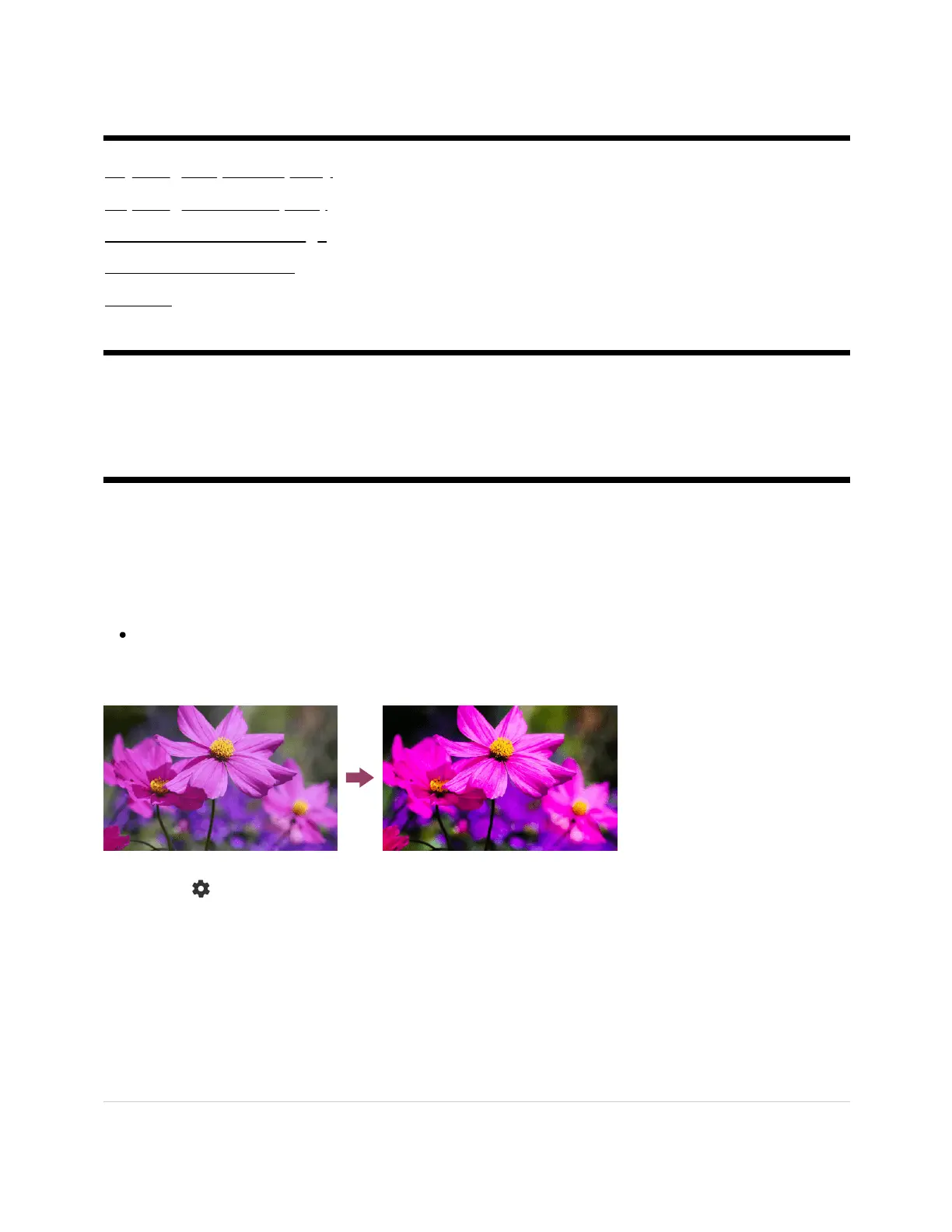 Loading...
Loading...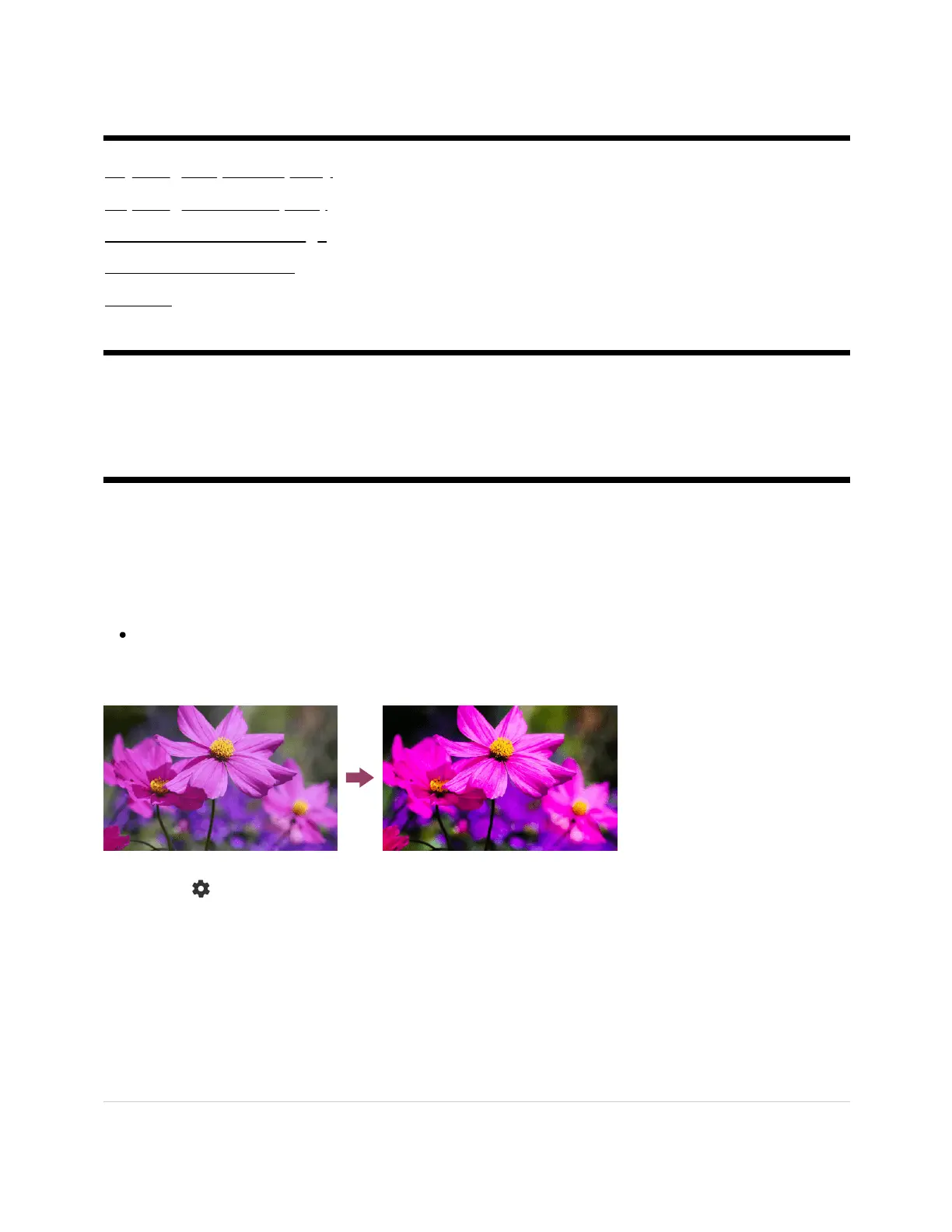
Do you have a question about the Sony X80K and is the answer not in the manual?
| Display Type | LED |
|---|---|
| Operating System | Google TV |
| Processor | 4K HDR Processor X1 |
| Refresh Rate | 60 Hz |
| HDMI Ports | 4 |
| USB Ports | 2 |
| Screen Sizes Available | 43", 50", 55", 65", 75" |
| eARC | Yes |
| Variable Refresh Rate (VRR) | No |
| Auto Low Latency Mode (ALLM) | Yes |
| Built-in Chromecast | Yes |
| Resolution | 4K (3840 x 2160) |
| HDR | HDR10, HLG |
| Voice Assistants | Google Assistant |
| Wi-Fi | 802.11a/b/g/n/ac |
| Bluetooth | Yes (version 4.2) |