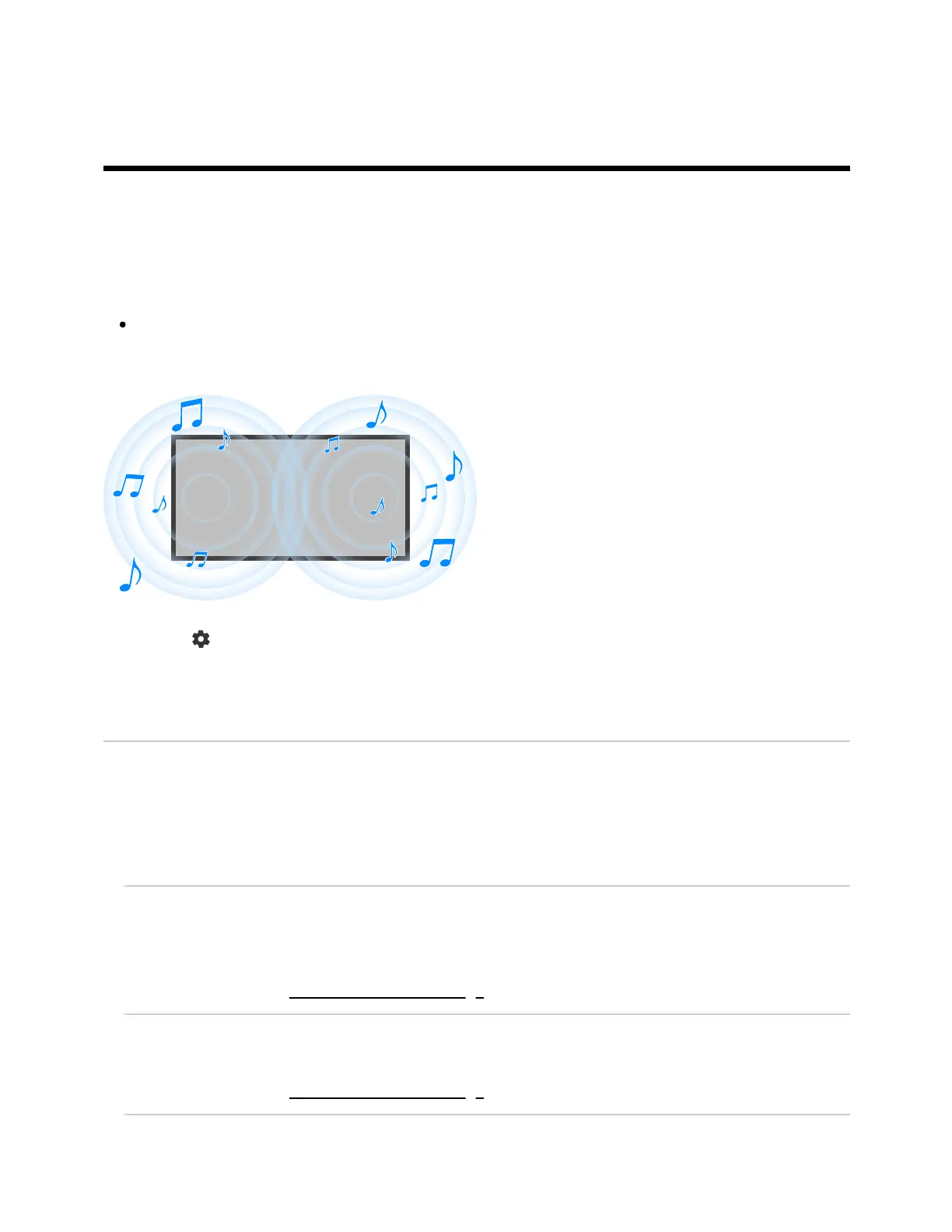[26] Changing the picture and sound quality to your preferences | Changing the picture
and sound quality to your preferences
Adjusting the sound quality
You can configure various settings related to the TV’s sound such as sound quality and
sound mode.
Note
The actual display may vary or some settings may not be available depending on
your model/country/region, TV settings, and the connected device.
Press the (Quick Settings) button on the remote control, then select [Settings] —
[Display & Sound] — the desired option.
You can change the following settings.
Sound
Adjust settings by input such as the TV or HDMI, and other common settings, to enjoy
various sound effects.
You can configure settings such as those below.
Sound mode
Select modes such as [Cinema], [Music], or [Dolby Audio] based on your environment and
preferences.
For details, refer to “Sound” advanced settings.
Sound customization
Adjust the sound quality for each sound mode in models with Sound mode.
For details, refer to “Sound” advanced settings.
Volume level
