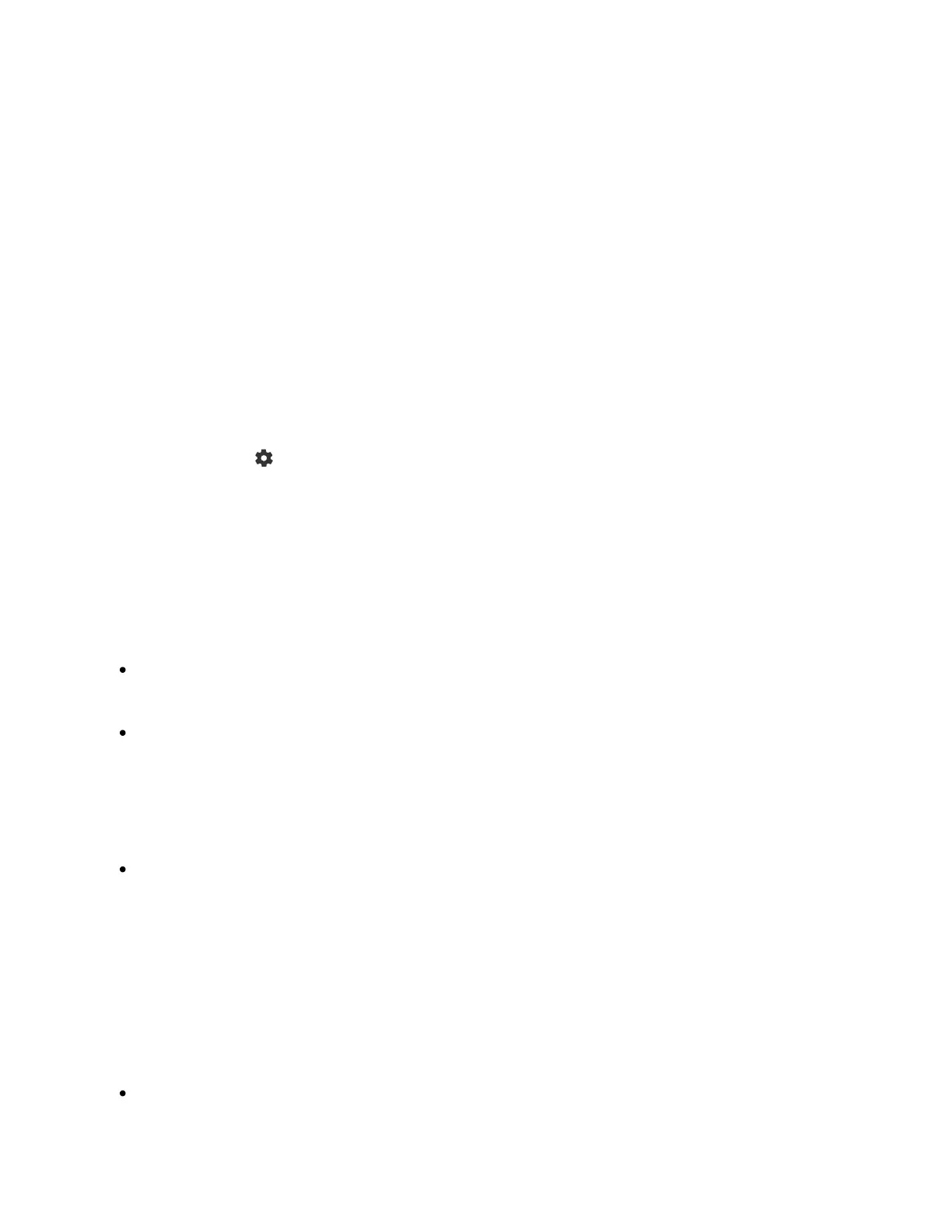1
1
Changing HDMI input settings
After connecting, set the connected HDMI input port.
To maximize the performance of your TV and video game console, set the [HDMI signal
format].
Auto setup
With the video game console turned on, connect it to the TV with an HDMI
cable.
Set by following the instructions on the TV screen.
Manual setup
Press the (Quick Settings) button on the remote control, and select the
following in order.
[Settings] — [Channels & Inputs] — [External inputs] — [HDMI signal format]
Select the optimal format for your video game console.
Hint
If you connect a video game console that supports 4K 120 Hz video output, set to
[Enhanced format (4K120, 8K)].
If you connect a video game console that supports VRR, set to [Enhanced format
(VRR)].
Note
When connecting a video game console that supports 4K 120Hz and VRR, check
the label of the HDMI input ports on the TV and connect to the HDMI input port that
is labeled 4K 120Hz or 4K 120Hz 8K, or connect to the HDMI input port that is
displayed as [Enhanced format (4K120, 8K)] or [Enhanced format (VRR)] for HDMI
signal format].
The available [HDMI signal format] depend on the model. They may also not be
supported depending on the model/region/country.
If [Enhanced format (VRR)] is set, slight brightness fluctuations (flicker) may occur
on the TV screen depending on the frequency of the content output from the
connected video game console.
