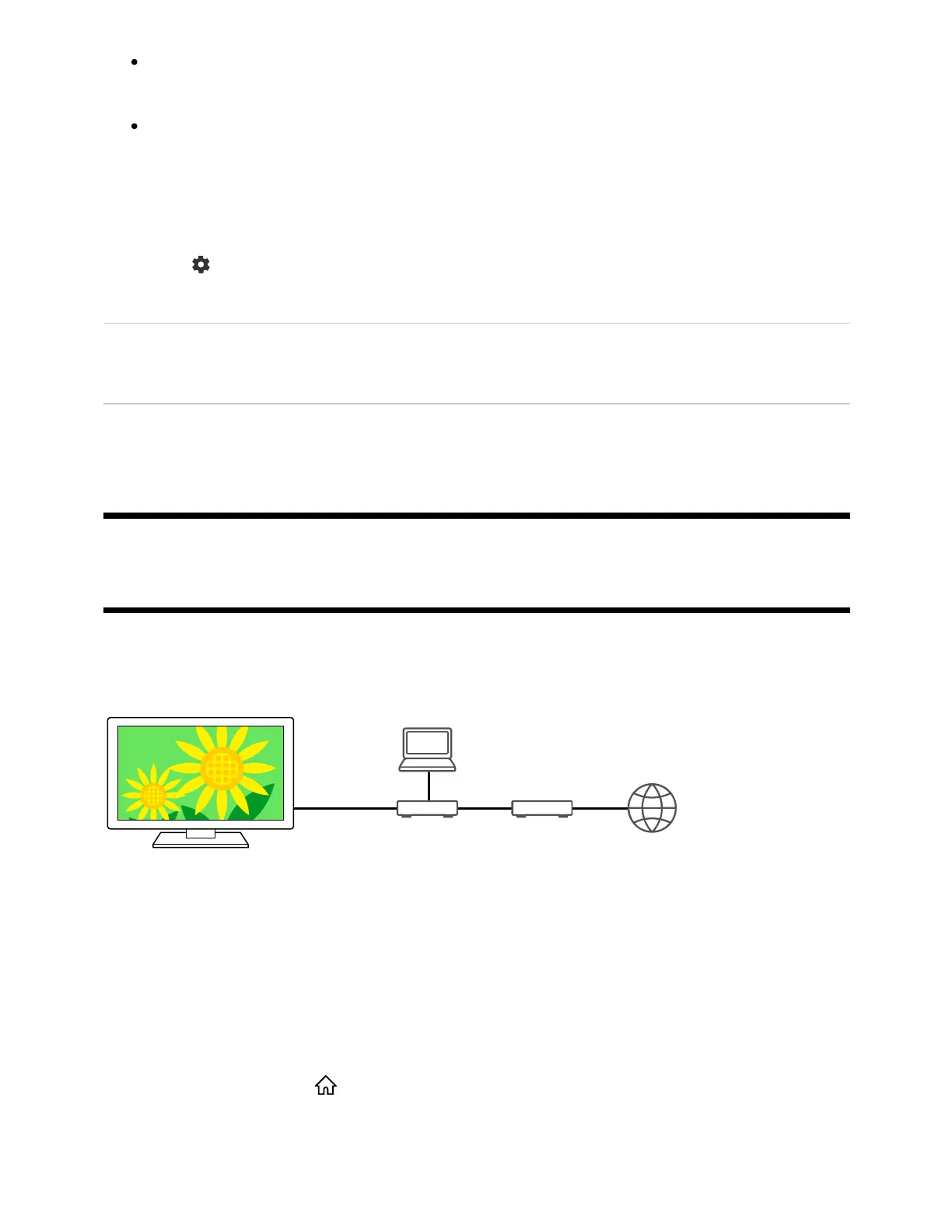1
2
Select [Auto access permission] to access the TV automatically when a controller
accesses the TV for the first time.
Select [Custom settings] to change the access permission settings of each
controller.
To use the remote device
Press the (Quick Settings) button on the remote control, then select [Settings] —
[Network & Internet] — [Remote device settings] — the desired option.
[Control remotely]
Enable operation of the TV from a registered device.
[Deregister remote device]
Deregister a device to disable operation of the TV from that device.
[79] Home network features | Home network features
Playing content from a computer
You can enjoy content (photo/music/video files) stored on a network device located in
another room, if you connect the TV to a home network via a router.
(A) Computer (Server)
(B) Router
(C) Modem
(D) Internet
Connect the TV to your home network.
Press the HOME/ (HOME) button, and select Apps from the Home menu,
then select [Media Player].
If the supplied remote control has an APPS button, you can press the APPS button.
