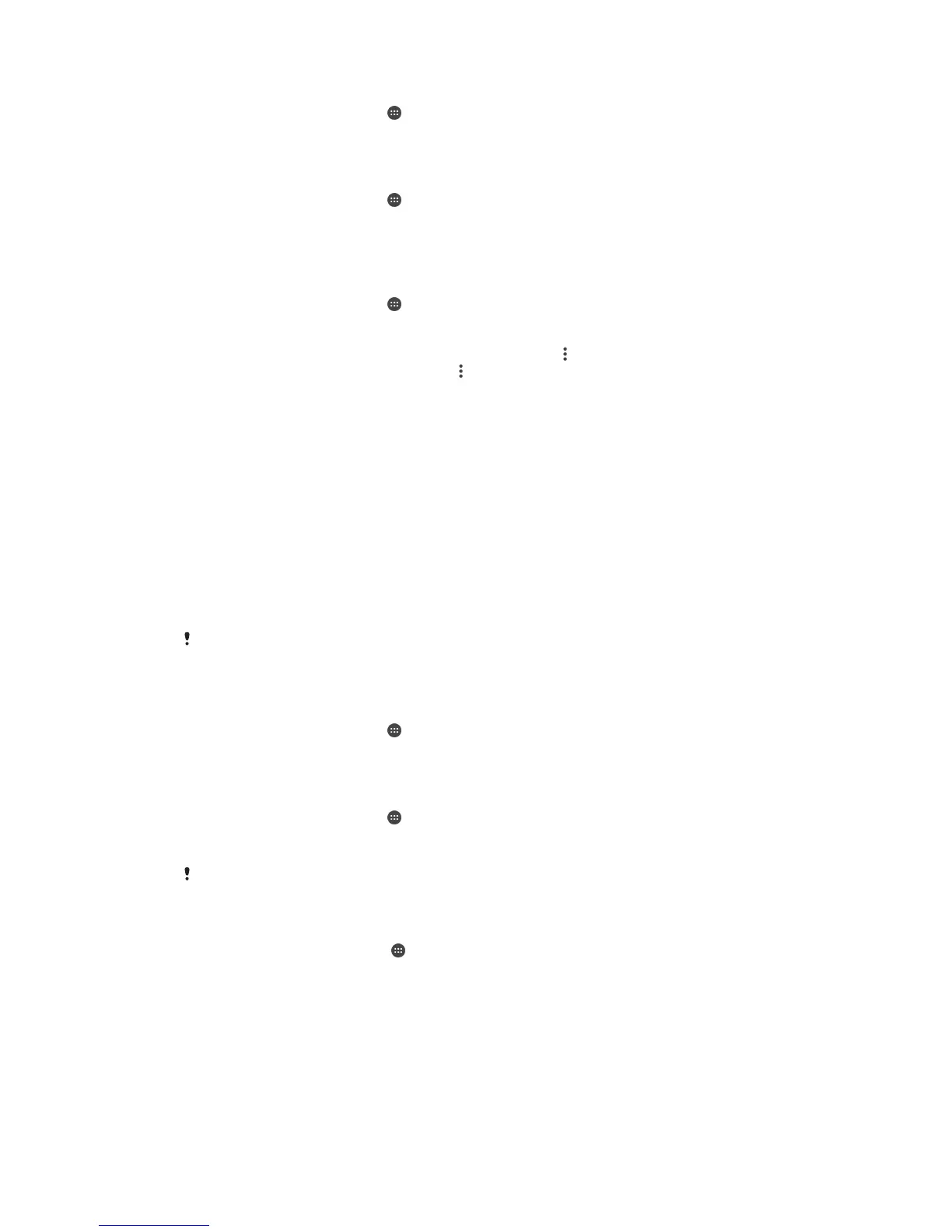To Activate the Daydream Screen Saver
1
From your Homescreen, tap .
2
Find and tap Settings > Display > Daydream.
3
Drag the slider to the right.
To Select Content for the Daydream Screen Saver
1
From your Homescreen, tap .
2
Find and tap Settings > Display > Daydream.
3
Drag the slider to the right.
4
Select what you want to display when the screen saver is active.
To Set when the Daydream Screen Saver Starts
1
From your Homescreen, tap
.
2
Find and tap Settings > Display > Daydream.
3
Drag the slider to the right.
4
To activate the Daydream screen saver immediately, tap
, then tap Start now.
5
To set automatic activation options, tap
, then tap When to daydream, and select
an option.
Screen Lock
There are several ways to lock the screen. The security level of each lock type is listed
below in order of weakest to strongest:
•
Swipe
– no protection, but you have quick access to the Homescreen
•
Pattern
– draw a simple pattern with your finger to unlock your device
•
PIN
– enter a numeric PIN of at least four digits to unlock your device
•
Password
– enter an alpha-numeric password to unlock your device
It is very important that you remember your screen unlock pattern, PIN, or password. If you
forget this information, it may not be possible to restore important data such as contacts and
messages.
To change screen lock type
1
From your Homescreen, tap .
2
Find and tap Settings > Security > Screen lock.
3
Follow the instructions in your device and select another screen lock type.
To create a screen lock pattern
1
From your Homescreen, tap
.
2
Find and tap Settings > Security > Screen lock > Pattern.
3
Follow the instructions on your device.
If your lock pattern is rejected five times in a row when you try to unlock your device, you must
wait 30 seconds and then try again.
To change the screen lock pattern
1
From your Home screen, tap .
2
Find and tap Settings> Security > Screen lock.
3
Draw your screen unlock pattern.
4
Tap Pattern and follow the instructions on your device.
43
This is an Internet version of this publication. © Print only for private use.
