
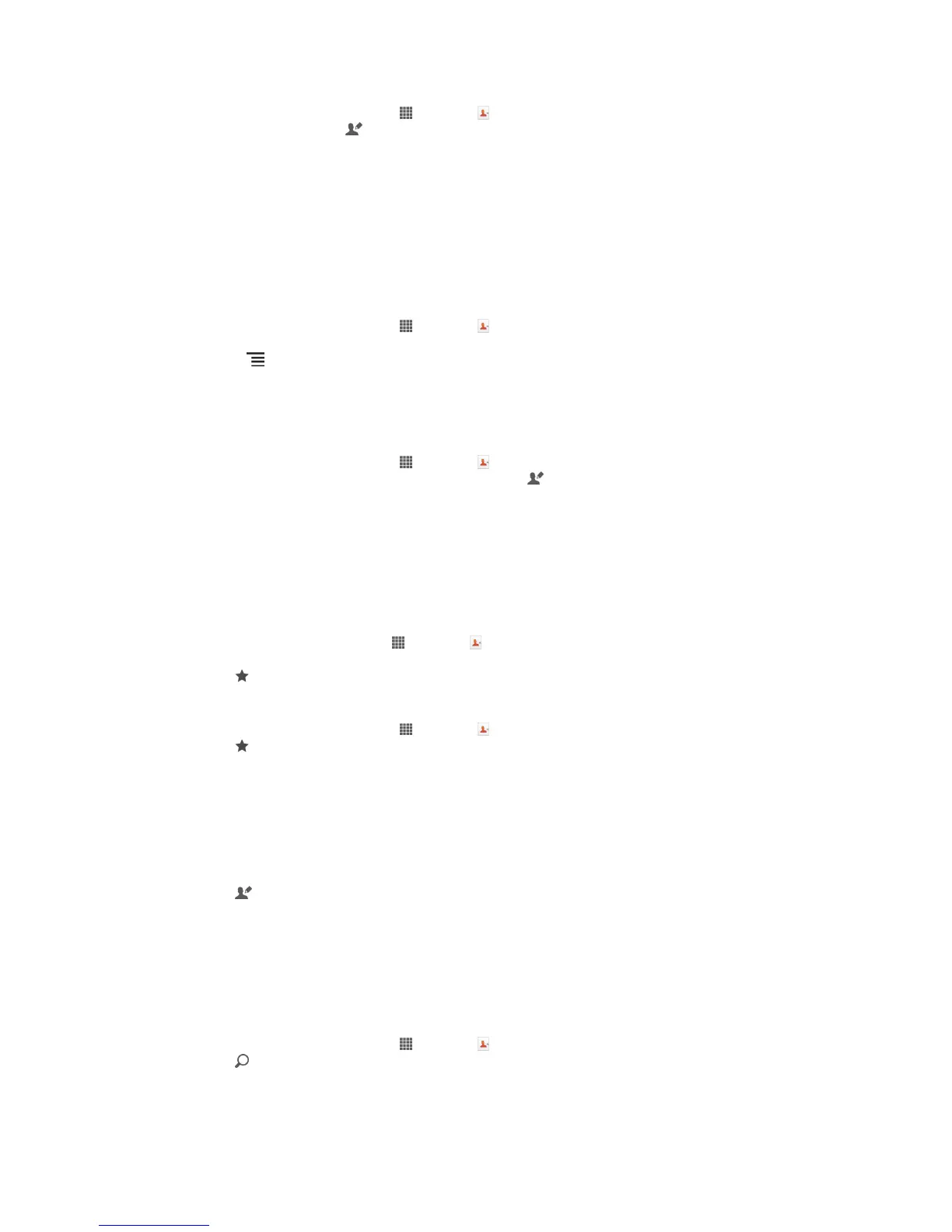 Loading...
Loading...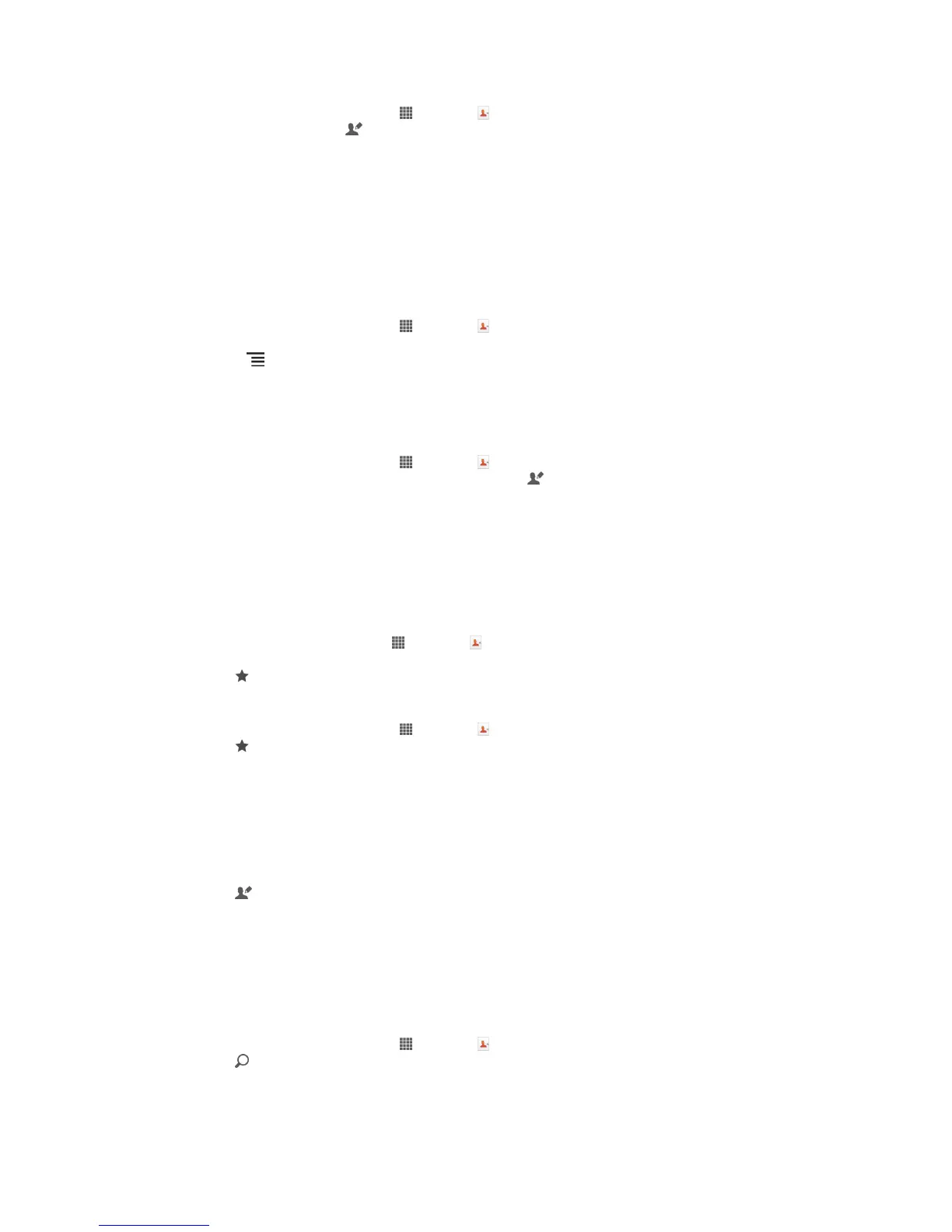
Do you have a question about the Sony Xperia S LT26i and is the answer not in the manual?
| Processor | Dual-core 1.5 GHz Scorpion |
|---|---|
| RAM | 1 GB |
| Front Camera | 1.3 MP |
| Operating System | Android 2.3 (Gingerbread), upgradable to 4.1 (Jelly Bean) |
| Dimensions | 128 x 64 x 10.6 mm |
| Weight | 144 g |
| Network | GSM / HSPA |
| Announced | 2012, January |
| Status | Discontinued |
| Technology | GSM / HSPA |
| 2G bands | GSM 850 / 900 / 1800 / 1900 |
| 3G bands | HSDPA 850 / 900 / 1900 / 2100 |
| Speed | HSPA 14.4/5.76 Mbps |
| GPRS | Yes |
| EDGE | Yes |
| Pixel density | 342 ppi |
| Protection | Scratch-resistant glass |
| Chipset | Qualcomm MSM8260 Snapdragon S3 |
| GPU | Adreno 220 |
| Video | 1080p@30fps |
| Alert types | Vibration; MP3, WAV ringtones |
| Loudspeaker | Yes |
| 3.5mm jack | Yes |
| WLAN | Wi-Fi 802.11 b/g/n, DLNA, hotspot |
| Bluetooth | 2.1, A2DP, EDR |
| GPS | Yes, with A-GPS |
| NFC | Yes |
| Radio | Stereo FM radio, RDS |
| Sensors | Accelerometer, gyro, proximity, compass |
| Messaging | SMS(threaded view), MMS, Email, IM, Push Email |
| Browser | HTML5, Adobe Flash |
| Java | Yes, via Java MIDP emulator |
| Stand-by | Up to 420 h (2G) / Up to 450 h (3G) |
| Talk time | Up to 7 h 30 min (2G) / Up to 8 h 30 min (3G) |
| Display | 4.3 inches, 720 x 1280 pixels |
| Storage | 32 GB |
| Rear Camera | 12 MP, f/2.4, AF |
| Battery | Non-removable Li-Ion 1750 mAh |
| Colors | Black, White |
| Multitouch | Yes |
| Camera Features | LED flash, panorama |
| USB | microUSB 2.0 |