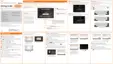




Do you have a question about the Sony Xperia Z2 and is the answer not in the manual?
Guide for Xperia Z2 Tablet, Android 6.0. Explains system and app updates.
Services may vary by country/region. Internet access may incur charges.
Diagram of device parts with labels 1-7.
Instructions on how to insert a memory card, including removing the cover and inserting the card.
Remove protective film. Recommend Sony screen cover.
Charge battery for 30 mins. Setup guide helps configure settings.
Google account for apps, sync, and services like Gmail, Maps, Play Store.
Set screen lock, add Google account, activate protection services.
Protection features require screen lock or Google account credentials.
Types of screen locks: Swipe, Pattern, PIN, Password.
Smart Lock feature unlocks device in certain situations.
Designate Bluetooth devices to keep device unlocked.
Using location services to keep device unlocked in trusted locations.
On-body detection feature keeps device unlocked when carried.
Use my Xperia web service to locate, secure, or erase your device.
Use Android Device Manager for location, lock, erase features.
Explains basic touchscreen gestures like tapping, holding, and pinching.
Screen darkens and locks when idle. Basic swipe lock is default.
Starting point, like a desktop. Can have up to seven panes.
Contains pre-installed and downloaded apps.
Using navigation keys, favorites bar, and recent apps window.
Small apps for the home screen, acting as shortcuts.
Manage apps and keep the home screen tidy using shortcuts and folders.
Customize the home screen appearance with wallpapers and themes.
Capture images of any screen. Screenshots are saved in Album.
Inform about events like messages and file downloads. Appear in status bar, notification panel, lock screen.
Explains status icons like Wi-Fi, battery, Airplane mode, Bluetooth.
Lists and describes various pre-installed applications and their functions.
Instructions for charging the device using a charger or computer.
Explains the meaning of different notification light colors.
Tips for managing battery consumption and power saving.
Importance of software updates for functionality and performance.
Using Xperia Companion for software, content transfer, backup, and browsing files.
Internal storage, memory card, and RAM details.
Tips to improve device memory performance.
Importance of backing up data to external devices.
Using Google Play store for apps, games, music, movies, books.
Downloading apps from websites other than Google Play.
Using Google Chrome browser for web access.
Using Wi-Fi for internet, downloads, emails. Auto-connects to known networks.
Share internet connection with another Xperia device.
Connect to secured local networks from public networks.
Sync contacts, email, calendar with online accounts like Gmail.
Access corporate email, calendar, contacts via EAS.
Access settings via Application screen or Quick settings panel.
Adjust ringtone, music, and video playback volume.
Set device to silent mode manually or automatically.
Adjust screen brightness, idle time, and backlight.
Keeps screen on when device is held.
Display only one screen for a specific app. Prevents accidental touches.
Manage app permissions.
Manage automatic app updates to control data usage.
Set default apps for handling web links.
Reset app preferences or clear app data if issues occur.
Interactive screen saver that displays colors, photos, or slideshows.
Change device language and writing language for text input.
Improves image quality for photos and videos.
Enhances color brightness and saturation for photos/videos.
Manually enable sound settings like Equaliser and Surround sound.
Allow different users different home screens, wallpapers, settings.
Enable guest account for temporary use. Starts as a fresh system.
Create restricted profiles for limited app access, e.g., for children.
How to switch between different user accounts.
Settings affecting all users, individual users, or only the owner.
Enter text using QWERTY keyboard or Gesture input. Options for thumb/mini keyboard.
Use voice input instead of typing. Experimental Google technology.
Select, cut, copy, paste text. Editing options via application bar.
Access keyboard and text input settings, learn writing style.
Sync from online account or import from another device.
Search, view, filter, and add contacts.
Add, edit, and manage contact details.
Mark contacts as favorites or assign to groups for quick access.
Share contact details via business card or as a contact.
Link duplicate contacts to create single entries.
Back up contacts to memory card or USB storage.
Send/receive emails via accounts like Gmail or Exchange ActiveSync.
View, sort, search, write, and manage email messages.
Sort, search, and view email folders.
Remove accounts, change check frequency, set Out of Office.
Read and write emails using the Gmail application.
Transfer music via USB cable or Xperia Companion.
Listen to music and audio books using the Music app.
Overview of songs, manage albums and playlists.
Create and play playlists.
Share songs, albums, or playlists.
Improve sound quality with Equaliser and Surround sound.
Identify songs using TrackID service.
Use FM radio like a normal radio, save favorites. Requires headset as antenna.
Save, listen to, and remove favorite radio channels.
Switch between mono and stereo sound modes, select radio region.
Use camera to take photos and record videos.
Camera detects faces and indicates them with frames.
Use Smile Shutter to photograph smiling faces.
Turn on geotagging to add location to photos.
Overview of capturing modes.
Combine images from two devices.
Download camera apps from Google Play or other sources.
Launch camera when screen is locked.
Add geographical location (geotag) to photos.
Touch screen to focus and take photo.
Adjust color balance based on lighting conditions.
Adjust still camera settings.
Take photos without holding device.
Camera reacts to smiles before taking photos.
Controls focus area. Continuous autofocus keeps focus sharp.
Take photos in strong backlight or high contrast.
Adjust ISO sensitivity to reduce blur or capture brighter images.
Determines balanced exposure by measuring light.
Choose to preview photos after shooting.
Register faces for automatic focus.
Quick camera setup for common situations.
Adjust video camera settings.
Record video without holding device.
Use Smile Shutter for videos.
Controls focus for video recording.
Records video with HDR for strong backlight/contrast.
Stabilizes video recording.
Quick camera setup for common video recording situations.
View photos and play videos taken with camera or saved on device.
Share, delete, and batch manage photos and videos.
Analyze photos for faces and group them.
Edit and apply effects to photos.
Trim or adjust speed of videos.
Hide photos/videos from Album, view from Hidden folder.
Browse photo albums, manage content, share.
View and tag photos on a map using geotagging.
Play movies and video content. Get poster art, plot summaries.
Transfer movies, TV shows to device.
Get video information, clear info, delete videos.
Automatically creates short videos from photos/videos.
Connect device to TV via MHL/HDMI cable to mirror screen.
Share screen wirelessly with another Xperia device or TV supporting Miracast.
View/play media on DLNA devices like TVs or computers.
Connect device to USB accessories like storage, controllers, keyboards, mice.
Connect DUALSHOCK controller for gaming.
Share data using Near Field Communications. Scan tags for info.
Steps to turn on Bluetooth function.
Assign a name to your device for Bluetooth visibility.
Connect your device with other Bluetooth devices.
Share files like photos, music, and contacts via Bluetooth.
Set actions for connecting/disconnecting accessories or at specific times.
Use device with ANT+ products for fitness data collection.
Use device as a wallet to pay for goods using NFC payment services.
Enable location services for apps like Maps and camera.
Track location, view traffic, get directions using Google Maps.
Connect device to car infotainment system via USB for apps and music.
Turn off network transceivers to prevent disturbance. Conserves battery.
Manage schedule, sync with online accounts, view events.
Set alarms, use stopwatch, timer, world clock.
Zoom in on screen parts by tapping the touchscreen three times.
Increase default text size displayed on your device.
Adjusts screen colors for users with color blindness.
Screen reader for visually impaired users using spoken feedback.
Browse user guides, troubleshooting, software updates.
Get useful information via notifications and learn to get started.
Access help within application options menus.
Test functions or run full diagnostic test for device issues.
Force restart, shut down, or reset device to factory settings.
Use Xperia Companion to erase security layer or reinstall software.
Enable sending anonymous usage info for software improvement.
Information on warranty, SAR, safety guidelines.
Information on recycling device materials and components.
User guide publication details and copyright information.
Guide for Xperia Z2 Tablet, Android 6.0. Explains system and app updates.
Services may vary by country/region. Internet access may incur charges.
Diagram of device parts with labels 1-7.
Instructions on how to insert a memory card, including removing the cover and inserting the card.
Remove protective film. Recommend Sony screen cover.
Charge battery for 30 mins. Setup guide helps configure settings.
Google account for apps, sync, and services like Gmail, Maps, Play Store.
Set screen lock, add Google account, activate protection services.
Protection features require screen lock or Google account credentials.
Types of screen locks: Swipe, Pattern, PIN, Password.
Smart Lock feature unlocks device in certain situations.
Designate Bluetooth devices to keep device unlocked.
Using location services to keep device unlocked in trusted locations.
On-body detection feature keeps device unlocked when carried.
Use my Xperia web service to locate, secure, or erase your device.
Use Android Device Manager for location, lock, erase features.
Explains basic touchscreen gestures like tapping, holding, and pinching.
Screen darkens and locks when idle. Basic swipe lock is default.
Starting point, like a desktop. Can have up to seven panes.
Contains pre-installed and downloaded apps.
Using navigation keys, favorites bar, and recent apps window.
Small apps for the home screen, acting as shortcuts.
Manage apps and keep the home screen tidy using shortcuts and folders.
Customize the home screen appearance with wallpapers and themes.
Capture images of any screen. Screenshots are saved in Album.
Inform about events like messages and file downloads. Appear in status bar, notification panel, lock screen.
Explains status icons like Wi-Fi, battery, Airplane mode, Bluetooth.
Lists and describes various pre-installed applications and their functions.
Instructions for charging the device using a charger or computer.
Explains the meaning of different notification light colors.
Tips for managing battery consumption and power saving.
Importance of software updates for functionality and performance.
Using Xperia Companion for software, content transfer, backup, and browsing files.
Internal storage, memory card, and RAM details.
Tips to improve device memory performance.
Importance of backing up data to external devices.
Using Google Play store for apps, games, music, movies, books.
Downloading apps from websites other than Google Play.
Using Google Chrome browser for web access.
Using Wi-Fi for internet, downloads, emails. Auto-connects to known networks.
Share internet connection with another Xperia device.
Connect to secured local networks from public networks.
Sync contacts, email, calendar with online accounts like Gmail.
Access corporate email, calendar, contacts via EAS.
Access settings via Application screen or Quick settings panel.
Adjust ringtone, music, and video playback volume.
Set device to silent mode manually or automatically.
Adjust screen brightness, idle time, and backlight.
Keeps screen on when device is held.
Display only one screen for a specific app. Prevents accidental touches.
Manage app permissions.
Manage automatic app updates to control data usage.
Set default apps for handling web links.
Reset app preferences or clear app data if issues occur.
Interactive screen saver that displays colors, photos, or slideshows.
Change device language and writing language for text input.
Improves image quality for photos and videos.
Enhances color brightness and saturation for photos/videos.
Manually enable sound settings like Equaliser and Surround sound.
Allow different users different home screens, wallpapers, settings.
Enable guest account for temporary use. Starts as a fresh system.
Create restricted profiles for limited app access, e.g., for children.
How to switch between different user accounts.
Settings affecting all users, individual users, or only the owner.
Enter text using QWERTY keyboard or Gesture input. Options for thumb/mini keyboard.
Use voice input instead of typing. Experimental Google technology.
Select, cut, copy, paste text. Editing options via application bar.
Access keyboard and text input settings, learn writing style.
Sync from online account or import from another device.
Search, view, filter, and add contacts.
Add, edit, and manage contact details.
Mark contacts as favorites or assign to groups for quick access.
Share contact details via business card or as a contact.
Link duplicate contacts to create single entries.
Back up contacts to memory card or USB storage.
Send/receive emails via accounts like Gmail or Exchange ActiveSync.
View, sort, search, write, and manage email messages.
Sort, search, and view email folders.
Remove accounts, change check frequency, set Out of Office.
Read and write emails using the Gmail application.
Transfer music via USB cable or Xperia Companion.
Listen to music and audio books using the Music app.
Overview of songs, manage albums and playlists.
Create and play playlists.
Share songs, albums, or playlists.
Improve sound quality with Equaliser and Surround sound.
Identify songs using TrackID service.
Use FM radio like a normal radio, save favorites. Requires headset as antenna.
Save, listen to, and remove favorite radio channels.
Switch between mono and stereo sound modes, select radio region.
Use camera to take photos and record videos.
Camera detects faces and indicates them with frames.
Use Smile Shutter to photograph smiling faces.
Turn on geotagging to add location to photos.
Overview of capturing modes.
Combine images from two devices.
Download camera apps from Google Play or other sources.
Launch camera when screen is locked.
Add geographical location (geotag) to photos.
Touch screen to focus and take photo.
Adjust color balance based on lighting conditions.
Adjust still camera settings.
Take photos without holding device.
Camera reacts to smiles before taking photos.
Controls focus area. Continuous autofocus keeps focus sharp.
Take photos in strong backlight or high contrast.
Adjust ISO sensitivity to reduce blur or capture brighter images.
Determines balanced exposure by measuring light.
Choose to preview photos after shooting.
Register faces for automatic focus.
Quick camera setup for common situations.
Adjust video camera settings.
Record video without holding device.
Use Smile Shutter for videos.
Controls focus for video recording.
Records video with HDR for strong backlight/contrast.
Stabilizes video recording.
Quick camera setup for common video recording situations.
View photos and play videos taken with camera or saved on device.
Share, delete, and batch manage photos and videos.
Analyze photos for faces and group them.
Edit and apply effects to photos.
Trim or adjust speed of videos.
Hide photos/videos from Album, view from Hidden folder.
Browse photo albums, manage content, share.
View and tag photos on a map using geotagging.
Play movies and video content. Get poster art, plot summaries.
Transfer movies, TV shows to device.
Get video information, clear info, delete videos.
Automatically creates short videos from photos/videos.
Connect device to TV via MHL/HDMI cable to mirror screen.
Share screen wirelessly with another Xperia device or TV supporting Miracast.
View/play media on DLNA devices like TVs or computers.
Connect device to USB accessories like storage, controllers, keyboards, mice.
Connect DUALSHOCK controller for gaming.
Share data using Near Field Communications. Scan tags for info.
Steps to turn on Bluetooth function.
Assign a name to your device for Bluetooth visibility.
Connect your device with other Bluetooth devices.
Share files like photos, music, and contacts via Bluetooth.
Set actions for connecting/disconnecting accessories or at specific times.
Use device with ANT+ products for fitness data collection.
Use device as a wallet to pay for goods using NFC payment services.
Enable location services for apps like Maps and camera.
Track location, view traffic, get directions using Google Maps.
Connect device to car infotainment system via USB for apps and music.
Turn off network transceivers to prevent disturbance. Conserves battery.
Manage schedule, sync with online accounts, view events.
Set alarms, use stopwatch, timer, world clock.
Zoom in on screen parts by tapping the touchscreen three times.
Increase default text size displayed on your device.
Adjusts screen colors for users with color blindness.
Screen reader for visually impaired users using spoken feedback.
Browse user guides, troubleshooting, software updates.
Get useful information via notifications and learn to get started.
Access help within application options menus.
Test functions or run full diagnostic test for device issues.
Force restart, shut down, or reset device to factory settings.
Use Xperia Companion to erase security layer or reinstall software.
Enable sending anonymous usage info for software improvement.
Information on warranty, SAR, safety guidelines.
Information on recycling device materials and components.
User guide publication details and copyright information.
| Display Size | 10.1 inches |
|---|---|
| Resolution | 1920 x 1200 pixels |
| RAM | 3 GB |
| Rear Camera | 8.1 MP |
| Front Camera | 2.2 MP |
| Battery Capacity | 6000 mAh |
| Protection | Scratch-resistant glass |
| Chipset | Qualcomm MSM8974AB Snapdragon 801 |
| CPU | Quad-core 2.3 GHz Krait 400 |
| GPU | Adreno 330 |
| Loudspeaker | Yes, with stereo speakers |
| 3.5mm jack | Yes |
| WLAN | Wi-Fi 802.11 a/b/g/n/ac, dual-band, Wi-Fi Direct, DLNA, hotspot |
| GPS | Yes, with A-GPS, GLONASS |
| NFC | Yes |
| Colors | Black, White |
| Dimensions | 266 x 172 x 6.4 mm |
| Operating System | Android 4.4.2 (KitKat) |
| Water Resistance | IP58 certified |
| Build | Aluminum frame, glass front and back |
| SIM | Micro-SIM |
| Bluetooth | 4.0, A2DP |
| USB | microUSB 2.0 |
| Sensors | Accelerometer, gyro, compass |
| Models | SGP511, SGP512, SGP521 |
| Weight | 426 g |











