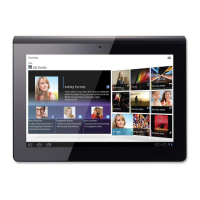Do you have a question about the Sony Tablet Z Xperia SGP321 and is the answer not in the manual?
Initial setup and basic operations for the Xperia Tablet Z device.
Identification and description of all external parts and connectors on the device.
Instructions for inserting memory cards and SIM cards into the device.
Steps to correctly turn the device on, turn it off, and force a shutdown.
How to use the touchscreen for tapping, zooming, and scrolling actions.
Customizing the Home screen and accessing installed applications.
Procedure for unmounting and safely removing the memory card from the device.
Steps to download and install network settings for Internet access and messaging.
Instructions for downloading free and paid applications from the store.
Identifying music tracks and viewing track information and charts.
Steps to record videos by tapping the screen and playing recorded videos.
Overview of video camera settings including scenes and resolution.
Accessing the Internet wirelessly using Wi-Fi® technology.
Sending files and connecting to compatible Bluetooth® devices.
Steps to pair the device with other Bluetooth® devices like headsets or car kits.
Showing device screen on TV wirelessly using Wi-Fi Direct™ (Miracast™).
Setting up and manually syncing Google™ accounts for contacts, calendar, and data.
Using the Xperia™ with Facebook™ account for seamless integration.
Optimizing GPS performance and using Google Maps™ for navigation.
Setting calendar views, creating events, and managing appointments.
Using the device as an alarm clock, setting new alarms, and editing existing ones.
Updating device software wirelessly or via USB cable for optimal performance.
Resetting the device to factory settings and locking/protecting it.
Securing the device screen with pattern, PIN, password, or Face Unlock.
Using the 'my Xperia' service to locate, alert, lock, or wipe the device.
Precautions and conditions to avoid for maintaining water resistance.
| RAM | 2 GB |
|---|---|
| Internal Storage | 16 GB |
| Expandable Storage | microSD, up to 64 GB |
| Rear Camera | 8.1 MP |
| Front Camera | 2.2 MP |
| Battery | 6000 mAh |
| Dimensions | 266 x 172 x 6.9 mm |
| Weight | 495 g |
| Connectivity | Wi-Fi 802.11 a/b/g/n, Bluetooth 4.0, NFC |
| Display | 10.1 inches, 1920 x 1200 pixels |
| Processor | Quad-core 1.5 GHz |
| Operating System | Android 4.1 (Jelly Bean), upgradeable to 5.1 (Lollipop) |
| Water Resistance | IP57 certified - dust and water resistant |