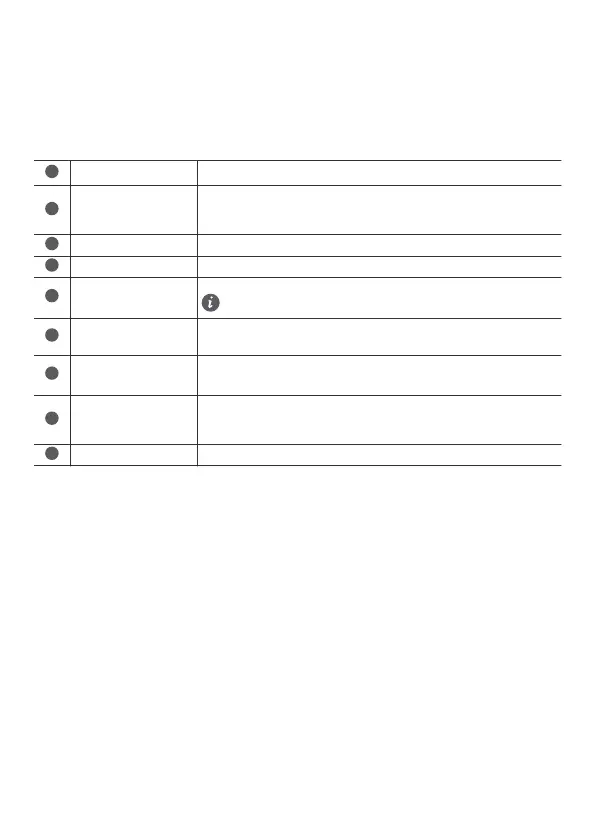Getting started
1 Insert a proper SIM card into the SIM card slot.
2 Connect the router's power adapter to a power supply. The router will then start up automatically and connect to the
Internet.
3 Connect your Wi-Fi device to the Wi-Fi network of the router. For the default Wi-Fi name and password, refer to the
nameplate on the router. If you are using a computer, connect the computer to the LAN port of the router using a network
cable.
4 Log in to the web-based management page to manage your router, such as for changing the Wi-Fi name or password. For
details about the default IP address and login password, refer to the nameplate on the router. Alternatively, scan the QR
code in the diagram to download the device management app.
Overview
Network status indicator
Steady white: Connected to network.
Steady red: Not connected to network.
Wi-Fi
®
indicator
Steady on: Wi-Fi is enabled.
Flashing: A HiLink device that can be paired is detected. Press the H button on the
router, the Wi-Fi indicator will flash faster, and the device will connect to the router's
Wi-Fi network.
Signal strength indicator More signal bars indicate a stronger signal.
Power button Press and hold to power the router on or off.
Hi/WPS button
When Wi-Fi is enabled, press to enable the WPS or HiLink connection.
If you accidentally pressed the button and the Wi-Fi indicator starts to
flash, wait for it to stop flashing. This may take about two minutes.
Reset button
When the router is powered on, use a needle-type object to press and hold the
Reset button, until the network status indicator starts to flash. Release the button,
and the router will restore to its factory settings.
LAN/WAN port
• Connect a LAN device to the router to access the Internet, such as a computer
or switch.
• Connect the router to a wall-mounted Ethernet port for Internet access.
Landline phone
port(Optional. The actual
product appearance and
functions prevail.)
Connect to a telephone.
External antenna port Install an external antenna to improve signal reception.
Legal Notice
The product described in this manual may include copyrighted software of licensors. Customers shall not in any manner
reproduce, distribute, modify, decompile, disassemble, decrypt, extract, reverse engineer, lease, assign, or sublicense the
said software, unless such restrictions are prohibited by applicable laws or such actions are approved by respective copyright
holders.
Trademarks and Permissions
LTE is a trademark of ETSI.
Wi-Fi
®
, the Wi-Fi CERTIFIED logo, and the Wi-Fi logo are trademarks of Wi-Fi Alliance.
Other trademarks, product, service and company names mentioned may be the property of their respective owners.
Notice
Some features of the product and its accessories described herein rely on the software installed, capacities and settings of
local network, and therefore may not be activated or may be limited by local network operators or network service providers.
Thus, the descriptions herein may not exactly match the product or its accessories which you purchase.
We reserve the right to change or modify any information or specifications contained in this manual without prior notice and
without any liability.
DISCLAIMER
ALL CONTENTS OF THIS MANUAL ARE PROVIDED "AS IS". EXCEPT AS REQUIRED BY APPLICABLE LAWS, NO
WARRANTIES OF ANY KIND, EITHER EXPRESS OR IMPLIED, INCLUDING BUT NOT LIMITED TO, THE IMPLIED
WARRANTIES OF MERCHANTABILITY AND FITNESS FOR A PARTICULAR PURPOSE, ARE MADE IN RELATION TO
THE ACCURACY, RELIABILITY OR CONTENTS OF THIS MANUAL.
TO THE MAXIMUM EXTENT PERMITTED BY APPLICABLE LAWS, IN NO EVENT SHALL SOYEA BE LIABLE FOR ANY
SPECIAL, INCIDENTAL, INDIRECT, OR CONSEQUENTIAL DAMAGES, OR LOSS OF PROFITS, BUSINESS, REVENUE,
DATA, GOODWILL SAVINGS OR ANTICIPATED SAVINGS REGARDLESS OF WHETHER SUCH LOSSES ARE
FORESEEABLE OR NOT.
THE MAXIMUM LIABILITY (THIS LIMITATION SHALL NOT APPLY TO LIABILITY FOR PERSONAL INJURY TO THE
EXTENT APPLICABLE LAW PROHIBITS SUCH A LIMITATION) OF SOYEA ARISING FROM THE USE OF THE PRODUCT
1
