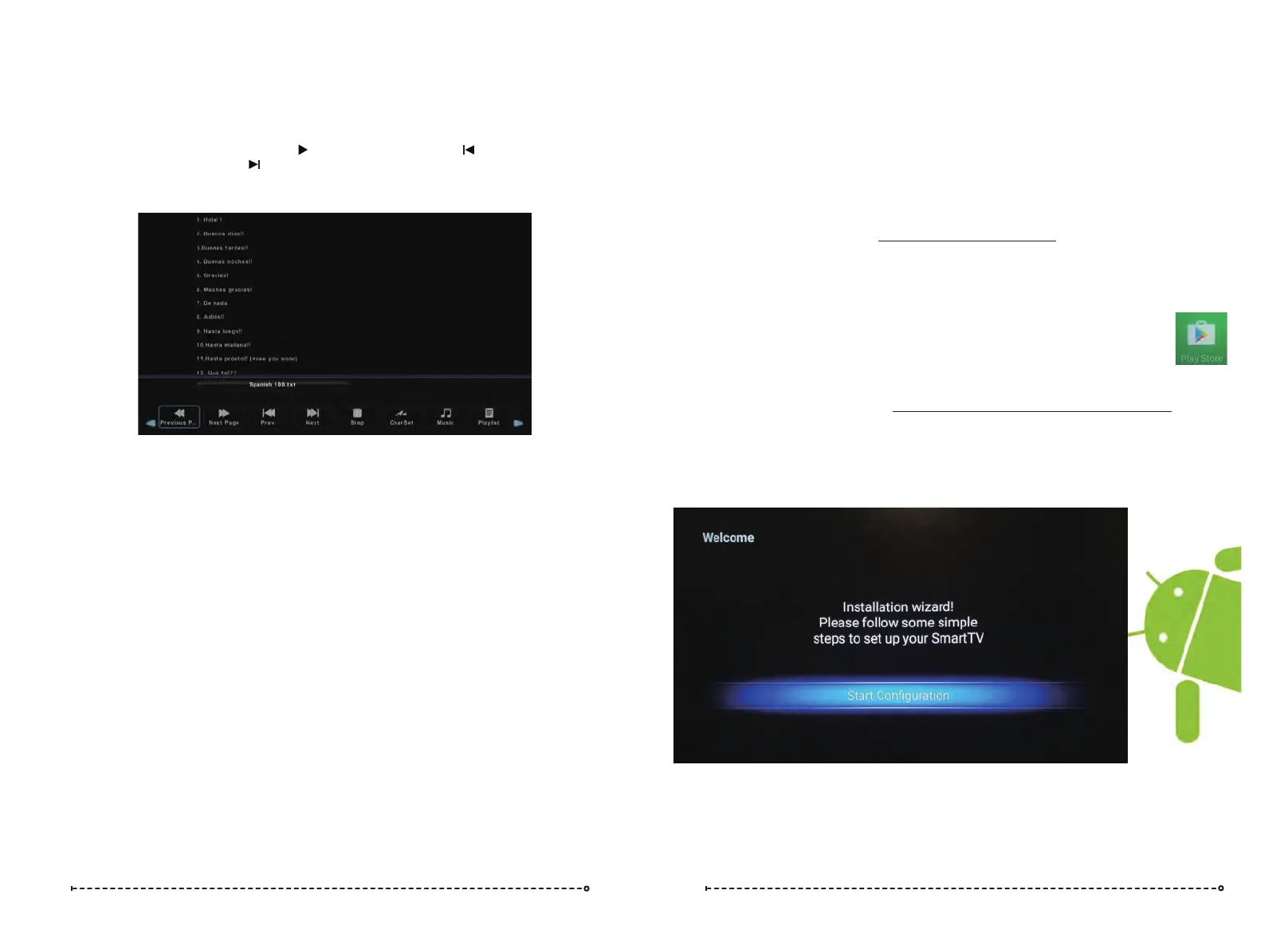SMART TV
Quick Start & General Information
Text Menu
1. Select TEXT with the buttons, and then press the OK button to enter sub_menu.◄ / ►
2. Select C:\, then press the OK button to select the USB drive.
3. Select the specific file, and press the button to play, press the button to
play the previous file, press the button to play the next file.
4. Press the RED button to delete the selected file.
5. Press the Exit button to exit.
24 25
Internet Connection
To use the Smart TV functions you must have access to a WiFi network or wired (LAN) network. The
TV features an inbuilt WiFi receiver and this is the preferred option to connect the TV to the Internet.
Mouse/Keyboard
While most functions can be controlled with the supplied Remote Control in conjunction with the
Smart TV’s on screen virtual popup keyboard; an optional Mouse will allow faster operation and initial
setup,
Note 1: Some apps - eg. Facebook require a mouse to operate fully.
Note 2: When using the TV’s remote to control the Smart TV and you need to activate the on screen
keyboard if it does not come up automatically (eg to sign-in to a service), make sure you tab down to
the input area using the arrow keys on the remote.
Apps
Apps are available for download from the Google Play store. Note you need a Google
Play account to download the apps. To search for and download apps, click on the
Google Play icon in the My Apps sub menu.
Smart TV Speed
While the Smart TV can run a variety of apps, it may slow down once a number of apps have been
opened. If you experience this, please disconnect the power from the TV for 10 seconds then turn it
back on with the remote. This is necessary as when the TV is in standby (red LED illuminated), the
last Smart TV session is kept open. It will take approx. 20 seconds before you can turn the TV on
after disconnecting the power while it boots up in the background.
First Time Operation
When you select the Smart TV Source for the first time, you will see the following screen:
