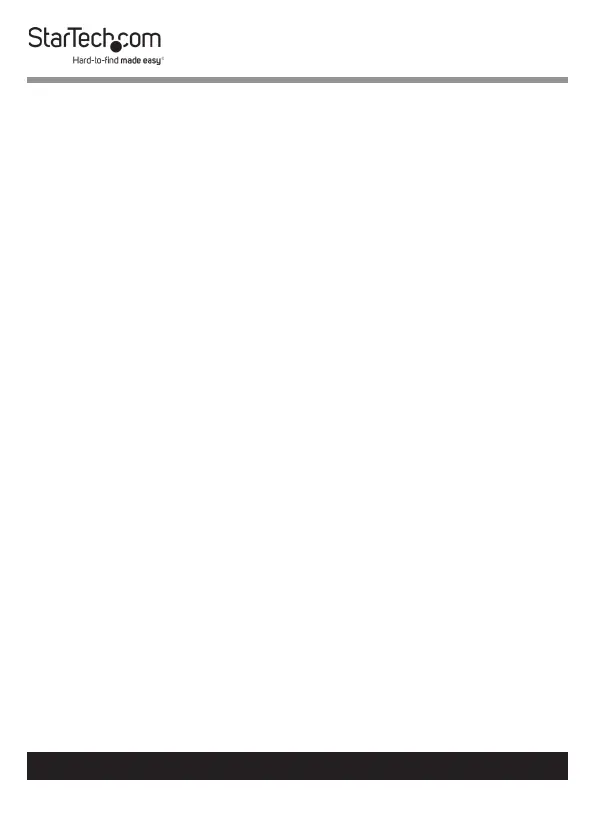6
To view manuals, videos, drivers, downloads, technical drawings, and more visit www.startech.com/support
USB Power Delivery
This docking station supports USB Power Delivery, which means
it delivers up to 85 watts of power to the Host Computer (your
laptop’s Thunderbolt 3 port must support Power Delivery).
USB Power Delivery is a specication that allows power to be
sent over a USB-C or Thunderbolt 3 cable that supports the
specication.
Thunderbolt Operating Temperature
Due to the high performance of Thunderbolt technology,
Thunderbolt products sometimes generate more heat than
traditional hardware. Therefore, it’s normal for the docking
station to warm up when in use. It’s recommended that you
don’t place your laptop on the docking station’s surface, as
doing so will result in even higher temperatures.
These higher temperatures do not represent a safety hazard to
users or to hardware.
Installation
The docking station will automatically detect and install the
required drivers when connected to a Thunderbolt 3 port on
your Host Computer. Follow the instructions below to install the
docking station.
Powering the Docking Station
1. Select the appropriate power cord for your region and
connect it to the power adapter.
2. Connect the power adapter to an AC electrical outlet and
then to the docking station’s Power Adapter Port.
