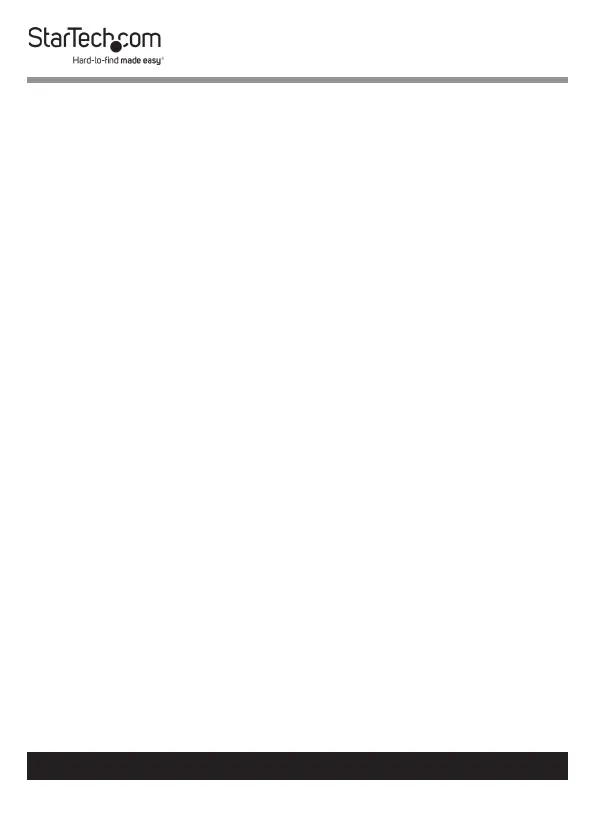7
To view manuals, videos, drivers, downloads, technical drawings, and more visit www.startech.com/support
3. Connect the provided Thunderbolt 3 Cable to a Thunderbolt
3 Port on the on the docking station and the other end to a
Thunderbolt 3 port on the Host Computer.
Connecting the Docking Station
1. Connect a USB Peripheral Device to either the USB-A Ports
or Thunderbolt 3 Port on the back of the Docking Station.
Devices may include USB peripherals, headset, microphone,
etc.
Notes: The USB-A Ports located at the back of the docking
station are standard USB 3.0 throughput ports. When the
dock is connected to a Host Computer, these ports provide a
trickle charge to a connected device.
2. Connect a CAT6/5e Cable to the RJ45 Port on the Docking
Station and the other end to a Network Device.
3. Connect a VGA Cable to the VGA Port on the Docking Station
and to a VGA port on a Display Device.
- or -
Connect a DisplayPort Cable to the DisplayPort Port on
the Docking Station and to a DisplayPort port on a Display
Device.
4. For a second display, connect a DisplayPort Cable to the
DisplayPort Port on the Docking Station and the other end
to a Display Device.
- or -
Connect an HDMI Cable to the HDMI Port on the Docking
Station and the other end to a Display Device.
