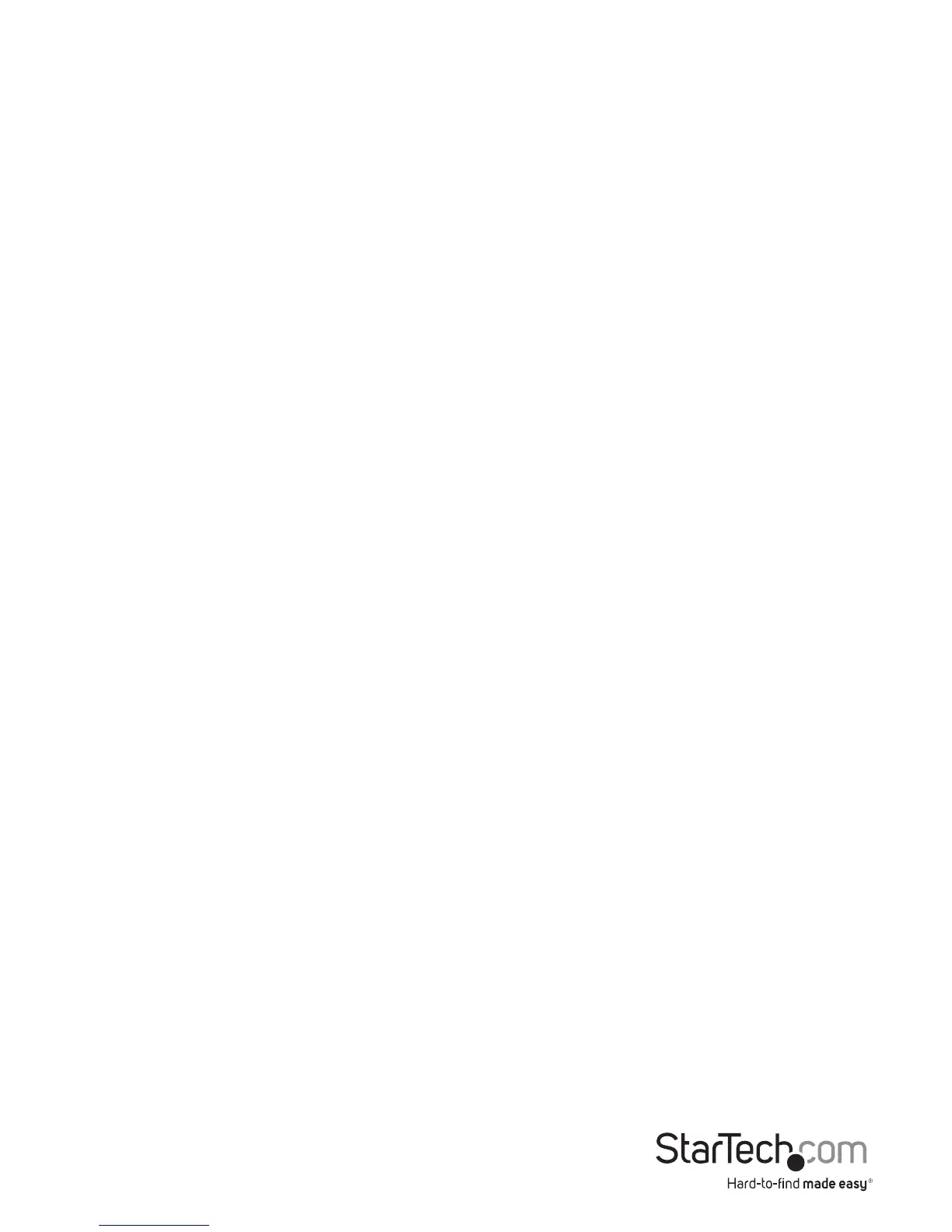4
About the docking station ports
The four USB ports located at the back of the docking station are standard USB 3.0
throughput ports. When the docking station is connected to a host laptop, these ports
provide a trickle charge to a selection of devices.
The side USB 3.0 port is compliant with Battery Charging Specication Revision 1.2 (BC
1.2), which means that you can use the port to connect and charge a device faster than
a traditional standard USB 3.0 port.
This side USB 3.0 port can fast-charge a connected device, even when the docking
station isn’t connected to a host laptop. When the docking station is connected to a
host laptop, the side USB 3.0 port functions as a Charging Downstream Port (CDP),
which has simultaneous charge and sync capabilities.
Charge a device
If you’re only using the side USB 3.0 port to charge a device, a connection to a host
laptop isn’t required.
• To charge a device, connect a device to the USB 3.0 port located on the side of the
docking station.
Note: The side USB 3.0 port can only fast-charge connected devices that comply to
USB Battery Charging Specication Revision 1.2.
Charge an iPad with a 30-pin dock connector
The following steps only apply to an iPad with a 30-pin connector. An iPad that uses
a Lightning connector can be charged using the USB port located on the side of the
docking station.
1. Make sure that the host laptops are not connected to the docking station.
2. Connect the iPad to the USB 3.0 port located on the side of the docking station.
Note: If you connect a host laptop to the docking station while you’re charging a rst-
generation iPad, the iPad will switch to data sync mode and stop charging. To switch
back to charging mode, disconnect the host laptop and the iPad from the docking
station. Then connect the iPad to the docking station again.
Congure a display device
Use DisplayLink to congure a display device
1. Connect a display device (monitor, projector, and so on) to the docking station.
2. If necessary, to display all of the available icons, click the Show hidden icons arrow
