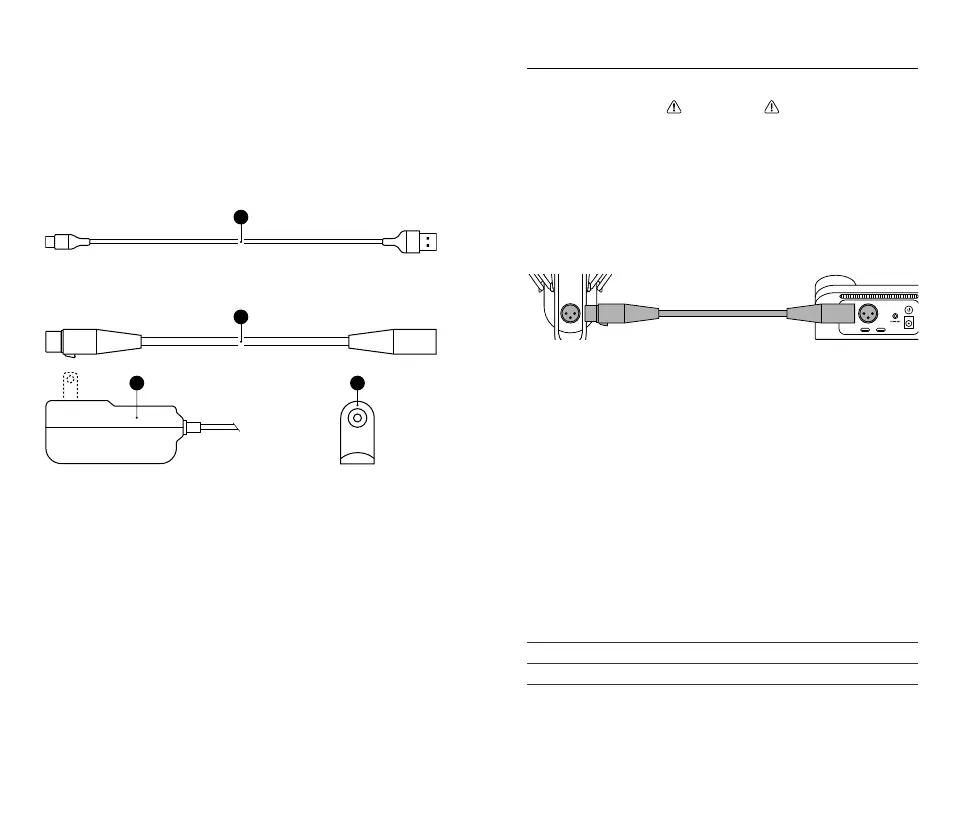98
ACCESSORIES
21 2× USB-C to A-Cable*
22 XLR Cable
23 Power Adapter w/ Regional Plug*
24 Boom Arm Adapter
22
2423
SETUP AND POSITIONING
WARNING
To prevent damage to your Stream Mixer, make sure the Power Button
(17) is OFF before connecting the XLR Cable (22) to your Stream Mixer
and Microphone. Whenever connecting or disconnecting the XLR Cable
(22) make sure the Power Button (17) is turned o.
DEVICE CONNECTION
1 Connect the XLR Cable (22) from the Stream Mixer’s XLR Port (13)
to the Microphone XLR Port (5).
2 Connect a USB-C to A-Cable (21) from the Stream Mixer’s USB-C
Port 1 (14) to PC 1 for single PC streaming.
For dual PC streaming, add the second USB-C to A-Cable (21) and
connect it from the USB-C Port 2 (15) to PC 2.
3 Attach the Regional Plug to the Power Adapter (23) and plug into
the Stream Mixer’s Power Cable Port (18). Plug the Wall Adapter
into an appropriate power source. Press the Power Button (17) to
turn on the Stream Mixer.
CONNECTED DEVICE SETTINGS
Head to trysonar.gg/stream to download and install GG and Sonar. Next,
turn on Streamer mode for full Alias Pro functionality, including dual PC
streaming support.
PC1 CONNECTION WITH SONAR ENABLED RECOMMENDED
SYSTEM TRAY > SOUND ICON (right click) > OPEN SOUND SETTINGS
Output SteelSeries Sonar – Gaming
Input SteelSeries Sonar – Microphone
*Find accessories and replacement parts at
steelseries.com/gaming-accessories
