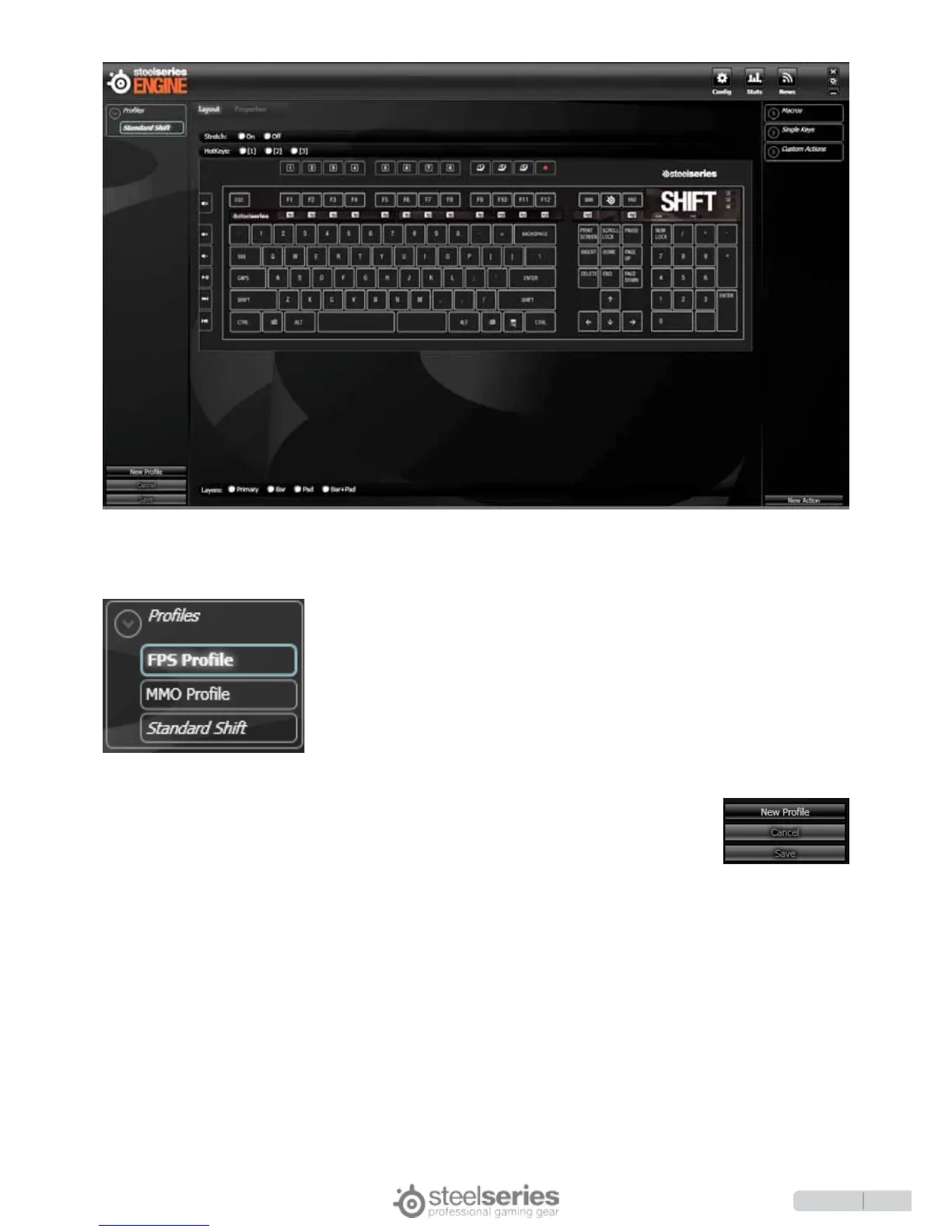7
The SteelSeries Shift Keyboard comes with a default profile depending on the
present keyset, but the software allows for multiple profiles to be programmed
with unique button assignments. All settings are profile-specific except for the top
row of hotkeys (see Hotkeys, page 10).
Profiles can be created, edited, copied, and deleted as desired using the menu
on the left hand side. The exception is that the default profile can not be edited or
deleted. To make profile changes, right click on the profile name, and click on the
desired function (Delete, Rename, Create a copy, etc).
To create a new profile, click the button labeled “New Profile”.
The new profile will be identical to the default profile. Changes made to any profile can either
be saved with the Save button or reverted using the Cancel button. It is important to note that
only changes that have not been saved can be reverted using “Cancel”.
ProfIle ManageMent
