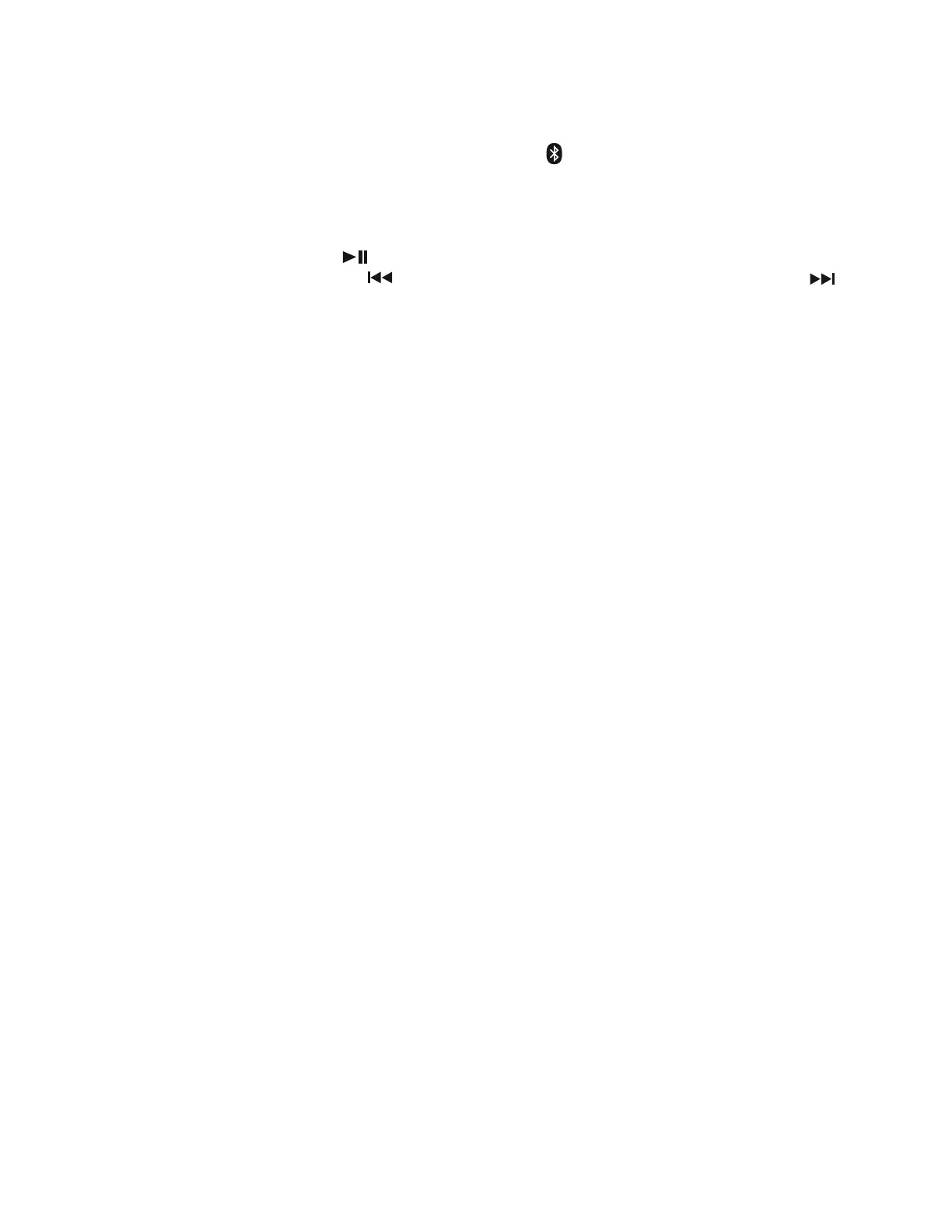12
5. After successfully pairing and connecting your device with SB2140, the unit will emit a brief
welcome melody and the Bluetooth indicator will change to solid on. You can now play
music from your Bluetooth enabled device wirelessly to the SB2140.
6. If you want to connect the SB2140 to another new external Bluetooth enabled device while
paired with another device, press and hold the PAIR button for few seconds to disconnect
the existing connection. The unit will emit two short beeps and Bluetooth indicator will
change to flash. Repeat steps #3 to #4 above to make a new link.
7. Rotate the VOLUME CONTROL on the top panel to increase the listening volume gradually
until a comfortable listening level is reached.
8. Press the PLAY/PAUSE BUTTON to control play/pause.
9. Press the SKIP FORWARD BUTTON to skip to next song and SKIP BACKWARD
BUTTON to skip to previous song.
Notes:
• If you cannot pair the unit with your Bluetooth enabled device, try solving the problem by
turning the unit power off, then power on, and then starting the pairing process again.
• The Bluetooth function of the unit will remain paired unless the paired device goes out of
range of 30 feet (10 meters). If the broken link is re-established within 20 seconds, the
SB2140 will reconnect to the current paired device automatically. Otherwise you will need
to make a manual connection again later.
• You may need to turn off the Bluetooth function of the paired external device first before
make a new link.
• Refer to manual of your smartphone or external Bluetooth enabled device for correct
Bluetooth operation instructions since it may vary from model to model.
• If your Bluetooth enabled device does not support A2DP, it will not play the music through
the SB2140 system even after it is paired and connected successfully.
• If you are pairing and connecting your personal computer to the SB2140 using Bluetooth,
you may need to set the SB2140 as your computer’s default sound device.
RE-LINKING TO A SMARTPHONE OR BLUETOOTH ENABLED DEVICE
Even if your smartphone or Bluetooth device is already paired with the SB2140 and with both
Bluetooth functions turned on, they can become unlinked at some point due to intentional
manual disconnection or undesirable external signal interferences or over-range for more than
10 seconds. If this happens, the unit will emit two short beeps. You can re-link them and resume
play by:
1. Select “SB2140” from the device list on your smartphone or Bluetooth device. The SB2140
should re-link to your Bluetooth enabled device within 5 seconds.
2. Tap the play button of the music player on your Bluetooth enabled device to resume
playback
Bluetooth Out (Transmitter)
1. POWER on the unit, slide the FUNCTION switch to desired function mode except the
Bluetooth receiver and AM or FM radio modes.
2. Press the BLUETOOTH OUT button, unit is in Bluetooth transmit pairing mode and
Bluetooth indicator flashes Green
3. Set your Bluetooth receiver such as headphone or speaker to ON and begin searching for
devices.
NOTE: 1.) If you have several Bluetooth receivers, switch off those receivers that are not
in use and place the one to be linked near the unit to avoid SB2140 linked to
other unwanted Bluetooth enabled devices.
2.) The effective distance between your external device and this apparatus is within
10 meters (30 feet).