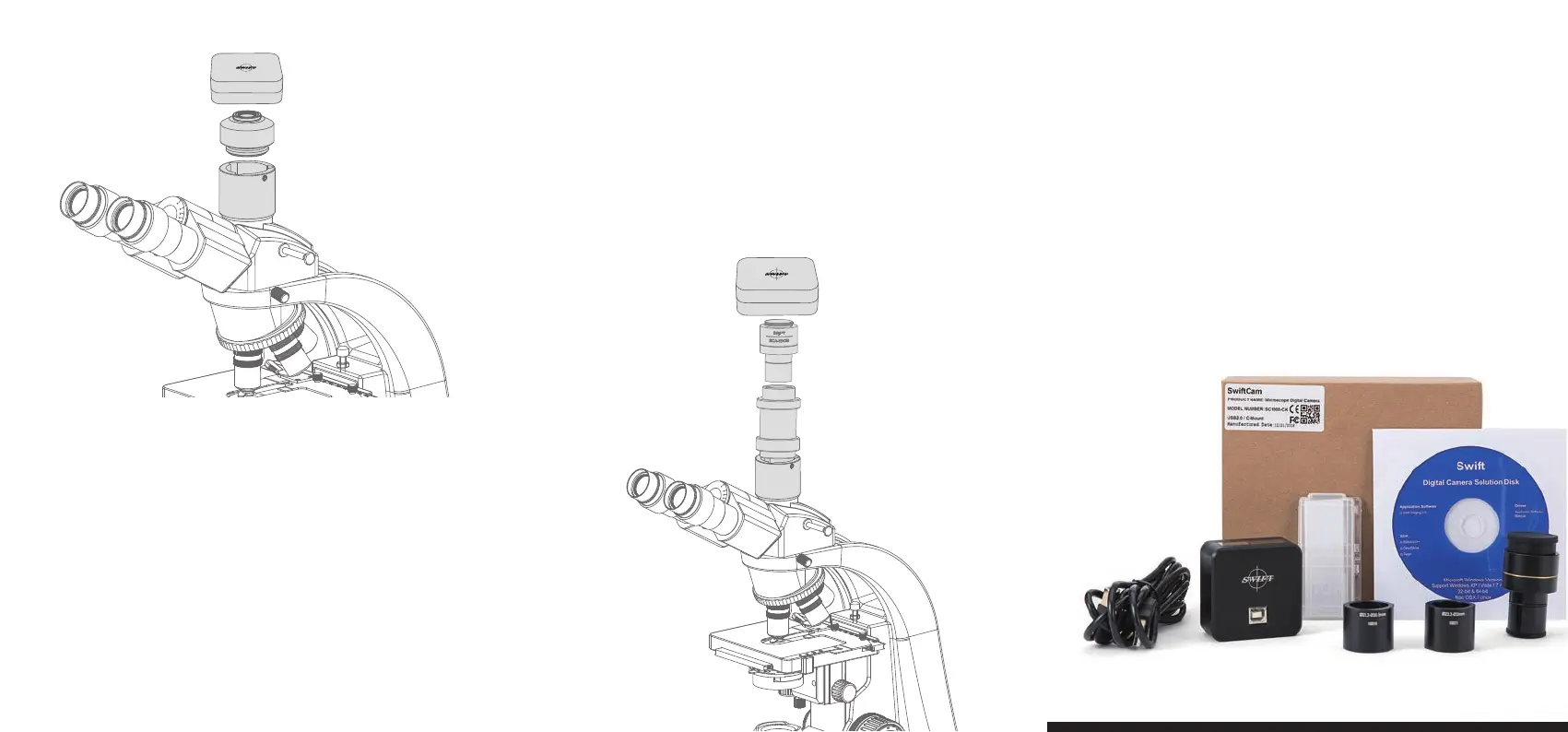Install the Swift Imaging 3.0 application program from the CD included.
Remove the dust cap from the camera and attach the microscope’s
C-Mount adapter. (Please note that the C shape C-Mount adapter is
specific to your microscope. Please consult the relevant Microscope
Accessory list and choose an appropriate adapter for your Swiftcam
camera).
Attach assembly above to microscope trinocular port and connect the
USB cable onto the camera and then plug it into the computer.
Please refer to help contents (manual) under software help menu for the
usage of the Swift Imaging 3.0.
Swift Swiftcam Series
Microscope Cameras
Quick Start Guide
(Please note that the eyepiece adapter is specific to your
microscope. Please consult the relevant Microscope Accessory list
and choose an appropriate adapter for your Swiftcam camera).
Connect the USB cable onto the camera and then plug it into the
computer.
Please refer to help contents (manual) under software help menu
for the usage of the Swift Imaging 3.0.
Ⅴ. Using the camera on a trinocular microscope
with eyepiece adapter
Install the Swift Imaging 3.0 application program from the CD
included.
Remove the dust cap from the camera and attach the reduction
lens.
Mount your eyepiece adapter to microscope trinocular port and
then attach this assembly above to your microscope’s eyepiece
adapter.
1.
2.
4.
5..
3.
- 4 - - 5 -
