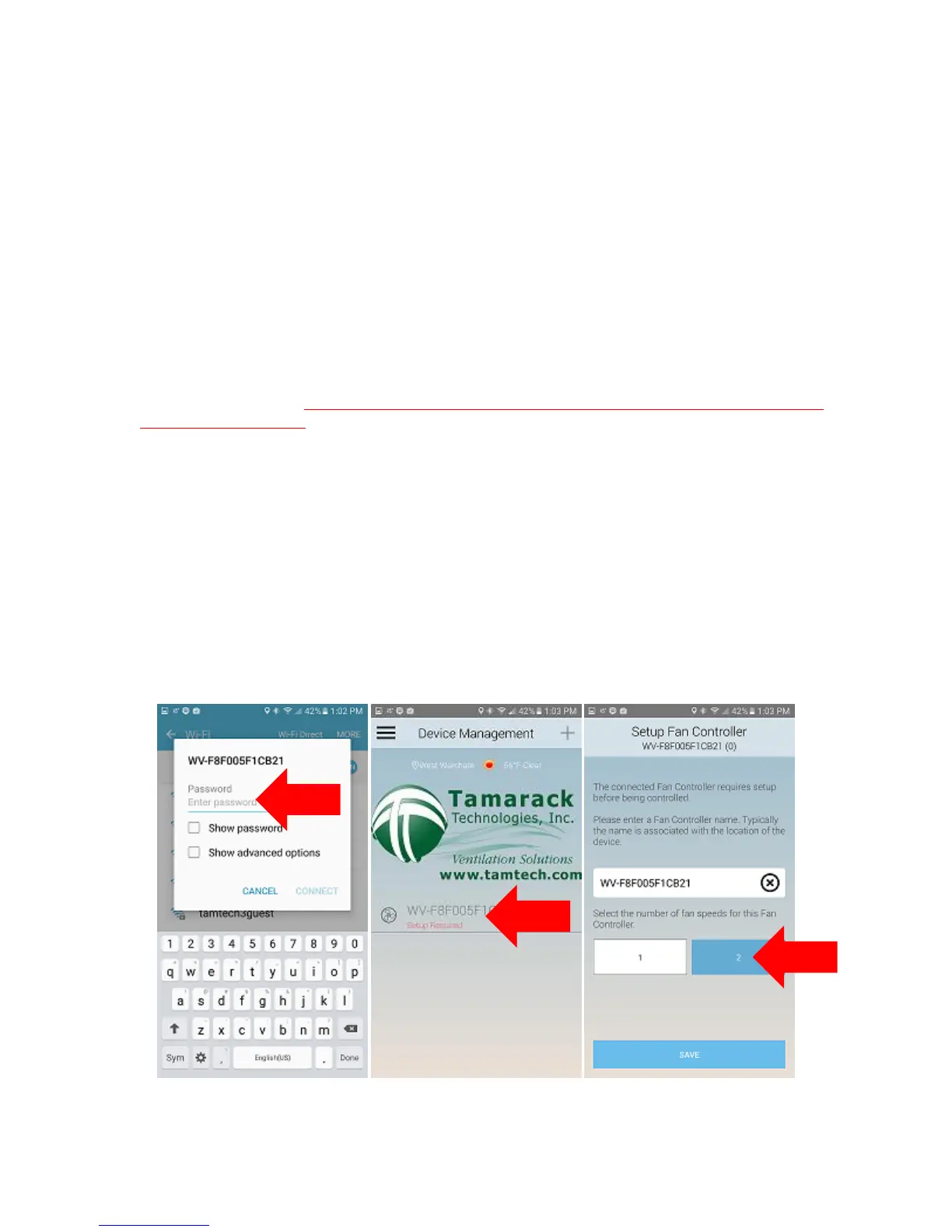2
Recommended:
Update the iOS and Android devices with any available operating system updates.
Update the home Wi-Fi network with any driver updates if needed.
Download the current version of the Tamarack app to the device that will be used to setup the HV1600 Hub to your
home Wi-Fi network.
After completing step 2. Connecting the iFan Hub to the wireless home network you may also download the
Tamarack app to any other compatible device to control the HV1600 Hub over the wireless home network.
The Wi-Fi Hub can only be accessed and controlled by the app while within range of the wireless home network.
The Hub is not accessible through the internet. The Hub is only controllable through your wireless local area
network. Timers may be set before leaving the WLAN and will count down if the smart device is no longer
connected to the network.
1. “Out of the box” Setup of the Hub is required to be performed with a smart phone or tablet.
Before you can connect your HV1600 to your wireless home network you must connect directly to the HV1600 Hub with
your smart device via Wi-Fi. ONLY ONE SMART DEVICE CAN INTERACT WITH THE HUB UNTIL IT HAS BEEN ADDED TO A
WIRELESS HOME NETWORK.
A. Confirm power to the HV1600 Hub is provided and, constant.
B. The Tamarack App must be present on the smart device.
C. With the smart device, navigate to the Wi-Fi settings utility on the phone or tablet.
D. In the “wireless networks available” location on the phone or tablet you will see the
Hub SSID listed as a Wi-Fi hot spot and, it will be identified as (WV-xxxxxxxxxx,). The
HV1600 Hub SSID network name is also located inside the Hub’s front cover on a label.
E. Select the HV1600 Hub network and, use the default password to join the network. The
default password to access the Hub is myfan.
F. After successfully connecting to the HV1600 Hub network you may now open the
Tamarack app and setup the fan. Select the fan listed on the home screen of the app.
The fan name will appear as WV-xxxxxxxxxxx.